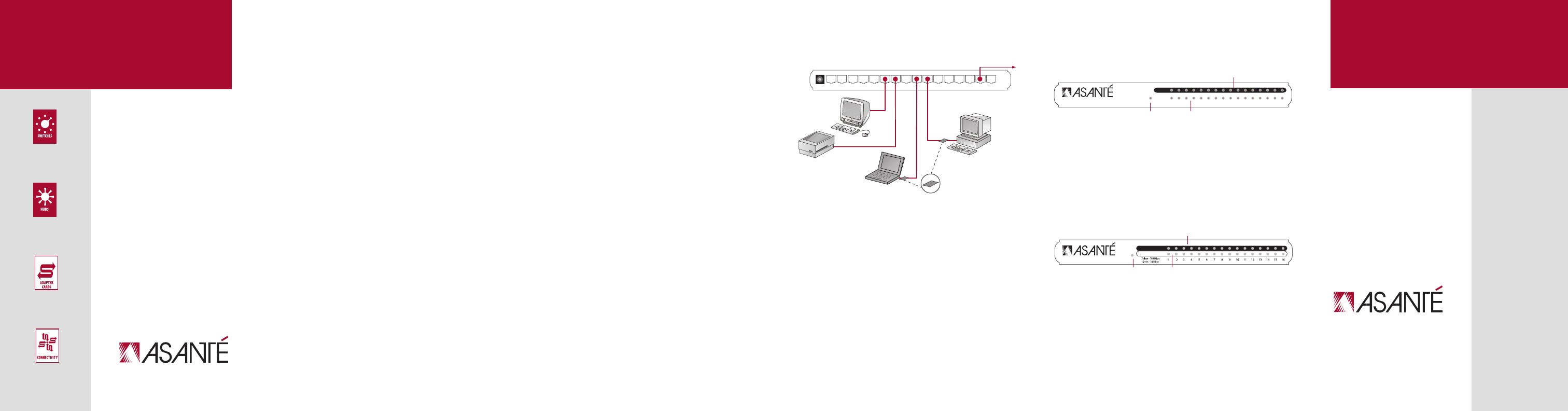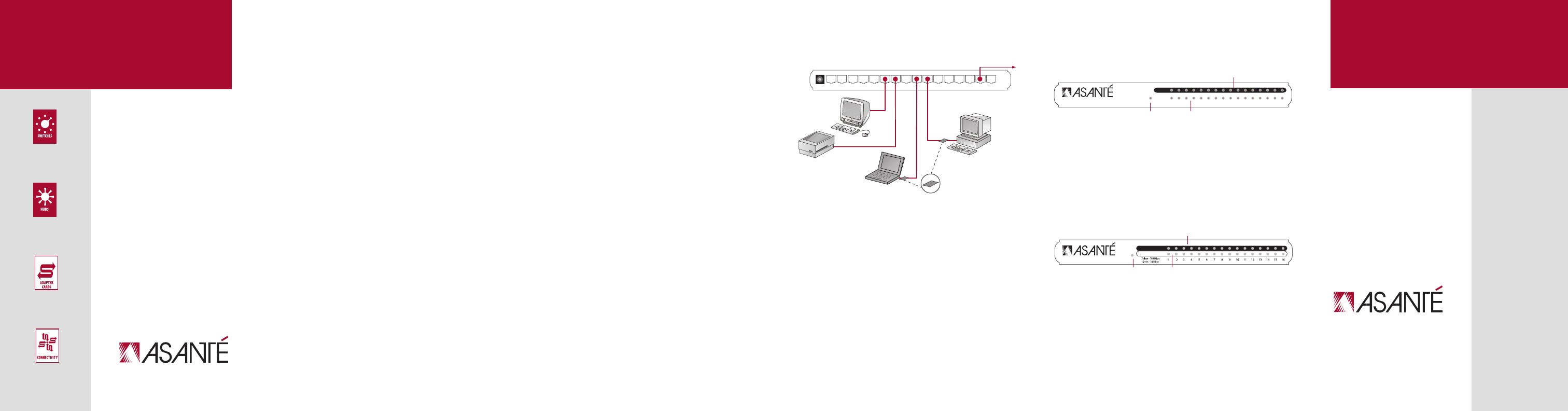
12 VDC 16
15 14 13
1211109876543
21
FriendlyNET
®
Plug and Play Networking Solutions
FriendlyNET FH416
Fast Ethernet Switching Hub
FriendlyNET FS5016
Fast Ethernet Switch
Quick Installation Guide
Making Networking Simple
Installation
Here’s how to install this network hub/switch:
In a few moments, you will see the status of your network
with these LED indicators:
Mac
Printer
3
Uplink to existing hub or
switch from any port!
Laptop
FriendlyNET 10/100
Ethernet Adapters
1
2
PC
FreindlyNET FH416 Fast Ethernet Switching Hub
FriendlyNET 16-Port 10/100 Ethernet Switching Hub
FriendlyNET 16-Port 10/100 Ethernet Switch
•••••••••
Introduction
Thank you for purchasing an Asanté FriendlyNET 10/100 Fast
Ethernet hub/switch. This product is designed to be the most
affordable way to grow your home or small office network.
■ Compatible with all industry-standard 10BaseT and 100BaseTX
network adapters, switches, hubs and routers
■ Easiest to install—connect power, network cables and be running
in three minutes (or less)
■ Quickly monitor your network with multi-colored LED indicators
■ Expand your network with Auto-Uplink™ technology (FH416 only)
■ Free telephone technical support when used with Mac OS, Linux,
Windows 95/98/Me and Windows NT/2000 Professional/Server
This product is available in two configurations:
■ FriendlyNET 16-port 10/100 Mbps Fast Ethernet switching hub
(FH416)
■ FriendlyNET 16-port 10/100 Mbps Fast Ethernet switch
(FS5016)
Packing List
Your package contains the following items:
■ (1) FriendlyNET 10/100 Fast Ethernet hub/switch
■ (1) Quick Installation Guide (this document)
■ (1) External power module
System Requirements
Compatible with Apple Mac OS, Linux, Microsoft Windows
95/98/Me/XP and Windows NT/2000 Professional/Server.
Requires a 10/100 Mbps Fast Ethernet port for each
workstation, server or printer.
Warranty
Two years of free telephone support (7AM to 6PM MST),
24-hour support via web and ftp, with two-year product
warranty.
Product Registration
To register your Asanté product, please visit:
http://www.asante.com/support/registration.html
Front Panel: FS5016
Front Panel: FH416
A. Power: Green LED on when power is ON.
B. Link-Activity: Yellow LED on if there is a valid 100 Mbps
link established and flashes during data exchange. Green
LED on if there is a valid 10 Mbps link established and
flashes during data exchange.
C. Full Duplex: Yellow LED on if the port is connected at full
duplex.
A. Power: Green LED on when power is ON.
B. 100 Mbps: Amber LED is on for 100 Mbps, it’s off
for 10 Mbps.
c. Link-Activity: Green LED is on when there is a valid network
link to the network adapter. It flashes during network activity
(transmit or receive).
A
B
C
AB
C
Visit Asanté at
www.asante.com
Main Corporate Telephone Numbers
800-662-9686 (Home/Office Solutions)
800-303-9121 (Enterprise Solutions)
408-435-8388
Technical Support
801-566-8991 (Worldwide)
Technical Support Fax
801-566-3787
Copyright © 2002 Asanté Technologies, Inc. Asanté
and FriendlyNET are registered trademarks of Asanté
Technologies, Inc. AeroLAN, and the Asanté logo are
trademarks of Asanté Technologies, Inc. All other
brand names and products are trademarks or
registered trademarks of their respective holders.
All features and specifications are subject to change
without prior notice. 06-00585-02 (04/02)
Making Networking Simple
Link-
Activity
Collision/Full DuplexCollision/Full Duplex
Link-Activity
1
10
211
3
12
4
13
5
14
61571689
Power
Power
FriendlyNET 16-port 10/100 Fast Ethernet Switching Hub
FriendlyNET 16-port 10/100 Fast Ethernet Switch
100 Mbps
FH416
FH5016
1. Connect a network cable from this hub/switch to your
computer’s Ethernet port. If your computer does not have
an Ethernet port, you’ll need to install an Ethernet network
adapter (available separately) into your computer.
2. FH416 – with Asante's Auto-Uplink technology, you can
uplink to an existing hub or switch by connecting a
network cable from any port on this switching hub.
FS5016 – Connect a network cable from this switches
Uplink port to any standard (non-uplink) port on another
hub, switch or router.
3. Plug in the power cord into the unit and plug the external
power module into an electrical outlet.