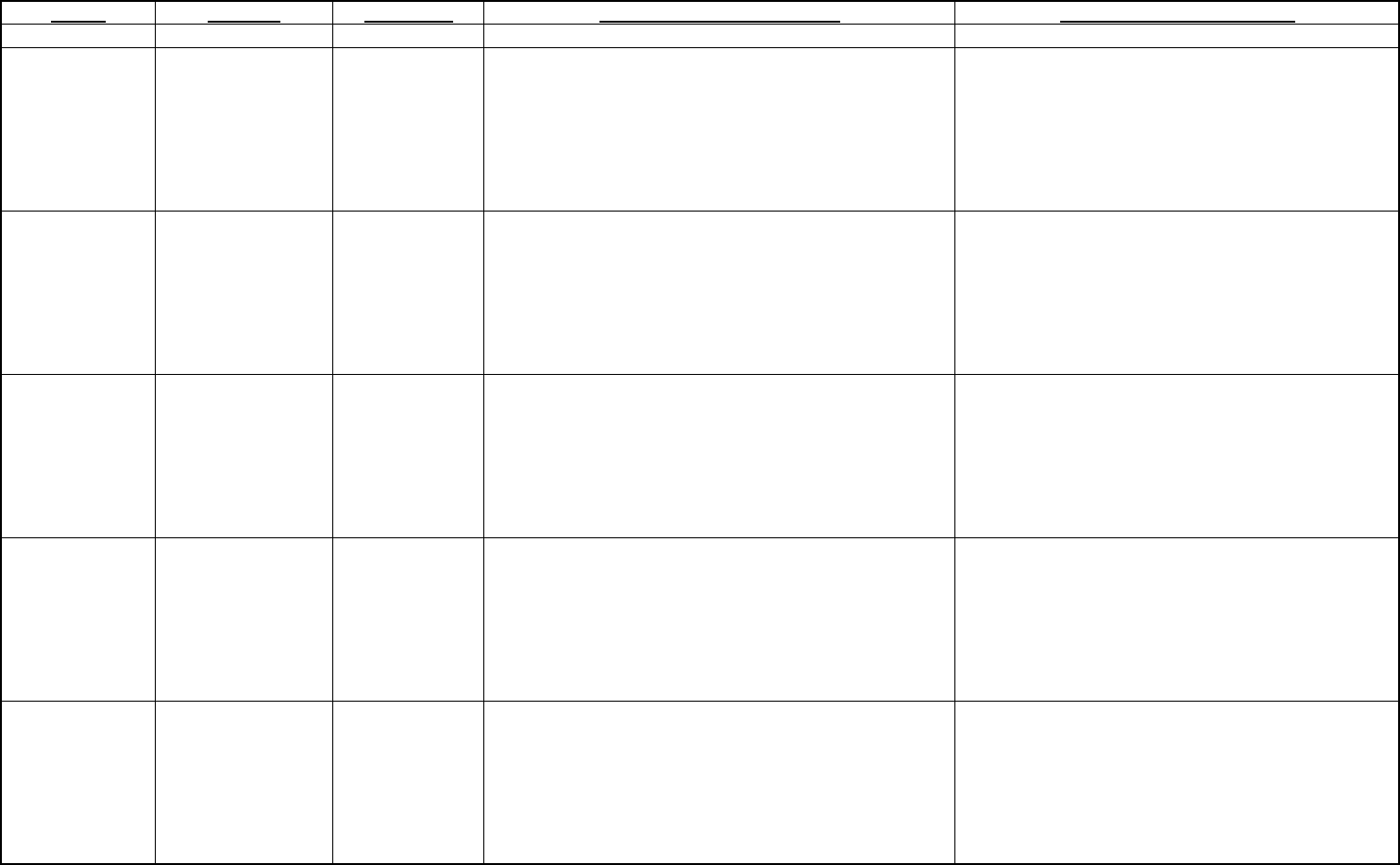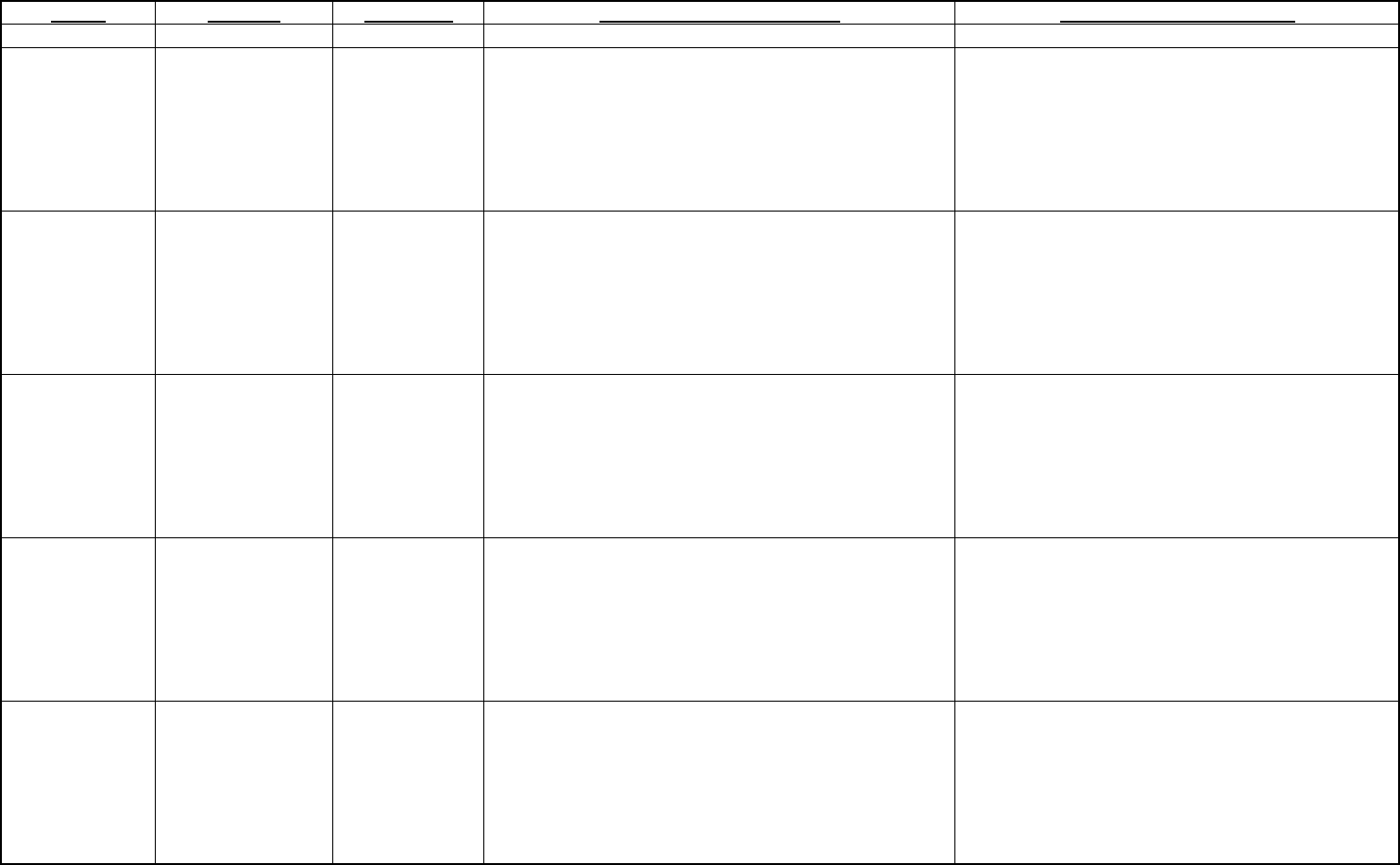
ASK Proxima Lamp Information Guide
Model
Lumens Lamp Life How to Check Lamp Hours How to Reset Lamp Hours
C110
1500 3000 Hours
Press the Menu button and choose About. If the
maximum lamp time of 3000 hours is exceeded, the
lamp will not light. The lamp must be replaced and the
lamp timer reset before the projector will operate.
Press the Menu Button, choose Settings, then
choose Service, then Lamp Reset. At 3000 hours,
the lamp will not light (Lamp Error LED will be
Blinking). Press and Hold the "Volume +" and the
"Volume -" buttons simultaneously for ten seconds.
LED on keypad will reset, and you can power the
lamp on.
C160
1700 2000 Hours
Press the Menu button and choose About. If the
maximum lamp time of 2000 hours is exceeded, the
lamp will not light. The lamp must be replaced and the
lamp timer reset before the projector will operate.
Press the Menu Button, choose Settings, then
choose Service, then Lamp Reset. At 2000 hours,
the lamp will not light (Lamp Error LED will be On).
You must press and hold the "Volume -" button and
then press the "Volume +" button within three
seconds. LED on keypad will reset, and you can
power the lamp on.
C180
2200 2000 Hours
Press the Menu button and choose About. If the
maximum lamp time of 2000 hours is exceeded, the
lamp will not light. The lamp must be replaced and the
lamp timer reset before the projector will operate.
Press the Menu Button, choose Settings, then
choose Service, then Lamp Reset. At 2000 hours,
the lamp will not light (Lamp Error LED will be On).
You must press and hold the "Volume -" button and
then press the "Volume +" button within three
seconds. LED on keypad will reset, and you can
power the lamp on.
C410
2800 2000 Hours
Press the Menu button and choose About. If the
maximum lamp time of 2000 hours is exceeded, the
lamp will not light. The lamp must be replaced and the
lamp timer reset before the projector will operate.
Press the Menu Button, choose Settings, then
choose Service, then Lamp Reset. At 2000 hours,
the lamp will not light (Lamp Error LED will be On).
You must press and hold the "Volume -" button and
then press the "Volume +" button within three
seconds. LED on keypad will reset, and you can
power the lamp on.
C420
3200 2000 Hours
Press the Menu button and choose About. If the
maximum lamp time of 2000 hours is exceeded, the
lamp will not light. The lamp must be replaced and the
lamp timer reset before the projector will operate.
Press the Menu Button, choose Settings, then
choose Service, then Lamp Reset. At 2000 hours,
the lamp will not light (Lamp Error LED will be On).
You must press and hold the "Volume -" button and
then press the "Volume +" button within three
seconds. LED on keypad will reset, and you can
power the lamp on.
Copyright InFocus Corp. 1 7/13/2004