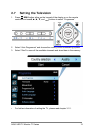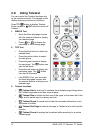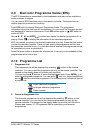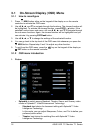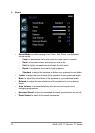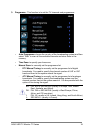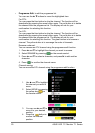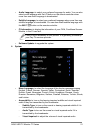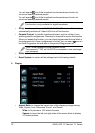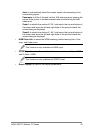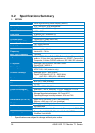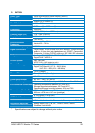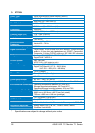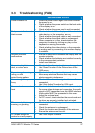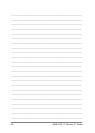ASUS LED TV Monitor T1 Series 27
3.3 Troubleshooting (FAQ)
Phenomenon Recommended Actions
Power indicator off ▪ Press the power button again and check whether
the power is on.
▪ Check whether the power switch on the back side
of the display is on.
▪ Check whether the power cord is well connected.
Red power indicator and
blank screen
▪ Check whether both the display and the selected
video device, or the computer, are on.
▪ Check whether the signal cable is well connected.
▪ Check whether the signal cable is undamaged.
▪ When computer is in use, check whether the
computer is waken by clicking any key on the
keyboard or moving the mouse.
▪ Check whether the video device, or the computer,
is working well by connecting it to another display,
if available.
Remote controller
malfunctions
▪ Ensure no obstruction between the display and the
remote controller.
▪ Check whether the batteries are installed correctly
to the correspondent polarities.
▪ Install new batteries.
Screen too bright, too
dark, or colour error
▪ Check whether the signal cable is undamaged.
▪ Use “Reset” function in the Picture item of the
OSD menu.
Screen image bouncing,
rolling, or with
water-flowing pattern
▪ Check whether the signal cable is well connected.
▪ Move away electrical devices that may cause
electromagnetic interference.
Screen image blurry or
fuzzy
▪ Check whether the video signal cable is well
connected.
▪ Use “Auto Adjust” function for VGA input.
No sound or low sound
level
▪ Check whether the audio cable is well connected.
For some video devices and computers, the audio
signal is NOT transmitted over the HDMI interface.
Audio cable MUST be connected in this case.
▪ Adjust the volume level.
▪ For PC sound, check whether the sound card and
its driver are properly installed and activated.
TV screen double image,
snowing, or ghosting
▪ Check whether the TV signal cable is well
connected.
▪ Check the antenna is undamaged.
▪ Check the location and direction of the antenna.
▪ Ensure the antenna not too old.
PC screen image not
centred or sized properly
▪ Use “Auto Adjust” function.