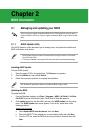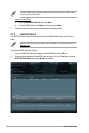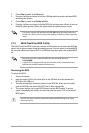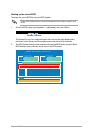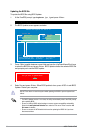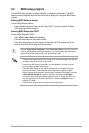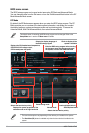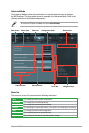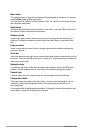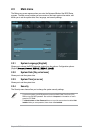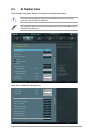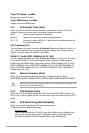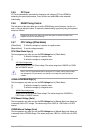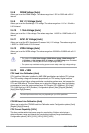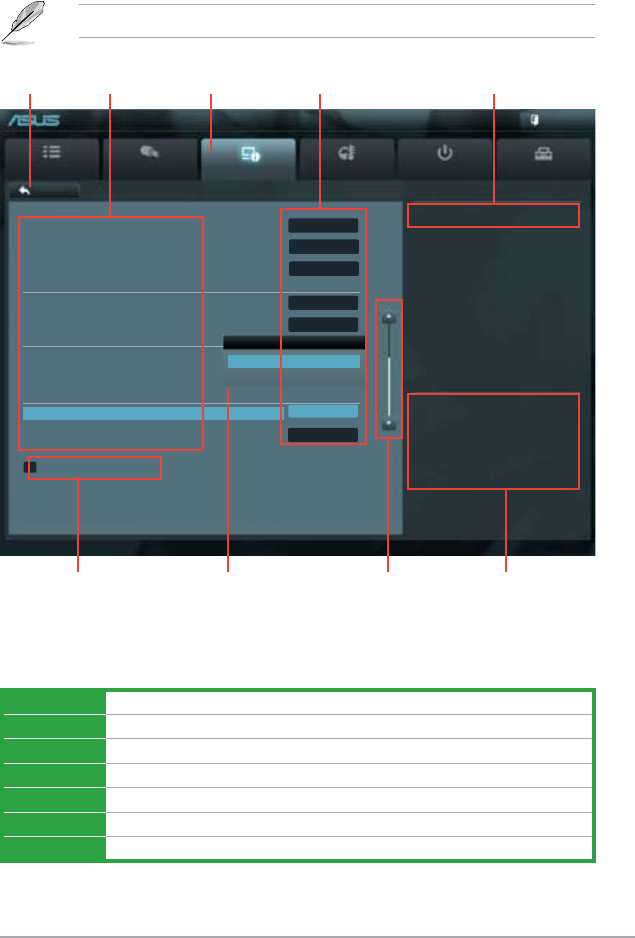
Chapter 2: BIOS information 2-9
Advanced Mode
The Advanced Mode provides advanced options for experienced end-users to congure
the BIOS settings. The gure below shows an example of the Advanced Mode. Refer to the
following sections for the detailed congurations.
To access the EZ Mode, click Exit, then select ASUS EZ Mode.
Menu bar
The menu bar on top of the screen has the following main items:
Main For changing the basic system conguration
Ai Tweaker For changing the overclocking settings
Advanced For changing the advanced system settings
Monitor For displaying the system temperature, power status, and changing the fan settings
Boot For changing the system boot conguration
Tool For conguring options for special functions
Exit For selecting the exit options and loading default settings
Main
Ai Tweaker
Advanced Monitor Boot Tool
Exit
Version 2.00.1201. Copyright (C) 2011 American Megatrends, Inc.
Enabled/Disabled Asmedia USB 3.0
→←: Select Screen
↑↓: Select Item
Enter: Select
+/-: Change Opt.
F1: General Help
F2: Previous Values
F5: Optimized Defaults
F10: Save ESC: Exit
Back Advanced\ Onboard Devices Conguration >
EFI BIOS Utility - Advanced Mode
Navigation keys
General help
Menu bar
Submenu item
Conguration elds
Menu items
Scroll bar
Pop-up window
Back button
HD Audio Controller Enabled
Front Panel Type HD
SPDIF Out Type SPDIF
ASM1061 Storage Controller AHCI Mode
ASM1061 Storage OPROM Enabled
Realtek LAN Controller Enabled
Realtek PXE OPROM Disabled
Asmedia USB 3.0 Controller Enabled
Asmedia USB 3.0 Battery Charging Support Disabled
> Serial Port Conguration
Asmedia USB 3.0 Controller
Disabled
Enabled