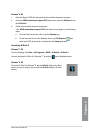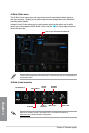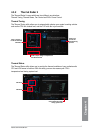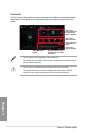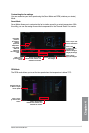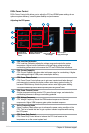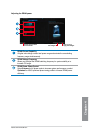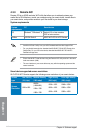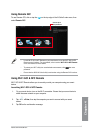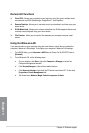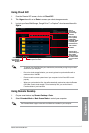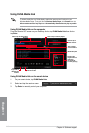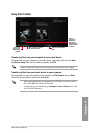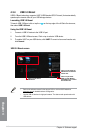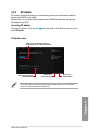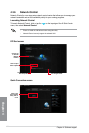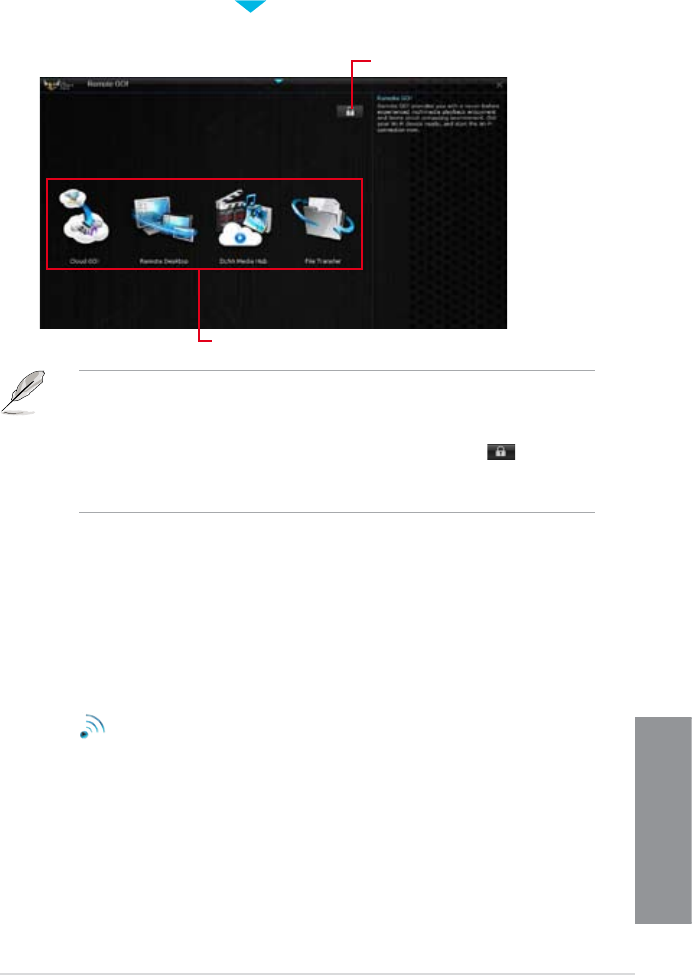
ASUS GRYPHON Z87
4-13
Chapter 4
Click or tap to
set a password
• Launch Wi-Fi GO! & NFC Remote on your smart device to use the Wi-Fi GO! & NFC
Remote control functions. For more details, refer to section Wi-Fi GO! & NFC Remote
of this user manual for more details.
• To protect your Wi-Fi utility from unauthorized remote access, click then set a
password.
• Ensure that the ASUS AI Suite 3 utility is active when using the Remote GO! functions.
Remote GO! menu
Using Remote GO!
To use Remote GO!, click or tap the on the top edge of the AI Suite 3 main menu, then
select Remote GO!
Using Wi-Fi GO! & NFC Remote
Wi-Fi GO! & NFC Remote allows you to remotely control your computer using your smart
device.
Launching Wi-Fi GO! & NFC Remote
1. On your smart device, turn on the Wi-Fi connection. Ensure that your smart device is
within the same network as your computer.
2.
Tap
Wi-Fi GO!
& NFC Remote
> Enter, then tap the computer you want to connect with your smart
device.
3. Tap OK on the conrmation message.