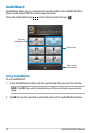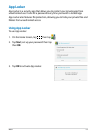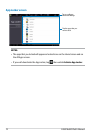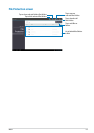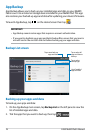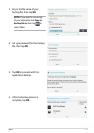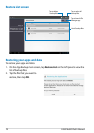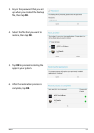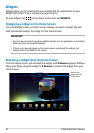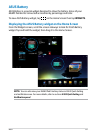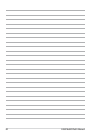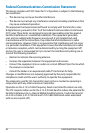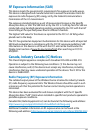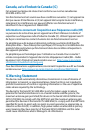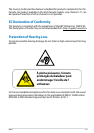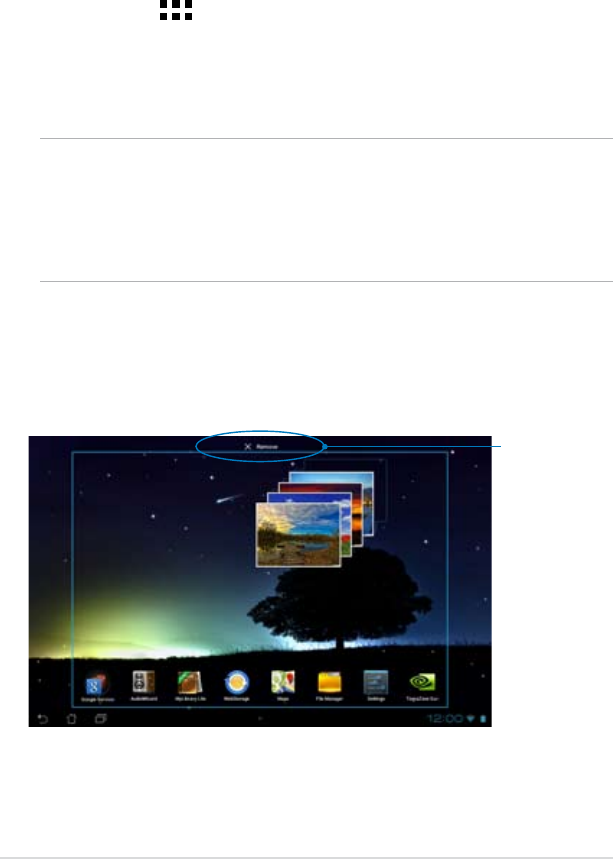
ASUS MeMO Pad E-Manual
80
Widgets
Widgets allow you to conveniently access useful and fun applications on your
MeMO Pad’s Home Screen, serving as an app shortcut.
To view widgets, tap
File Manager
Settings
Play Store
Gallery
Polaris Office
My Library Lite
Camera
Play Music
Maps
Email
Gmail
SuperNote MyNet
MyCloud
App Locker
asus@vibe
App Backup
on the Home Screen then tap WIDGETS.
Displaying a widget on the Home Screen
From the Widgets screen, scroll the screen sideways to select a widget. Tap and
hold the selected widget, then drag it to the Home Screen.
IMPORTANT!
• You may be prompted to perform additional tasks such as registration or activation
before you can use a selected widget.
• If there is not enough space on the screen where you placed the widget, the
widget will not be added to the screen.
Removes the
widget from the
Home Screen
Removing a widget from the Home Screen
From the Home Screen, tap and hold the widget until X Remove appears. Without
lifting your nger, drag the widget to X Remove to remove the widget from your
Home Screen.