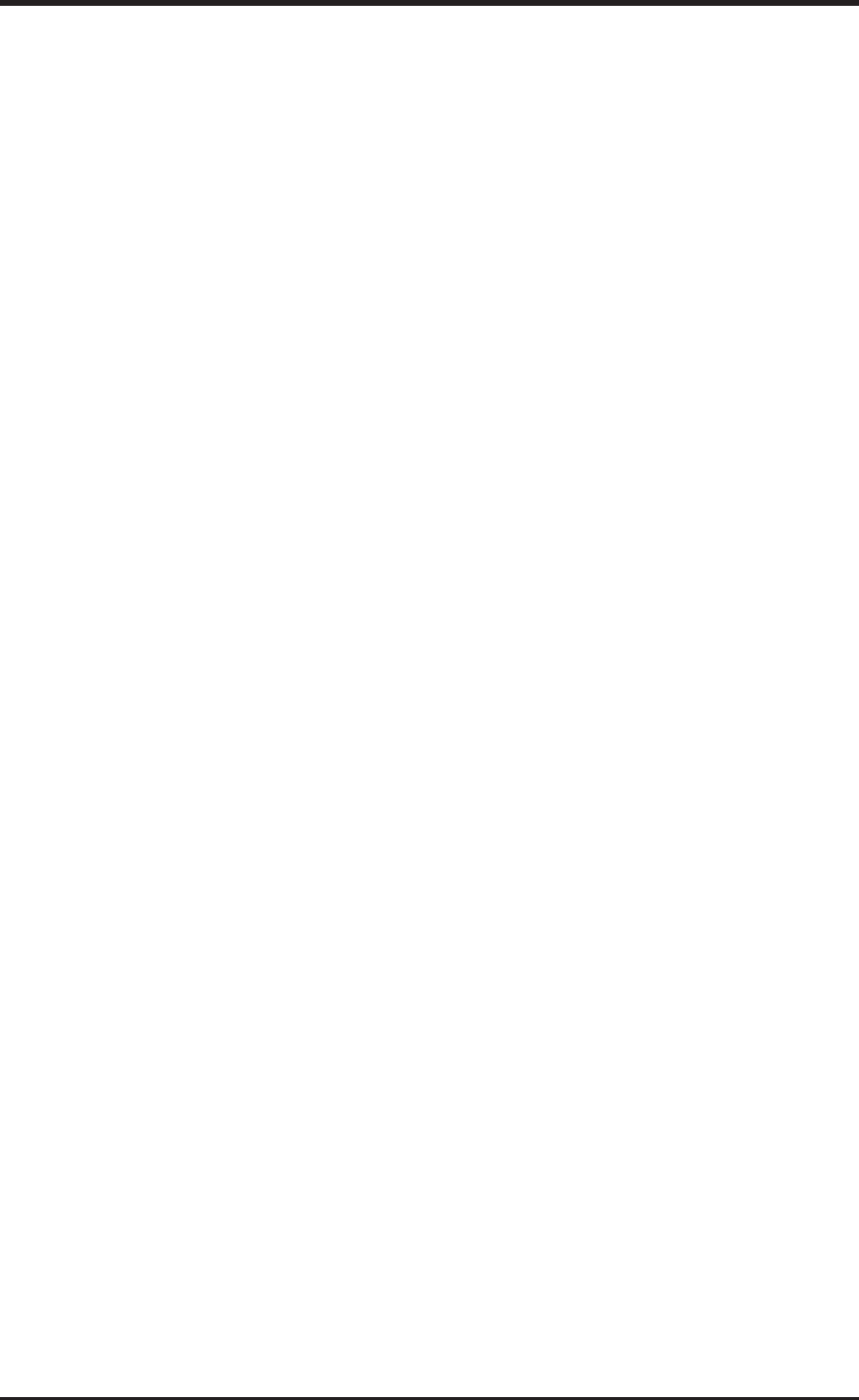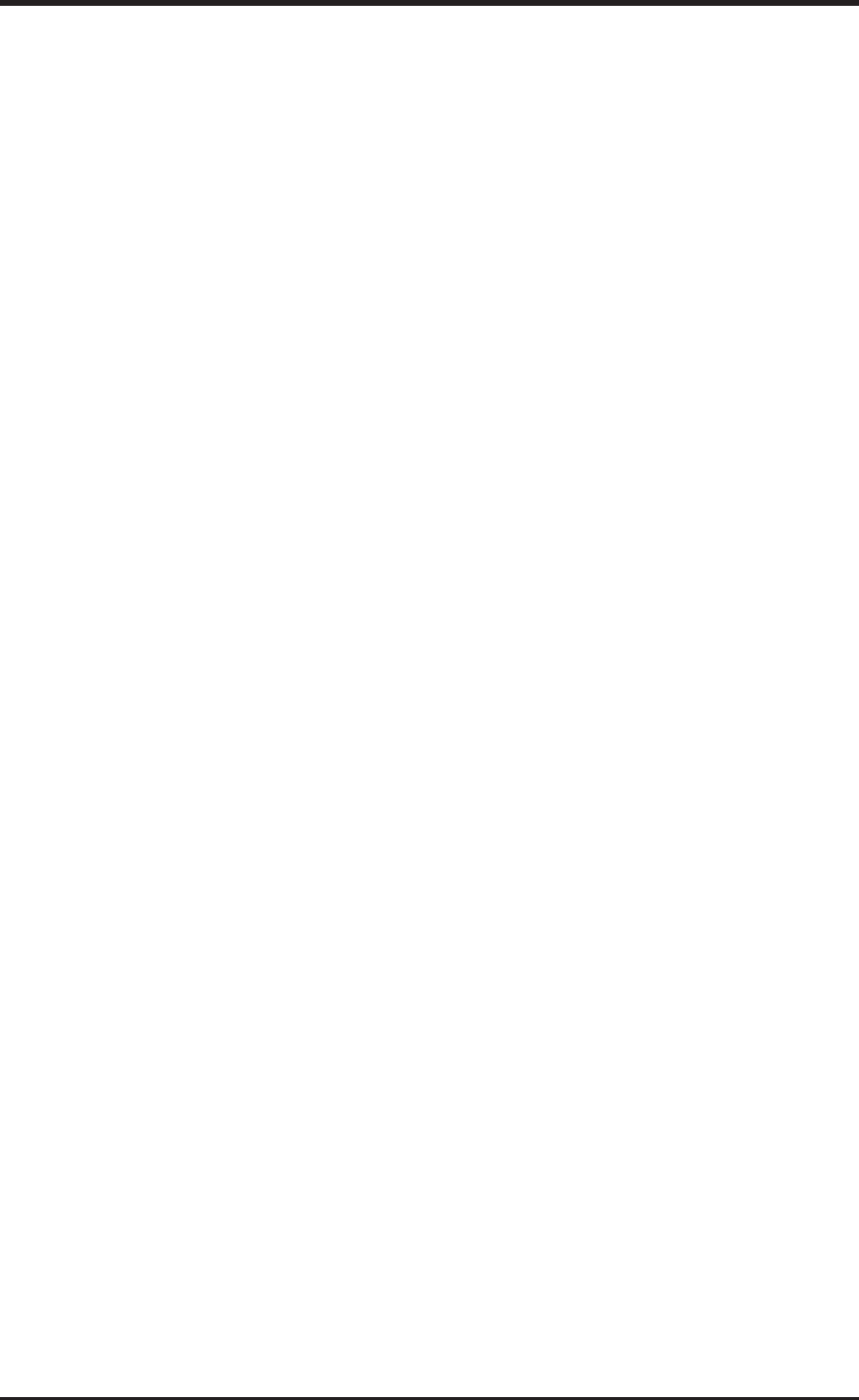
ASUS P2L-VM/P2E-VM User’s Manual 1
P2L-VM/P2E-VM INSERT
Your motherboard uses the ATI Rage IIC
TM
instead of the ATI Rage Pro
TM
as men-
tioned in the manual and therefore its specifications differ slightly from those listed in
the manual. The following are some of the differences between your motherboard and
the P2L-VM/P2E-VM with ATI’s Rage Pro
TM
chipset:
ASUS P2L-VM/P2E-VM Motherboard Features (see page 8)
Onboard AGP VGA: Features ATI’s Rage IIC
TM
chipset onboard with 4MB SDRAM.
AMC: AMC is NOT supported on this motherboard.
Video Driver
First Time Installation (Ignore page 67)
When starting Windows 95 (OSR2.0) or Windows 98, the operating system will detect
that you have a new Standard PCI Graphics Adapter (VGA), then an Updated Device
Driver Wizard will appear. You need to first allow Windows to install a standard PCI
graphics adapter (VGA), and then install the correct driver from the CD. Click Next,
Finish, and then No when prompted to restart your computer. Follow the procedure for
Install Video Driver and Utility (see below).
Install Video Driver and Utility (Ignore page 68)
1. Reinsert your CD or double-click your CD drive icon in My Computer to bring up the
autorun screen or run Setup.exe in the root directory of the CD.
2. Click Install Video Driver and Utility to begin the installation wizard.
3. Click the Easy Install button. The ATI Installation screen will appear.
4. Follow the wizard’s on-screen instructions to complete the installation.
Install DirectX (Ignore page 69)
Reinsert your CD or double-click your CD drive icon in My Computer to bring up the
autorun screen or run Setup.exe in the root directory of the CD. Click Install DirectX5
from the main menu to begin installation. Once the installation is complete, your com-
puter will restart without warning.
ATI Desktop (Ignore pages 75-84)
Video Driver Installation for Windows NT 4.0 (Refer to pages 86, 87)
Look in the \ATI\Winnt directory for the video driver.
Windows Video Player (Refer to page 99 of your manual)
Run ATI Player from Start->Programs->ATI Multimedia.
Audio Driver
First Time Installation (Ignore page 104)
If Windows does not automatically detect your audio device on startup, reinsert your
CD or double-click your CD drive icon in My Computer to bring up the autorun screen.
Click UnInstall Audio Driver from the main menu to uninstall your PnP device drivers
and then restart Windows to allow Windows to automatically detect the onboard audio.
Click Next when the Update Device Driver Wizard screen appears. Click Other Loca-
tions and then click Browse. Locate the \Audio\W95drv (for Windows 95),
\Audio\W98drv (for Windows 98), or \Audio\Nt40drv (for Windows NT4.0) folder on
the ASUS support CD and click OK. Click OK again and the device and driver location
will be shown. Click Finish and you will be prompted to insert your CD again. Click
OK and then click Browse to locate the audio drivers in the \Audio\W95drv,
\Audio\W98drv, or \Audio\Nt40drv folder on the ASUS support CD and click OK.
Click OK again to begin copying the files.
IE238/239
P/N 15-060013000