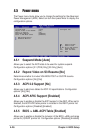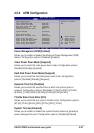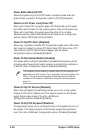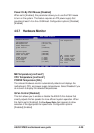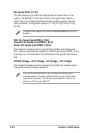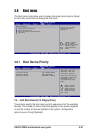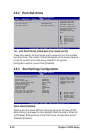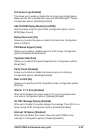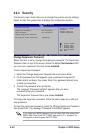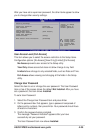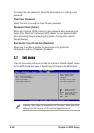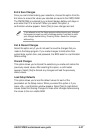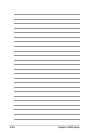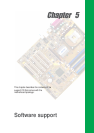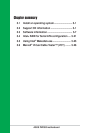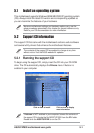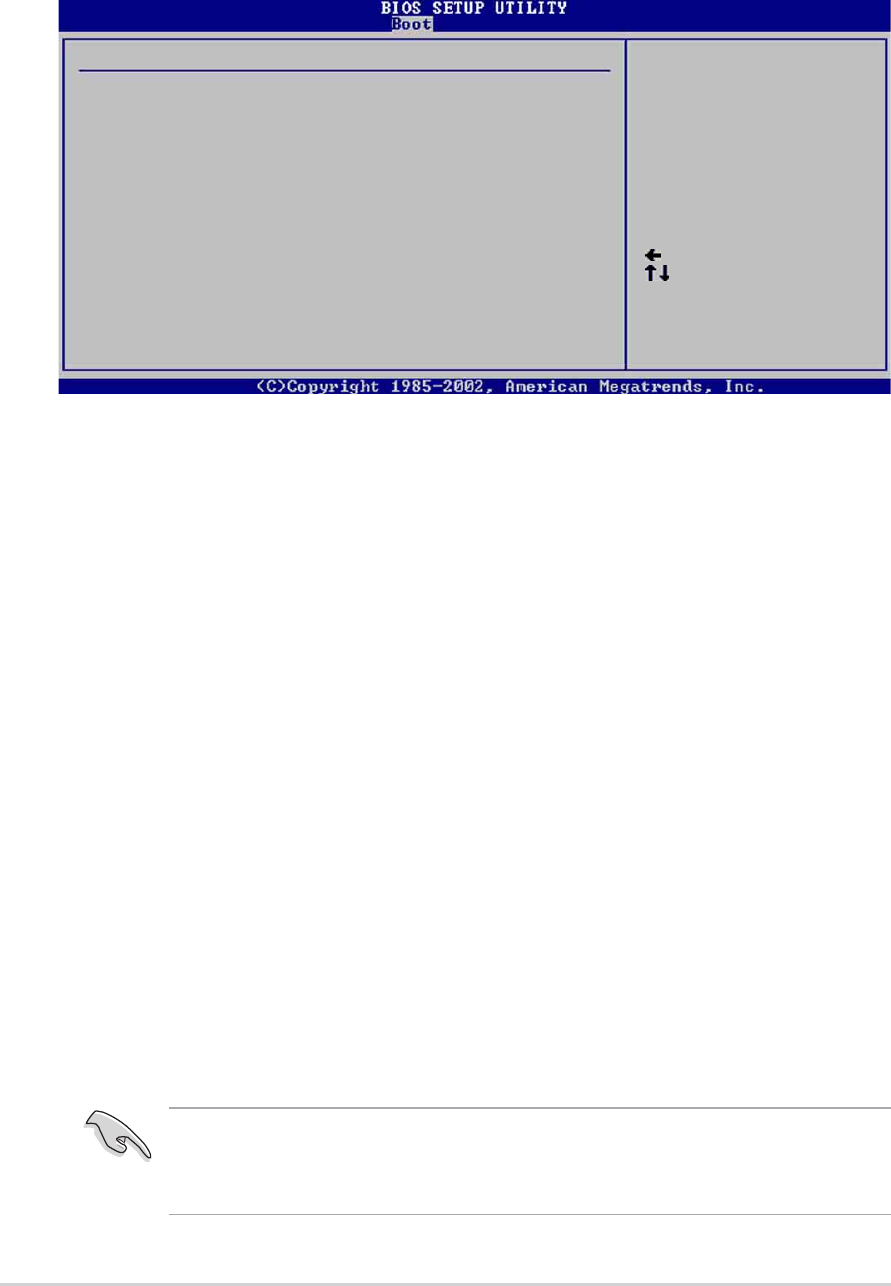
4-34
Chapter 4: BIOS Setup
4.6.4 Security
The Security menu items allow you to change the system security settings.
Select an item then press Enter to display the configuration options.
Supervisor Password Not Installed
User Password Not Installed
Change Supervisor Password
Boot Sector Virus Protection [Disabled]
Select Screen
Select Item
+- Change Option
F1 General Help
F10 Save and Exit
ESC Exit
Security Settings
<Enter> to change
password.
<Enter> again to
disable password.
Change Supervisor Password
Select this item to set or change the supervisor password. The Supervisor
Password item on top of the screen shows the default Not Installed. After
you have set a password, this item shows Installed.
To set a Supervisor Password:
1. Select the Change Supervisor Password item and press Enter.
2. On the password box that appears, type a password composed of
letters and/or numbers, then press Enter. Your password should have
at least six characters.
3. Confirm the password when prompted.
The message “Password Installed” appears after you have
successfully set your password.
The Supervisor Password item now shows Installed.
To change the supervisor password, follow the same steps as in setting a
user password.
To clear the supervisor password, select the Change Supervisor Password
then press Enter. The message “Password Uninstalled” appears.
If you forget your BIOS password, you can clear clear it by erasing the
CMOS Real Time Clock (RTC) RAM. See section “2.7 Jumpers” for
information on how to erase the RTC RAM.