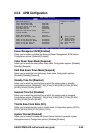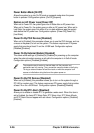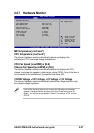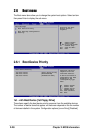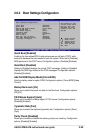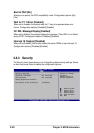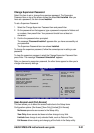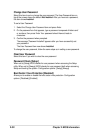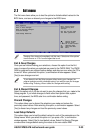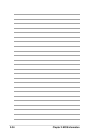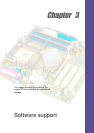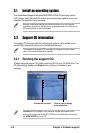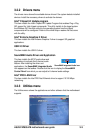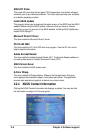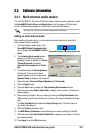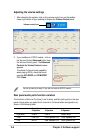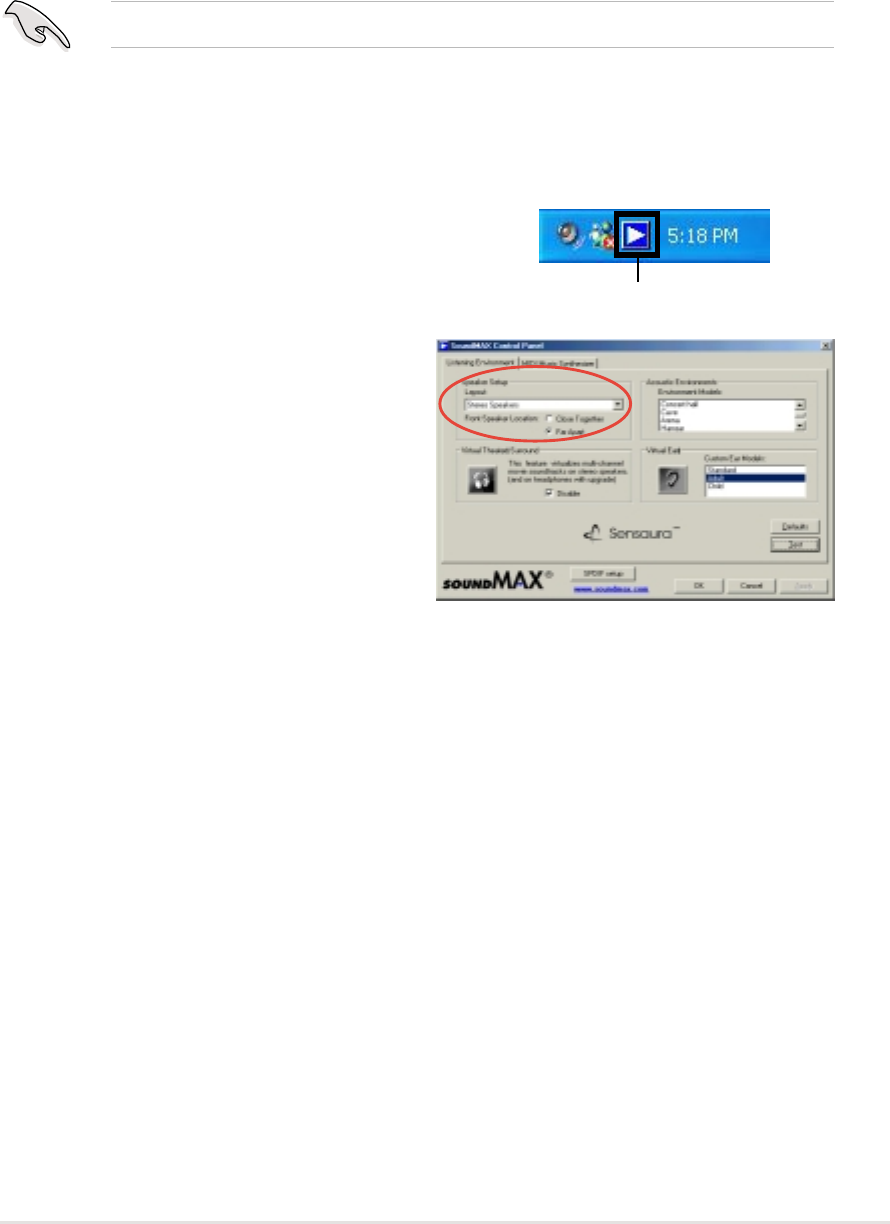
ASUS P4P800-VM motherboard user guide
3-5
3.3 Software information
3.3.1 Multi-channel audio feature
The ADI AD1980 AC ‘97 audio CODEC provides 6-channel audio capability. Install
the SoundMAX Audio Driver and Application from the support CD that came
with the motherboard package to activate the 6-channel audio feature.
You must use 4-channel or 6-channel speakers for this setup.
Setting to multi-channel audio
After installing the audio driver, you can adjust the audio settings to avail the 6-
channel audio feature onboard.
1. From the taskbar, double-click on the
SoundMAX Digital Integrated Audio
icon to display the SoundMAX Control
Panel.
2. The Listening Environment screen
allows you to set to multi-channel
speakers, enable or disable the Virtual
Theater Surround, and select
Acoustic Environments and Virtual
Ear.
3. The default setting is Stereo Speakers
(2-channel). To set to a 6-channel
speaker system, click the arrow under
Speaker Setup to display a list of options.
4. Select the option Surround Sound Speakers (5.1 Surround).
5. Click the Apply button.
6. Click the Test button to display the Test Listening Environment window.
7. Click the arrow under Select Audio Path to display a list of options. Choose your
desired setting.
8. After selecting an option, test your setting by clicking the Play Test Noise button.
While testing, you will see a black circle moving on the screen indicating the audio
path.
The Play Test Noise button becomes Stop Playing button. Click this button at
any time to stop playing.
9. Click the Close button when done.
10. The MIDI Music Synthesizer screen allows you to select a setting for the MIDI.
11. Click the arrow under Synthesizer Default Set to display a list of options. Choose
your desired setting.
12. Click Apply, then click OK when done.
Sound MAX Digital Integrated Audio icon