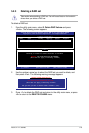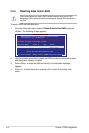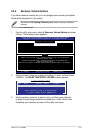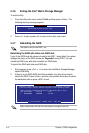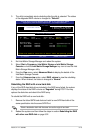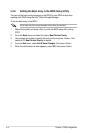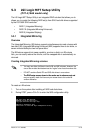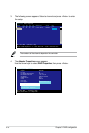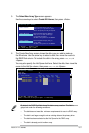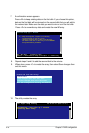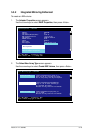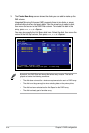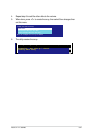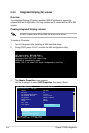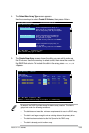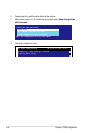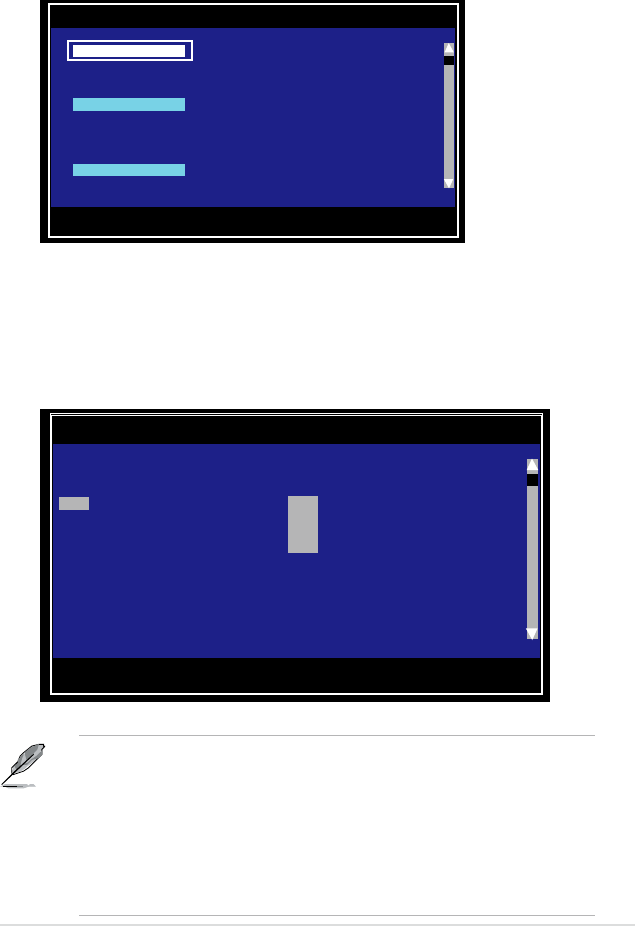
ASUS P7F-C Series 5-17
5. The
Select New Array Type
screen appears.
Use the arrow keys to select
Create IM Volume
, then press <Enter>.
6. The Create New Array screen shows the disks you can add to make up
the IM volume. Use the arrow key to select a disk, then move the cursor to
the RAID Disk column. To include this disk in the array, press <+>, <->, or
<Space>.
You may also specify the Hot Spare disk here. Select the disk, then move the
cursor to the Hot Spr column, then press <+>, <->, or <Space>.
By default, the RAID Disk field shows No before array creation. This field is
grayed out under the following conditions:
• The disk does not meet the minimum requirements for use in a RAID array.
• The disk is not large enough to mirror existing data on the primary drive.
• The disk has been selected as the Hot Spare for the RAID array.
• The disk is already part of another array.
Esc = Exit Menu F1/Shift+1 = Help
Enter = Choose array type to create
LSI Logic Cong Utility v6.16.00.00 (2007.05.07)
Select New Array Type -- SAS1068E
Esc = Exit Menu F1/Shift+1 = Help
SPACE/+/- = Select disk for array or hot spare C = Create array
LSI Logic Cong Utility v6.16.00.00 (2007.05.07)
Create New Array -- SAS1068E
Array Type: IM
Array Size(MB): ------
Slot Device Identier RAID Hot Drive Pred Size
Num Disk Spr Status Fail (MB)
0 SEAGATE ST373454SS 0003 [NO] [NO] ------- ---- 70007
1 SEAGATE ST373454SS 0003 [NO] [NO] ------- ---- 70007
2 SEAGATE ST373454SS 0003 [NO] [NO] ------- ---- 35003
3 SEAGATE ST373454SS 0003 [NO] [NO] ------- ---- 35003
Create IM Volume Create Integrated Mirror Array of 2
disks plus up to 2 optional hot spares.
Data on the primary disk may be migrated.
Create IME Volume Create Integrated Mirrored Enhanced
Array of 3 to 10 disks including up
to 2 optional hot spares.
ALL DATA on array disks will be DELETED!
Create IS Volume Create Integrated Striping array of
2 to 10 disks.
ALL DATA on array disks will be DELETED!