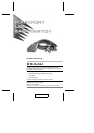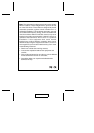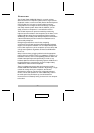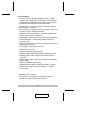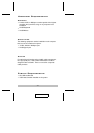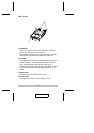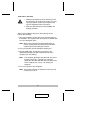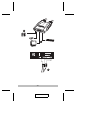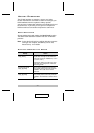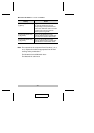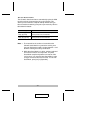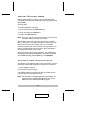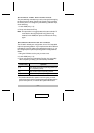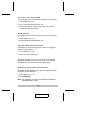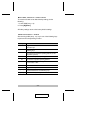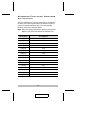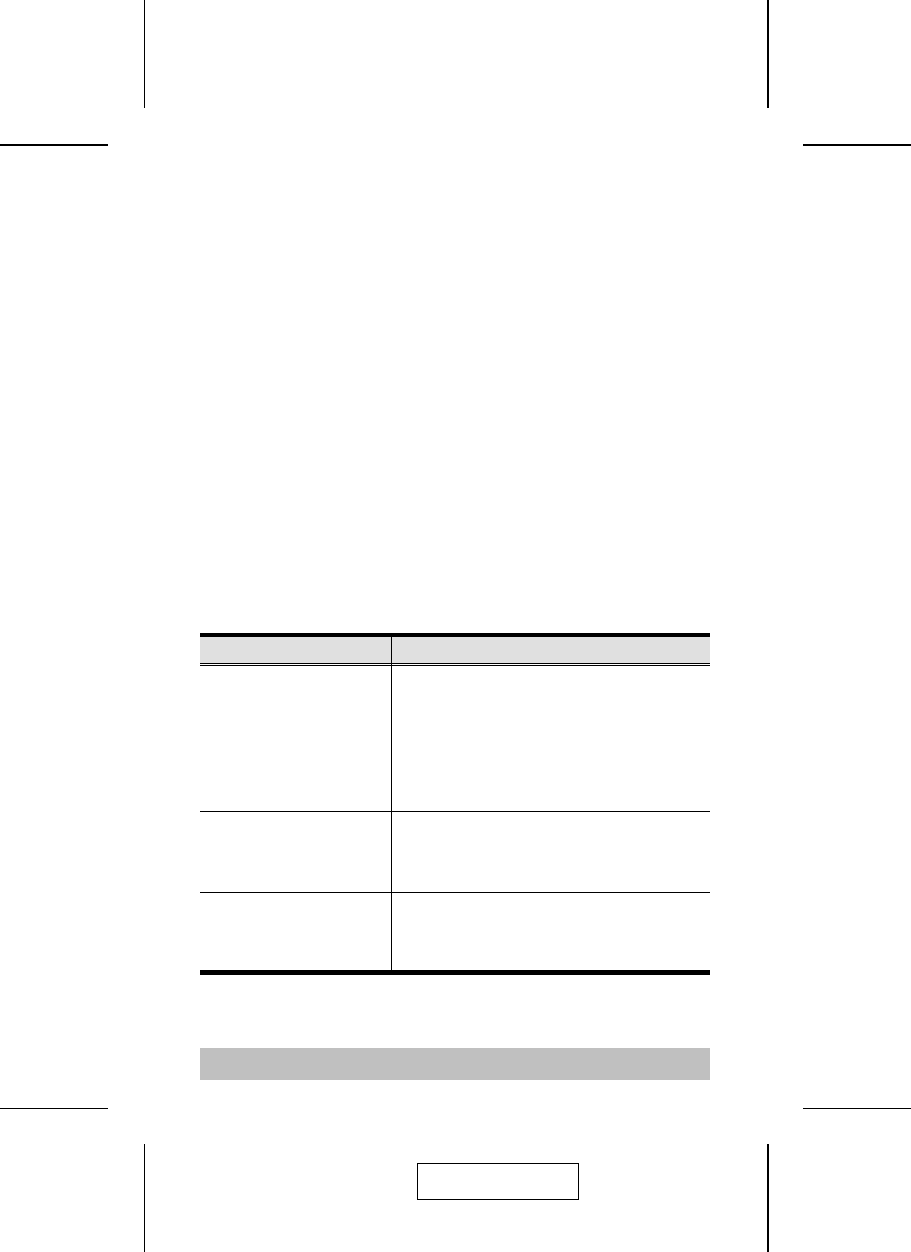
Hotkey Operation
The CS-64U provides an extensive, easy-to-use, hotkey
function that makes it convenient to control and configure your
KVM installation from the keyboard. Hotkeys provide
asynchronous (independent) switching of the KVM console and
the audio focus. If you wish, you can give one computer the
KVM console focus and another computer the audio focus.
Port Switching
All port switches begin with tapping the Scroll Lock key twice.
The tables below describe the actions that each combination
performs.
Note: If using the Scroll Lock key conflicts with other programs
running on the computer, the Ctrl key can be used,
instead. See p. 10 for details.
Cycling Through the Ports
Hotkey Action
[Scroll Lock] [Scroll
Lock] [Enter]
Brings the KVM and the audio focus from
the port that currently has the KVM focus
to the next port on the installation (1 to 2; 2
to 3; 3 to 4; 4 to 1).
Note that the KVM, and audio focus all go
to this port even if they were on different
ports to begin with.
[Scroll Lock] [Scroll
Lock] [K] [Enter]
Brings only the KVM focus from the port
that currently has it to the next port on the
installation. The audio focus remains
where it is.
[Scroll Lock] [Scroll
Lock] [S] [Enter]
Brings only the audio focus from the port
that currently has it to the next port on the
installation. The KVM focus remains where
it is.
- 7 -
2004-06-10