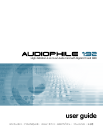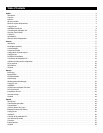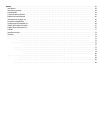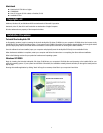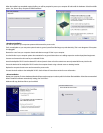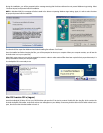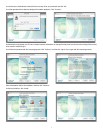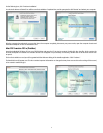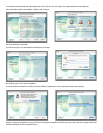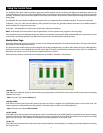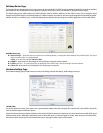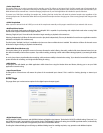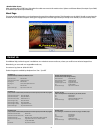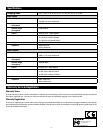5
When the installer has completed copying the files, you will be prompted to power your computer off and install the hardware. Select the middle
option, “Yes, Power off my computer to install hardware.”
• Hardware Installation
Turn OFF the power to your computer system and disconnect the power cords.
Touch a metal plate on your computer system chassis to ground yourself and discharge any static electricity. (This is not dangerous if the system
is unplugged!)
Remove the cover from your computer chassis and select an empty PCI slot in your computer.
You should refer to your computer system documentation for any special instructions on installing expansion cards and peripheral equipment.
Unscrew and remove the slot cover for your selected PCI slot.
Insert the Audiophile 192 PCI into the selected PCI slot and press it down so that the contacts are securely seated all the way into the slot.
Secure the bracket of the Audiophile 192 PCI card to the computer chassis using a chassis screw or retaining bracket.
Replace the computer chassis cover and reconnect the power cords.
Connect the Audio cables to the Audiophile 192 PCI. See the External Connections section for more information.
• Driver Installation
Restart your computer. The New Hardware Wizard will open and prompt you to select a path for the driver files installation. Select the recommended
default “Install the software automatically” setting, then click “Next.”
Windows will copy the driver files to your hard disk.