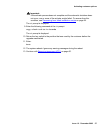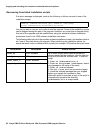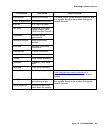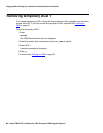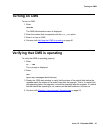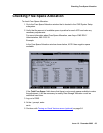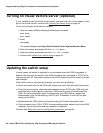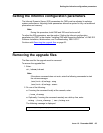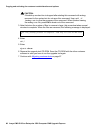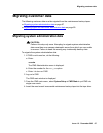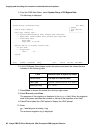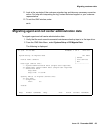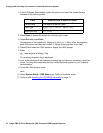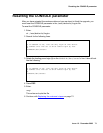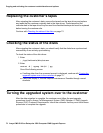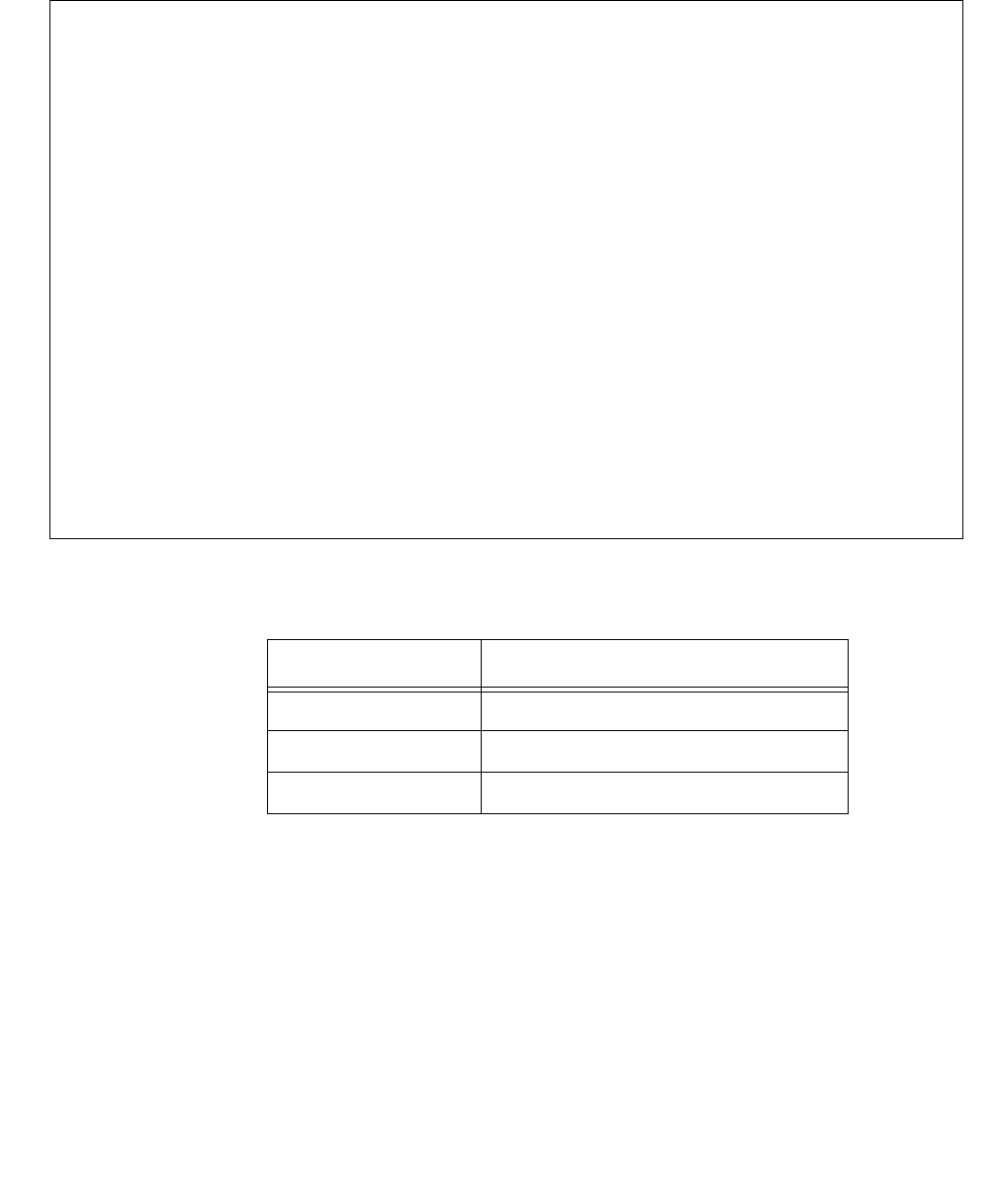
Copying and activating the customer’s administration and options
68 Avaya CMS R12 Sun Enterprise 3500 Computer CMS Upgrade Express
5. From the CMS Main Menu, select System Setup > R3 Migrate Data.
The following is displayed:
6. In the R3 Migrate Data window, select the options and enter the values that are
indicated in the following table:
7. Press Enter to access the action list in the top right corner.
8. Select Run and press Enter.
The progress of the migration is displayed in the Status field. When the migration
ends, the system indicates the success or failure of the migration in this field.
9. Press F3 and select the UNIX option to display the UNIX prompt.
10. Enter:
pg /cms/migrate/r3mig.log
The customer migration log is displayed.
3/ 9/01 21:19 CMS Windows: 1 of 4 vvvv^vvv
System Setup: R3 Migrate Data All ACDs
| Cancel
Device name: default | List devices
|Run
Data type (Select one): +--------------
<x> System Administration data (single-user required)
< > Agent/Call Center Admin data (single-user required)
< > Historical data
Stop date:
Stop time: 11:59 PM
Specify ACD(s) to migrate (Select one):
<x> All ACDs
< > Single ACD
from: to:
Status:
Help Window Commands Keep Exit Scroll Current MainMenu
Field Value to enter or option to select
Device name The tape drive device name
Data Type System Administration data
Specify ACD(s) All ACDs