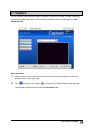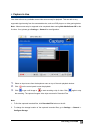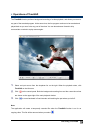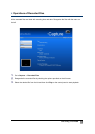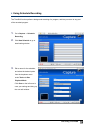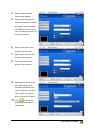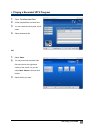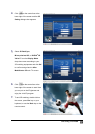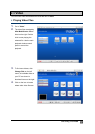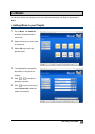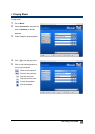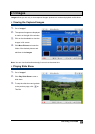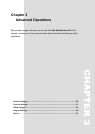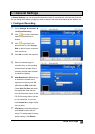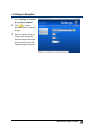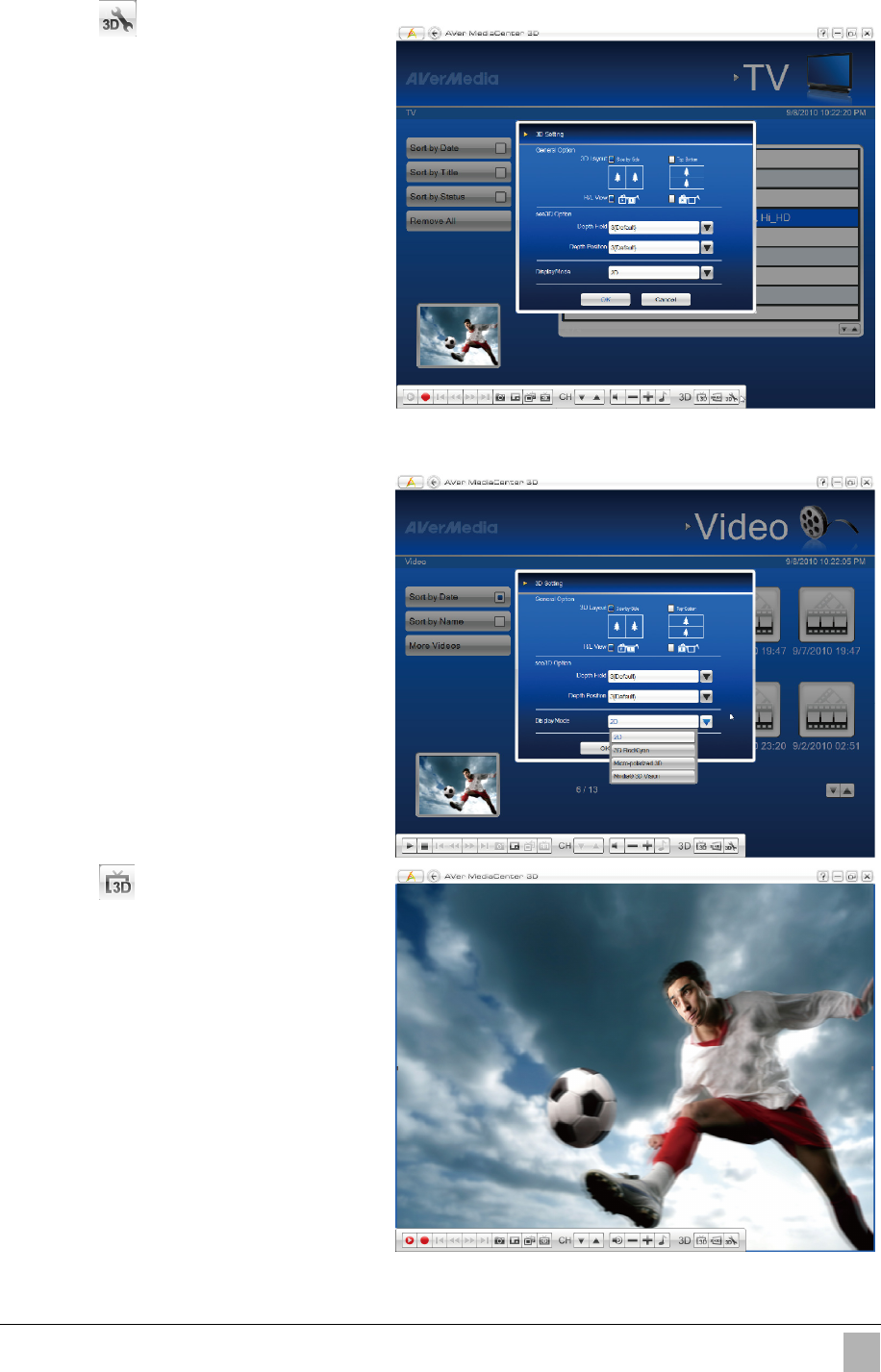
Getting Started
22
4
4
.
.
Click on the control bar at the
lower right of the screen and the 3D
Setting dialogue box appears.
5
5
.
.
Select 3D Red/Cyan,
Micro-polarized 3D, or NVIDIA
®
3D
Vision™ from the Display Mode
drop-down menu according to your
3D watching equipments and click OK
to confirm and go back to AVer
MediaCenter 3D main TV screen.
6
6
.
.
Click on the control bar at the
lower right of the screen to start. Now
you can put on the 3D glasses and
enjoy the vivid 3D program.
7
7
.
.
To end 3D watching, double click on
the screen, press Esc key on your
keyboard, or use the Back key on the
remote control.