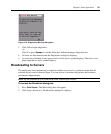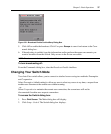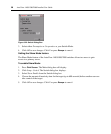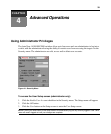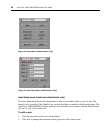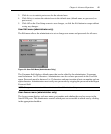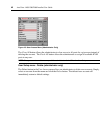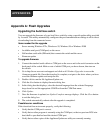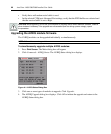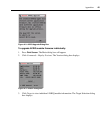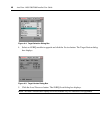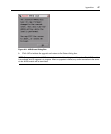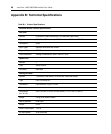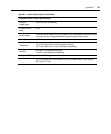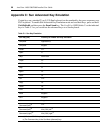43
Appendices
Appendix A: Flash Upgrades
Upgrading the AutoView switch
You can upgrade the firmware of your AutoView switch by using a special update utility provided
by Avocent. This utility automatically configures the port communications settings to allow direct
downloading from the connected server.
Items needed for the upgrade
• Server running Windows NT
®
, Windows
®
95, Windows 98 or Windows 2000
• Available serial port (COM port) on the server
• Null modem serial cable (DB-male) that connects the switch and the server
• Firmware update
To upgrade firmware:
1. Connect the standard serial cable to a COM port on the server and to the serial connector on the
back panel of the switch. Make a note of which COM port you have chosen, then turn on
the switch.
2. Go to http://www.avocent.com/support and click on All Product Upgrades to access the
firmware upgrade file. Once the download is complete, navigate to the drive where you have
saved the firmware update and unzip the file.
3. Double-click to run the file ApplianceUpdate.exe.
4. Click the Next button to display the main dialog box.
5. In the dialog box that displays, select the desired language from the selected Language
drop-down list and the appropriate COM Port from the COM Port menu.
6. Click Update.
7. Once the firmware is updated, an Update Complete message displays. Click the Close button
to exit the dialog box.
8. The switch automatically reboots after the upgrade is completed.
Possible error conditions
If the download does not execute properly, verify the following:
• Verify that the COM port is correct.
• Verify that no other program is currently using the COM port, or that no previous DOS win-
dow/shell is open that had used the desired COM port.
• Verify that no other copies of the ApplianceUpdate.exe utility are currently running.
APPENDICES