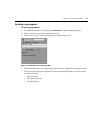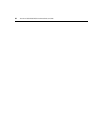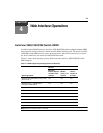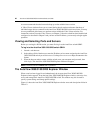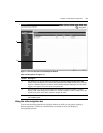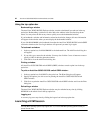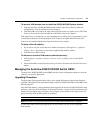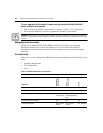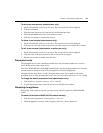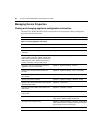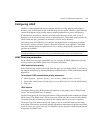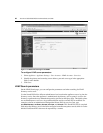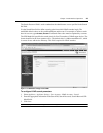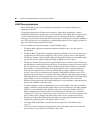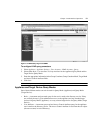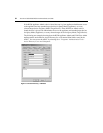Chapter 4: Web Interface Operations 45
To add a new user account (administrator only):
1. On the side menu bar, select Local Accoun
ts. The current user list will be displayed.
2. Click the Add b
utton.
3. Enter the name and password of the new user in the blanks provided.
4. Select the preemption and access lev
els for the new user.
5. Click the Sa
ve button to complete the process.
To delete a user account (administrator only):
1. On the side menu bar, select Local A
ccoun
ts. The current user list will be displayed.
2. Click the box to the left of each account that you wis
h to delete, then click the Delete button.
To edit a user account (administrator or active user only):
1. On the side menu bar, select Local Accoun
ts. The current user list will be displayed.
2. Click the name of the user you wish to edit. A user profile will appear.
3. Edit the user account as needed, then click Save.
Preemption levels
The preemption level of users determines whether they may disconnect another user’s serial or
video (KVM) session with a target device.
AutoView 3050/3100/3200 switch OBWI administrators may specify the preemption level for user
accounts
when an account is created. The preemption level may be changed later.
Preemption levels range from 1-4, with 4 being the high
est level. For example, a user with a
preemption level of 4 may preempt other level 4 users, as well as those with a level 1, 2 or 3 setting.
To change the default preemption level (administrator only):
1. Click Appliance - Appliance Settings - Ports - OSCAR.
2
. Use the drop-down menu to select the new level and click the Save bu
tton.
Rebooting the appliance
Periodically, such as after an upgrade, you may need to reboot the AutoView 3050/3100/3200
switch.
To reboot the AutoView 3050/3100/3200 switch remotely:
1. From the side navigation bar, select Appliance -
Overview.
2. When the appliance overview window appears, click To
ols - Reboot Appliance.