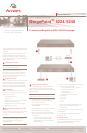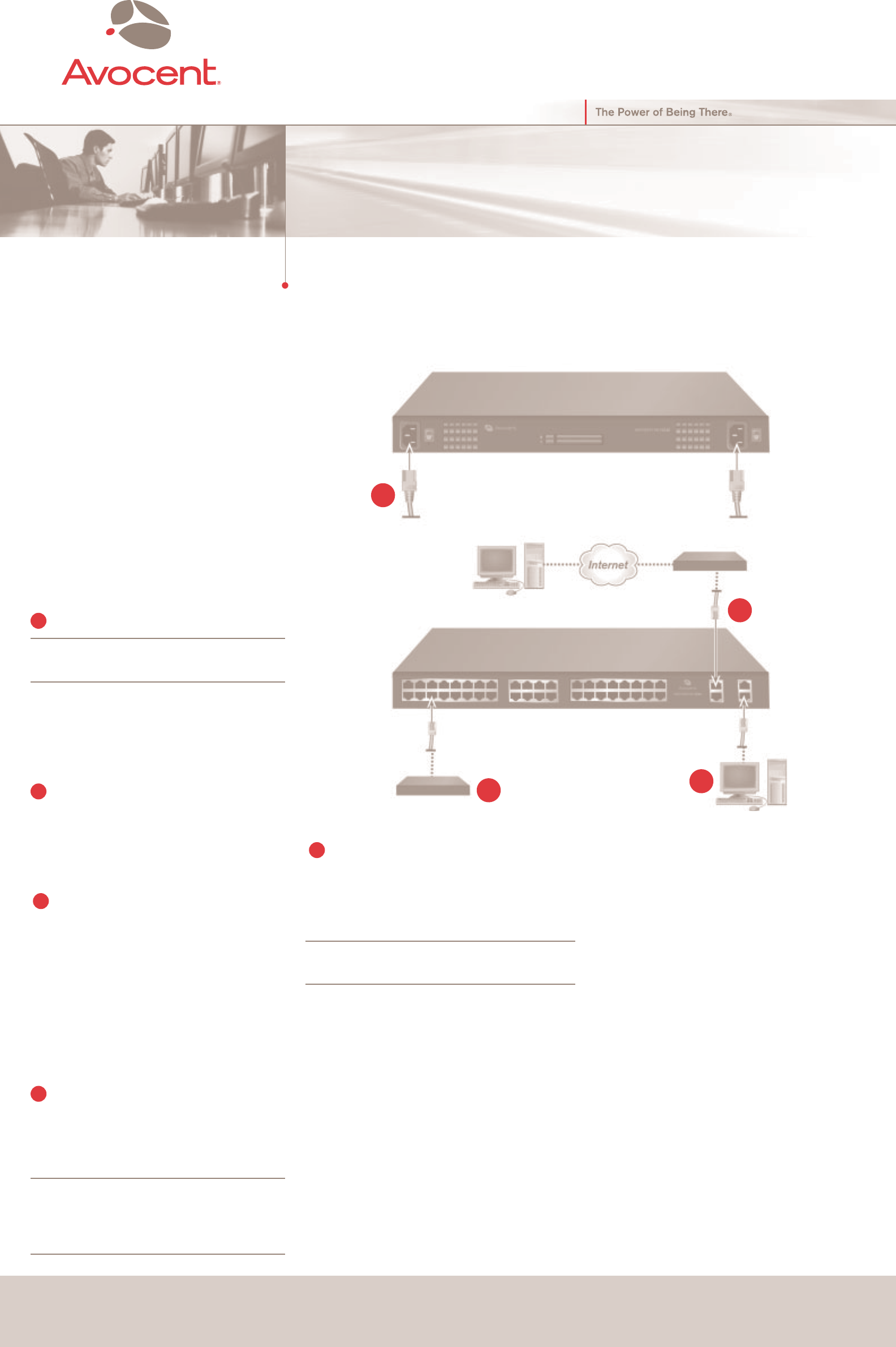
Confi guring basic network parameters
Perform the following confi guration if using a terminal or terminal
emulator connected in step 3. If using DSView 3 management
software or another appliance-specifi c confi guration method, see the
relevant documentation.
WARNING: Whatever method you use for confi guration, make
sure to change the root password from “cyclades” for security.
a. Start a terminal session connecting to the appliance console
port: ANSI emulation, 9600 speed, 8 bit data length, no
parity, 1 stop bit and no fl ow control.
b. Log in as the root user by using the default
password cyclades.
c. Enter the passwd command and change root’s password.
d. Enter the cli command. The cli> prompt appears.
e. Activate the primary Ethernet interface and confi gure
basic network parameters, including a static IP address
for the appliance.
cli> set network interface eth0 active yes method\
static address <appliance_IPaddress> gateway\
<gateway_IPaddress> netmask <netmask> broadcast\
<broadcast_IPaddress>
This quick install guide shows how to install the SP manager and
assign it an IP address needed for remote confi guration of users
and devices.
Prerequisite knowledge for administrators and users is in the
MergePoint 5224/5240 Service Processor Manager User
Guide. If Avocent DSView
®
3 management software is being
used to manage the appliance, see the DSView 3 Management
Software Installer/User Guide.
Connecting power to the switch
NOTE: On appliances with two power supplies, connect
each supply to a separate power source.
Make sure the appliance power switches are off.
For AC models, plug the power cord(s) into the appliance and
plug the other end(s) in grounded AC power source(s). For
DC models, wire the terminal block(s) to separate DC power
sources. Turn on the power switch(es).
Connecting to the network
Connect a standard Ethernet cable from the primary 10/100/GE
(Gigabit Ethernet) public port to the network. For additional
options for confi guring the secondary 10/100 Ethernet port,
including setting up failover, see the MergePoint 5224/5240
Service Processor Manager Installer and Administrator Guide.
Connecting devices
Connect a standard Ethernet cable from any of the private
Ethernet ports on the appliance to any of the following types of
Ethernet ports on the other end:
• A dedicated Ethernet port on a
service processor
• A dedicated Ethernet port on a router or similar device that
allows access to the device’s console
• A dedicated Ethernet port on a blade server managing
multiple blade service processors
Connecting a terminal for confi guration of a static
IP address
Connect a terminal or a computer running a terminal emulation
program to the console port using the DB-9 to RJ-45
crossover cable.
NOTE: This step is optional if the appliance is going to
be managed by DSView 3 management software; the
appliance can be discovered and assigned an IP
address automatically.
f. Confi gure a hostname, a DNS domain, a primary DNS server
and an optional secondary DNS server.
cli> set network hostname <appliance_hostname>\
cli> set network resolv domain\
<domain_name> dns0\
<DNSserver_IPaddress> dns1\
<optional_second_DNSserver_IPaddress>
g. Save the changes.
cli> commit
h. Exit the cli utility.
cli> quit
i. Log out.
j. Confi gure user authorizations, authentication and access to
devices, either using the appliance Web Manager or
DSView 3 software.
If using the Web Manager, enter the IP address in a browser to bring
up the Web Manager.
If using DSView software, enter the IP address to bring up the
DSView software client.
For additional information
For more installation details and for how to confi gure target devices
and users, see the MergePoint 5224/5240 Service Processor
Manager Installer and Administrator Guide.
Quick Installation Guide
MergePoint
TM
5224/5240
Service Processor (SP) Manager
The following instructions will allow you
to set up your MergePoint 5224/5240
service processor manager easily.
To Contact Avocent Technical Support CALL (888) 793-8763 VISIT www.avocent.com/support DOWNLOAD Check out the latest software from our web site at: www.avocent.com
Avocent, the Avocent logo, The Power of Being There, DSView and MergePoint are trademarks or registered trademarks of Avocent Corporation or its affi liates. All other marks are the property of their respective owners. © 2007 Avocent Corporation. All rights reserved. 590-676-501A
Console User
To connect a MergePoint 5224/5240 SP manager
1
2
3
4
5
1
2
3
4
Ethernet
Remote User