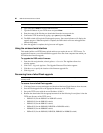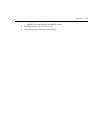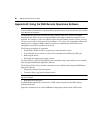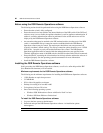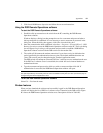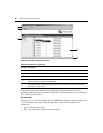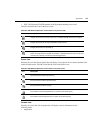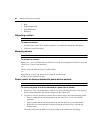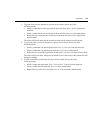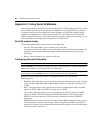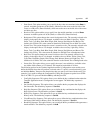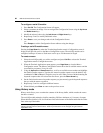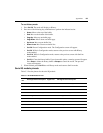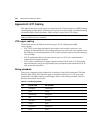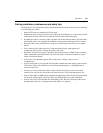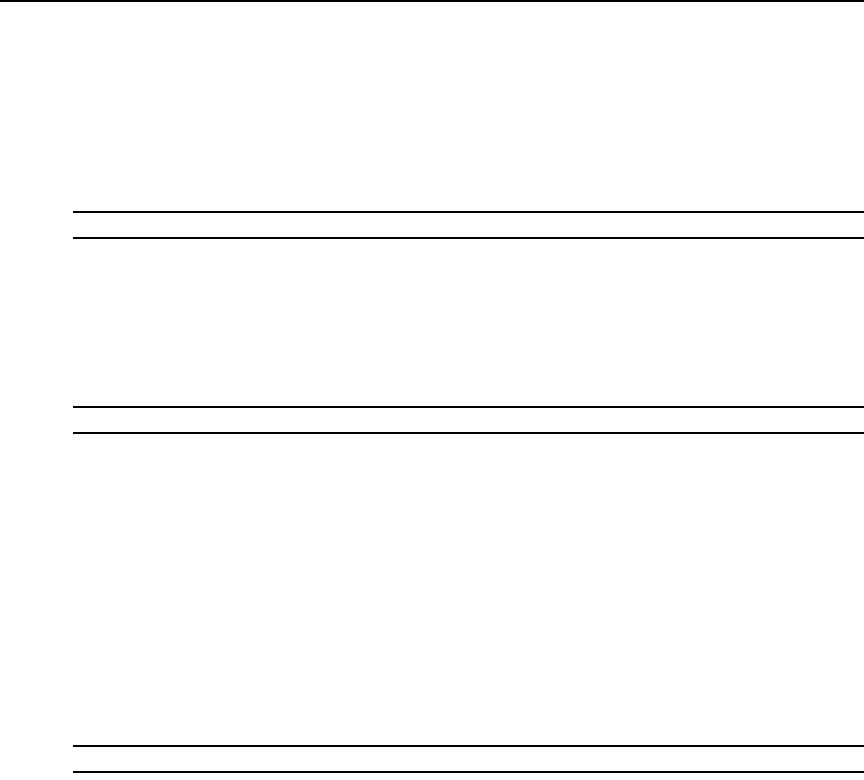
94 DSR Switch Installer/User Guide
• Boot
• Digital/Application
• Digital/Hardware
• Hardware
Rebooting a switch
NOTE: Users with a User level account may not reboot a switch.
To reboot the switch:
1. From the menu, select Tools - Reboot Appliance. A confirmation dialog box will appear.
2. Confirm or cancel the reboot.
Managing servers
NOTE: Users with a User level account may connect to a server only when given access to a switch.
To connect to a server:
Select View - Servers from the menu or click Servers in the side navigation bar. Select a server and
select Tools - Connect from the menu.
-or-
Select a server and click the Connect toolbar button.
-or-
Right-click on a server and select Connect from the shortcut menu.
A Video Viewer window will open.
Power control of devices attached to power device sockets
NOTE: Users with User level account privileges cannot change the power state of power device sockets.
To control the power of a device attached to a power device socket:
1. Select View - Power from the menu or click Power in the side navigation bar. A list of power
device sockets attached to the switch will appear in the content area.
2. To power up a device attached to a power device socket, choose one of the following actions:
• Select a socket that has not been powered up and select Tools - Power On from the
menu
bar.
• Select a socket that has not been powered up and click the Power On toolbar button.
• Right-click on a socket that has not been powered up and select Power On from the
shortcut
menu.
The socket will power up and the icon for the socket in the content area will change.