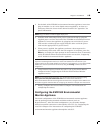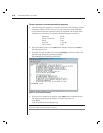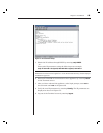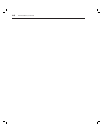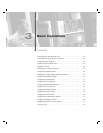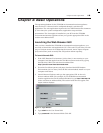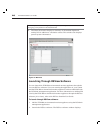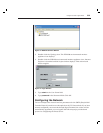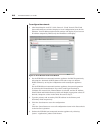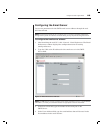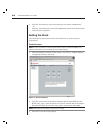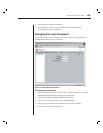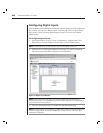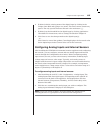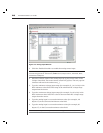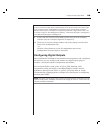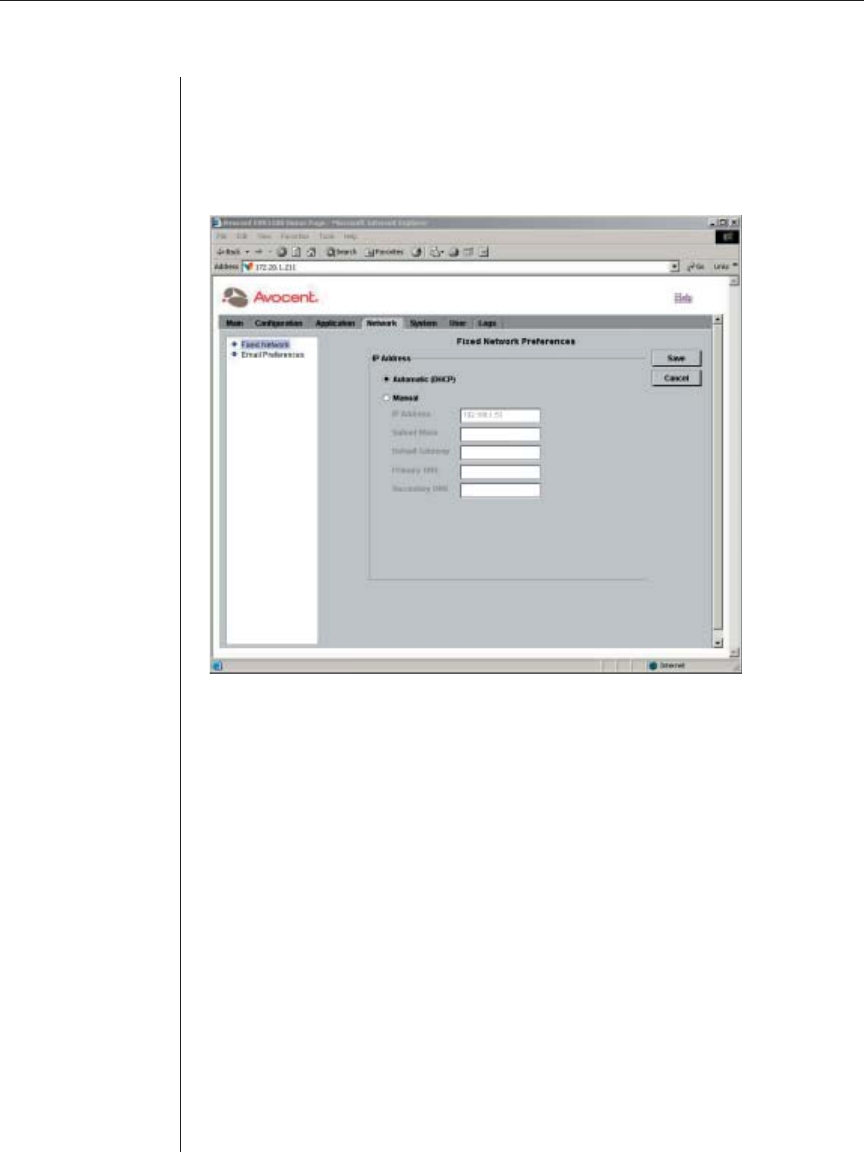
22 EVR1500 Installer/User Guide
To confi gure the network:
1. After launching the web GUI, click Network - Fixed Network. The Fixed
Network Preferences window displays a list of confi guration items for the
Ethernet. Your IP address and network settings will display. If you have an
IP address assigned by DHCP, only the IP address will display.
Figure 3.5: Fixed Network Preferences Window
2. Set the EVR1500 environmental monitor appliance for DHCP operation by
selecting the Automatic (DHCP) button. Proceed to step 4 to obtain a
DHCP address by saving the confi guration and resetting the appliance.
- or -
Set the EVR1500 environmental monitor appliance for manual operation
by selecting the Manual button. If you have used HyperTerminal to
confi gure the network, the Manual button is selected, and the IP Address,
Subnet Mask and Default Gateway fi elds will display appropriate values. If
desired, change the values in the fi elds. Proceed to step 3.
3. Type the primary and secondary DNS IP address in the Primary and
Secondary fi elds respectively.
4. Click the Save button to save the confi guration.
- or -
Click the Cancel button to revert all confi guration items in the Network tab
to the last Save operation.
5. Reboot the EVR1500 environmental monitor appliance by selecting
System - Application Update. Click Restart.