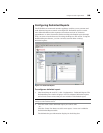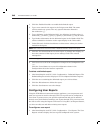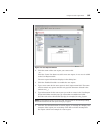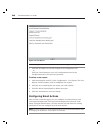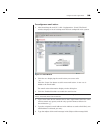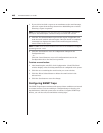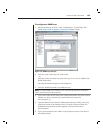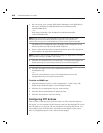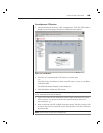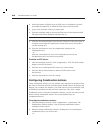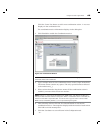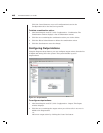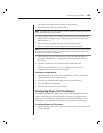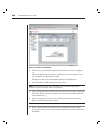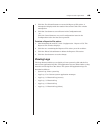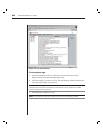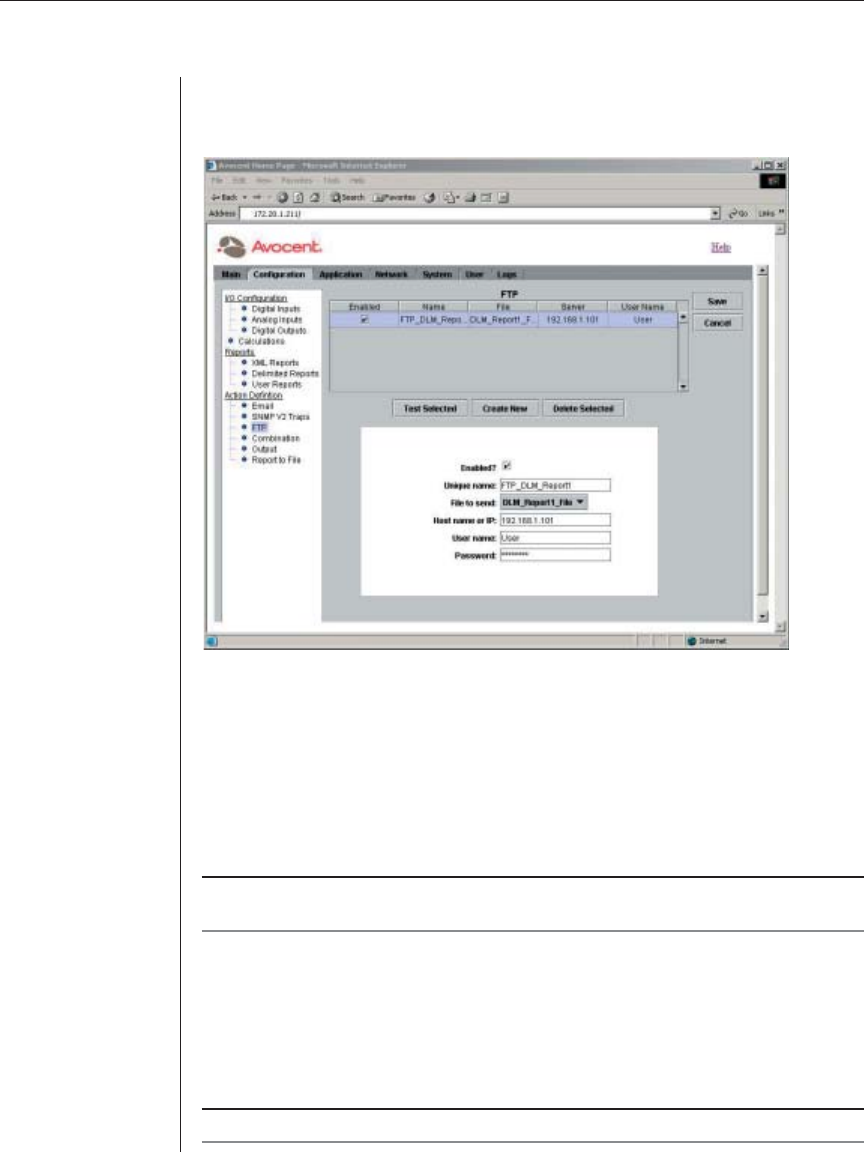
Chapter 3: Basic Operations 43
To confi gure an FTP action:
1. After launching the web GUI, click Confi guration - FTP. The FTP window
displays a list of existing FTP actions confi gured in the system.
Figure 3.19: FTP Window
2. Click the row containing the FTP action you wish to edit.
-or-
Click the Create New button to add a new FTP action. A new row is added
to the FTP table.
The FTP information displays in the dialog box.
3. Click Enabled to enable the FTP action.
NOTE: An enabled FTP action is available for use in the following operations: Combination
actions, Thresholds, Rules and Timed Rules.
4. Type a new name for the FTP action in the Unique name fi eld. The name
cannot contain any spaces, and the only special character allowed is
the underscore (_).
5. Select a fi le from the File to Send drop-down menu. The fi le you select will
be sent to the server by the FTP action. After the fi le is sent, the FTP action
deletes the fi le.
NOTE: Unsuccessful FTP actions do not delete fi les.