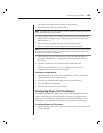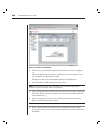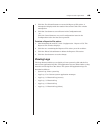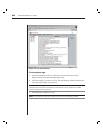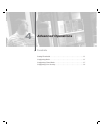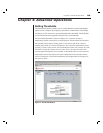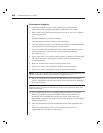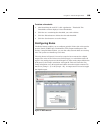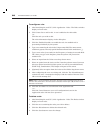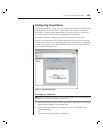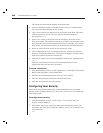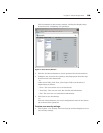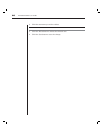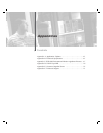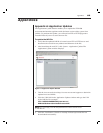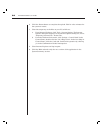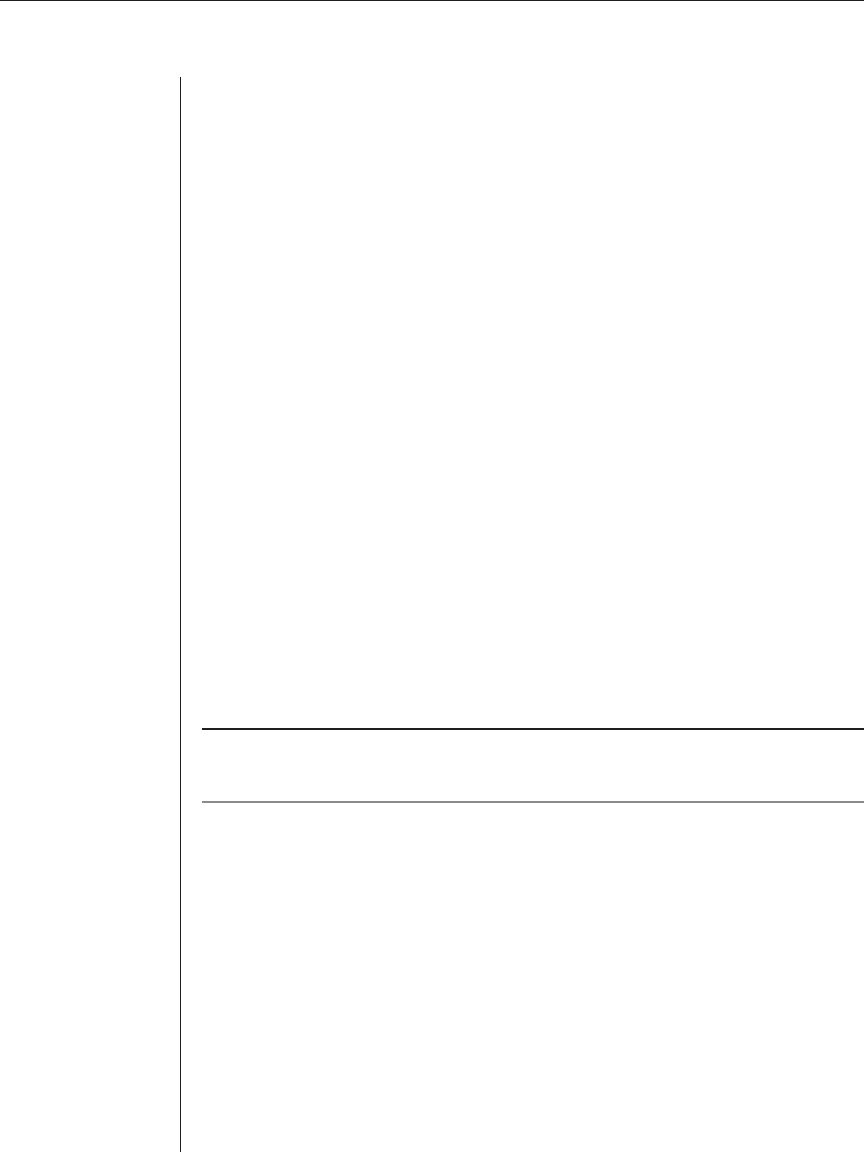
56 EVR1500 Installer/User Guide
To confi gure a rule:
1. After launching the web GUI, click Application - Rules. The Rules window
displays a list of rules.
2. Click Create New to add a rule. A row is added to the rules table.
-or-
Click the rule you wish to edit.
The rules information displays in the dialog box.
3. Click the Enabled checkbox to enable the rule. An enabled rule is
processed periodically by the system.
4. Type a new name for the rule in the Unique name fi eld. The name cannot
contain any spaces. The only special character allowed is the underscore (_).
5. Type a new value (in seconds) in the Frequency of testing in seconds fi eld.
The value you type is the frequency that the system will process the
enabled rule.
6. Select an input from the Value to test drop-down menu.
7. S elect an option from the Action to fi re if true drop-down menu. You must
select an option from this list if the option is a rule for an enabled Email,
SNMP Trap, Combination, FTP, Output or Report to File action.
8. (Optional) Select an option from the Action to fi re if false drop-down menu.
9. After confi guring the new or existing rule, click the Te st Selected button to
evaluate the rule. A message box displays with the results of the test. Click
OK to exit the message box.
NOTE: When a rule is evaluated by the system, the Input (value) is evaluated. If the Input is a
non-zero value, the Action to fi re if true action is executed. If the If input is Ø, the Action to fi re if
false action is executed.
10. Click the Save button to save all items in the Application tab.
- or -
Click the Cancel button to revert all confi guration items in the
Application tab to the last Save operation.
To delete a rule:
1. After launching the web GUI, click Application - Rules. The Rules window
displays a list of rules.
2. Click the row containing the rules you wish to delete.
3. Click the Delete button to delete the selected rule.
4. Click the Save button to save the change.