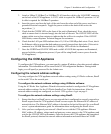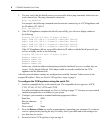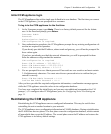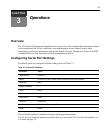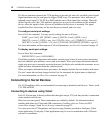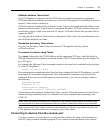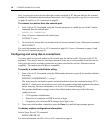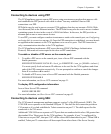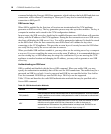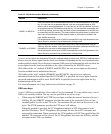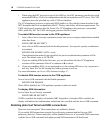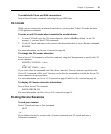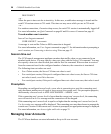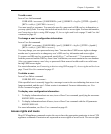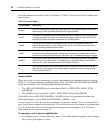Chapter 3: Operations 15
Connecting to devices using PPP
The CCM appliance supports remote PPP access using an autoanswer modem that answers calls
and establishes the PPP protocol with a dial-in client. You may establish Telnet or SSH
connections over PPP.
PPP dial-in may be used to access a remote CCM appliance that does not warrant a WAN (Wide
Area Network) link to the Ethernet interface. The PPP dial-in may also be used to access a subnet
containing remote devices in the event of a WAN link failure. In this case, the PPP provides an
alternate path to one or more remote devices.
To use PPP, you must configure a modem in autoanswer mode on the console port; see Configuring
and using dial-in connections on page 14. Once the PPP connection is established, you must launch
an application that connects to the CCM appliance or to one of its ports. The PPP connection is
only a communications interface to the CCM appliance.
The CCM appliance implements a PPP server that uses CHAP (Challenge Authentication
Protocol). Passwords are not accepted in the clear on PPP connections.
To enable or disable a PPP server on the console port:
1. To enable a PPP server on the console port, issue a Server PPP command with the
Enable parameter.
SERVER PPP ENABLE LOCALIP=<local_ip> REMOTEIP=<rem_ip> [MASK=<subnet>]
You must specify local and remote IP addresses to be used for the CCM appliance and client
ends of the PPP connection respectively. You are prompted to confirm or cancel the changes.
Enter
Y to confirm or N to cancel.
2. To disable a PPP server, issue a Server PPP command with the Disable parameter.
SERVER PPP DISABLE
For more information, see Server PPP command on page 51.
To display PPP configuration information:
Issue a Show Server PPP command.
SHOW SERVER PPP
For more information, see Show Server PPP command on page 62.
Connecting to devices using SSH
The CCM console management appliance supports version 2 of the SSH protocol (SSH2). The
CCM SSH server operates on the standard SSH port 22. The shell for this connection provides a
CLI prompt as if you had established a Telnet connection on port 23. The shell request for this
connection is for CLI access.
Additional CCM SSH servers operate on TCP ports that are numbered with values 100 greater than
the standard 30xx Telnet ports for the CCM appliance. For example, if port 7 is configured for
Telnet access on port 3007, then port 3107 will be a direct SSH connection for port 7. When SSH is
enabled, Telnet port 23 connections will be accepted from other clients if the Server Security