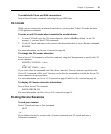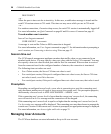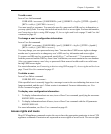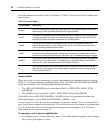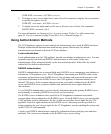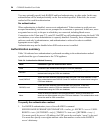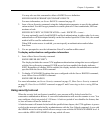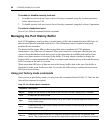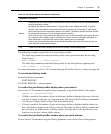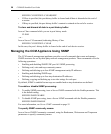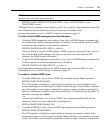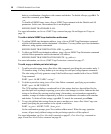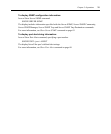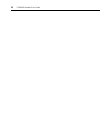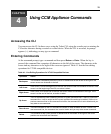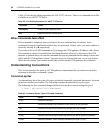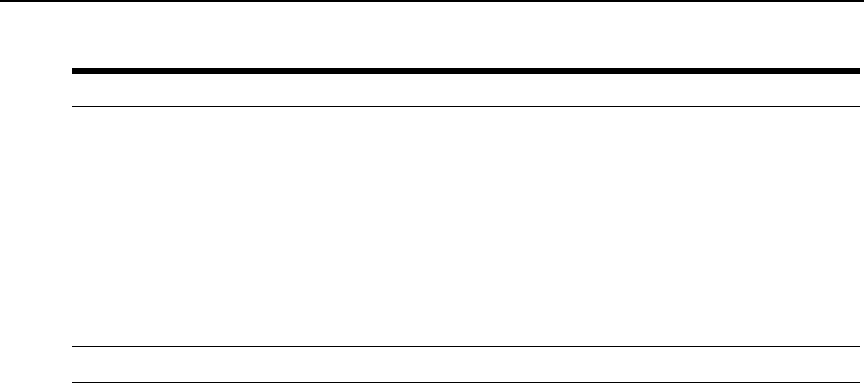
Chapter 3: Operations 27
The following examples assume the user is in port history mode.
The following command searches the history buffer in the upward direction for the string
Abort Process.
PORT HISTORY> s -u “Abort Process”
The following command searches the history buffer for the string Process, ignoring case.
PORT HISTORY> s -i Process
For more information, see Server CLI command on page 49 and Port History command on page 44.
To access port history mode:
Issue a Port History command.
PORT HISTORY
The PORT HISTORY > prompt appears.
To control the port history buffer display when you connect:
Issue a Server CLI command, using the History parameter to specify the Hold or Auto option:
SERVER CLI HISTORY=HOLD|AUTO
• If Hold is specified, the number of bytes in the history buffer is displayed, but none of the his-
tory data is output. In this case, you must access the CLI and use the Port History command to
view the port’s history buffer content. This is the default mode.
• If Auto is specified, the number of bytes in the history buffer is displayed and the entire con-
tent of the buffer is output to the Telnet session. In this mode, the history buffer’s content may
be reviewed in the Telnet client’s scrolling window. You may also use the Port History com-
mand to view the port’s history buffer content.
To control the port history buffer content when you end a session:
Issue a Server CLI command, using the History parameter to specify the Clear or Keep option:
Search
S searches the port history buffer for a specified text string. Search strings with embedded spaces
must be enclosed in quotes.
By default, the search is case sensitive. To ignore case, enter
-i before the string. To specify
direction, type
-u to search up from the current line toward the top of the buffer or -d to search
down from the current line toward the bottom of the buffer. The search direction remains in effect
for subsequent searches until you change the search direction.
If the string is found, the current history display line is set to the line containing the string, and the
unit outputs a history display page. If the string is not found, an error message is displayed, no
other information is output and the current history display line is not changed.
Entering the Search command with no parameters searches again for the previous string in the
same direction as the previous search.
Top T sets the current history display line to one and outputs a history display page.
Table 3.5: Port History Mode Commands (Continued)
Command Description