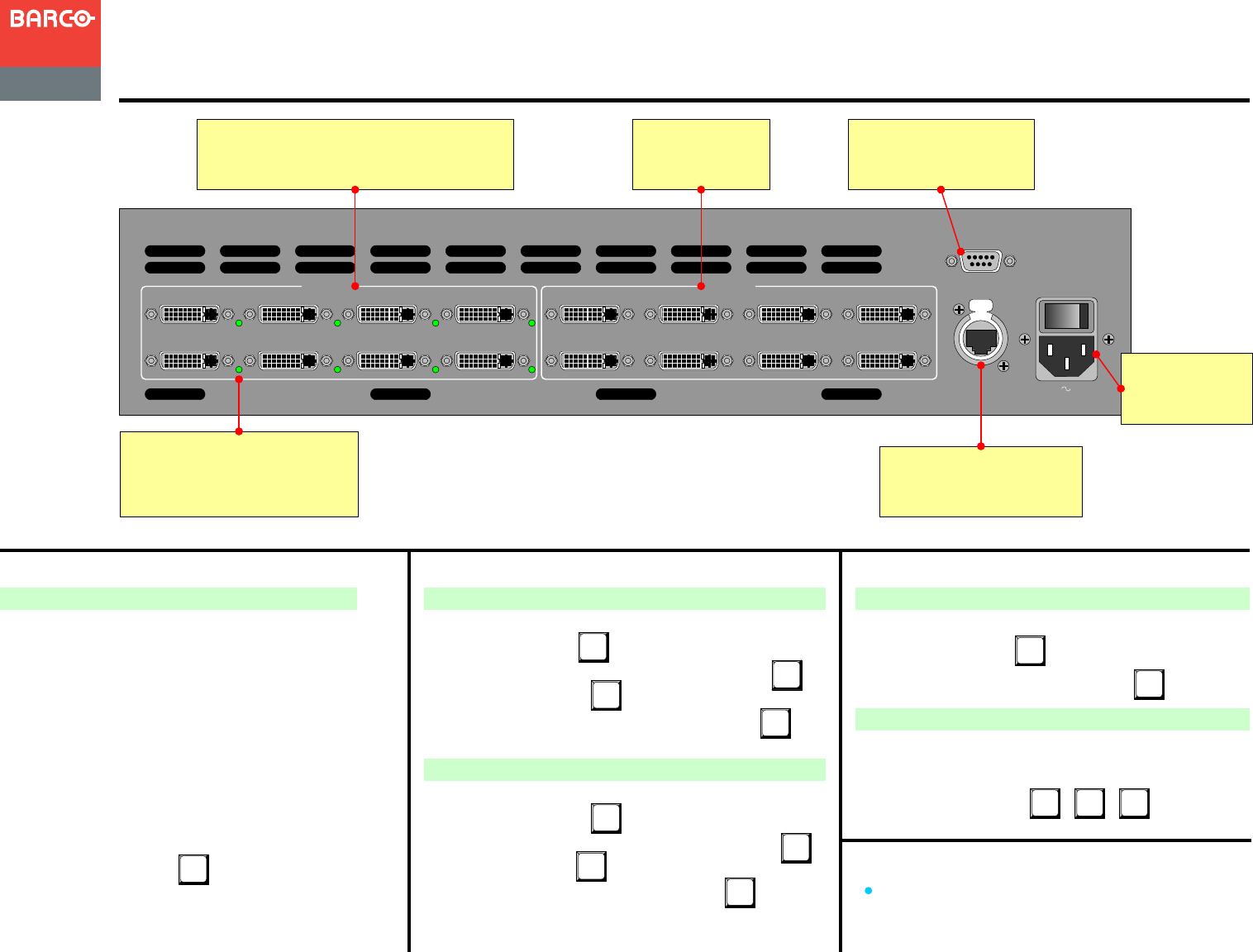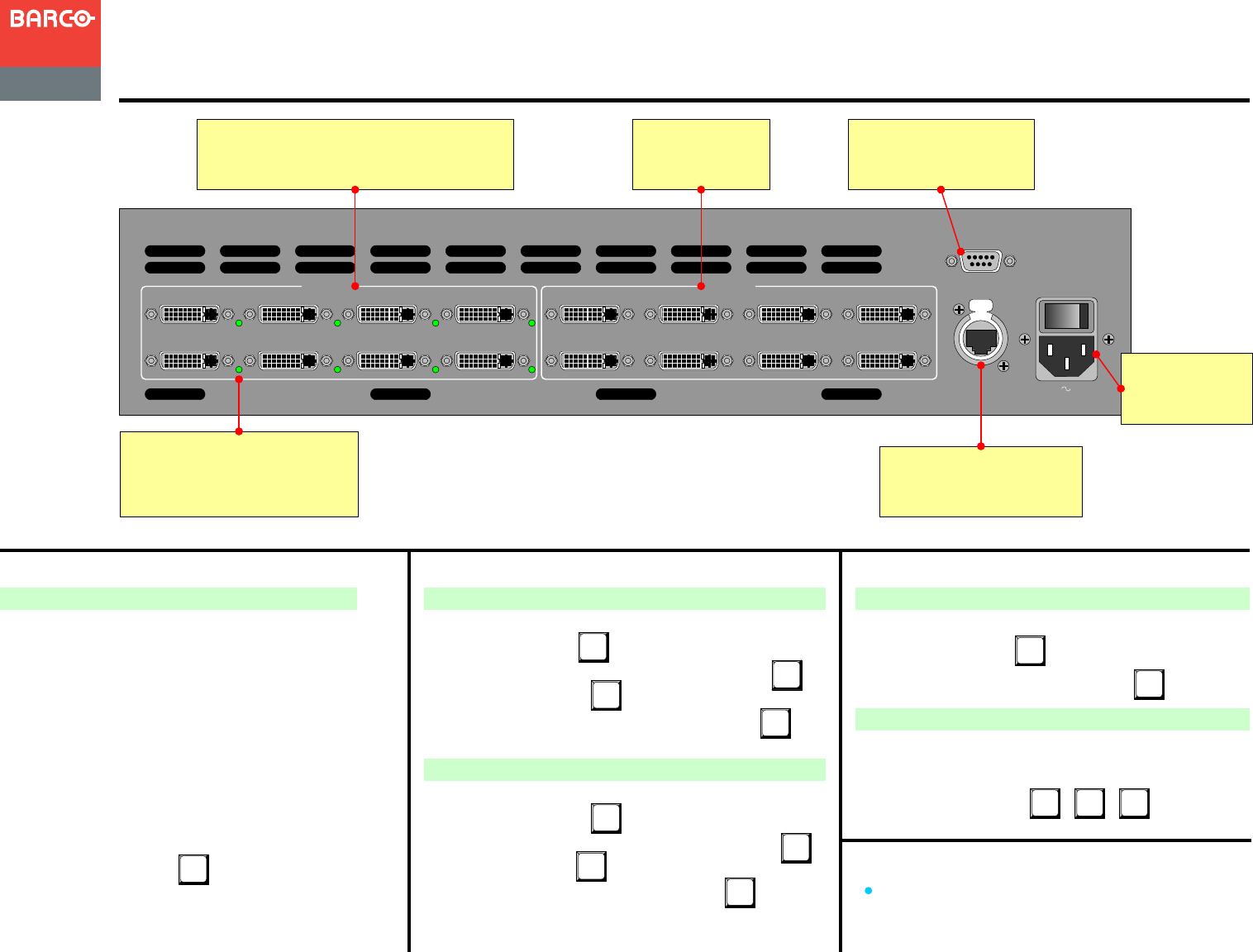
INPUTS
SERIAL
ETHERNET
5
1
6
2
7
3
8
4
OUTPUTS
5
1
6
2
7
3
8
4
100-240V 50-60 Hz
3.0 A
Ethernet Port
For use with external controller
and downloading code.
Serial Port
For serial communications
and downloading code.
MatrixPRO 8x8 DVI
Quick Start Guide
Visibly yours
Quick Install
Barco, Inc.
Toll Free:
Fax:
Technical Support:
Website:
+1 (888) 414-7226
+1 (916) 859-2515
+1 (866) 374-7878
www.barco.com
MatrixPRO 8x8 DVI Router User’s Guide
For complete details on all installation and operating
procedures, please refer to the MatrixPRO 8x8 DVI Router
User’s Guide.
P/N 26-0503004-00 Rev 02
1. Observe all safety precautions. Rackmount chassis, or
install in “tabletop” configuration.
2. Connect outputs from DVI sources to DVI inputs 1
through 8.
3. Connect MatrixPRO outputs 1 through 8 to DVI inputs
on destination devices.
4. (Optional) For Ethernet connection, use a “local”
network only. Connect MatrixPRO’s Ethernet Port to
hub. Connect hub to peripheral Ethernet devices.
5. (Optional) For serial connection, connect MatrixPRO’s
RS-232 port to external RS-232 device (e.g., PC).
6. Turn power on.
5. (Optional) Perform a factory reset: Main Menu >
Setup > Factory Reset,
This action cancels all routes, clears all presets, and
resets IP address to default.
Signal Connection and Factory Reset
1. Main Menu > EDID Setup.
2. Scroll to “Input” line,
3. Rotate ADJUST knob to select individual or all inputs,
4. Scroll to “Format” line,
5. Rotate ADJUST knob to select preferred resolution,
6. Reboot external computers.
AC
Connect to AC
power source.
DVI Inputs
Eight DVI inputs are provided. Use EDID
Resolution Menu to set preferred EDID resolution.
Input Valid LED
Each input has an associated LED
that lights green to indicate the
presence of a valid video signal.
Common Setup Functions
Set EDID Resolution
SEL
1. Main Menu > Test Pattern.
2. Scroll to “Output” line,
3 Rotate ADJUST knob to select individual or all outputs,
4. Scroll to “Type” line,
5. Rotate ADJUST knob to select a test pattern,
Pre-select a Test Pattern
DVI Outputs
Eight DVI outputs
are provided.
SEL
1. Main Menu > Setup > System.
2. Scroll to “DHCP” line,
3. Rotate ADJUST knob to preferred setting,
Common Setup Functions
Enable/disable DHCP
SEL
Unlock Control Panel
SEL
SEL
SEL
SEL
If the panel is locked and it is required that you gain access:
1. Ensure that panel is currently (or temporarily) available
for local use.
2. Press (simultaneously)
SEL TAKEESC
+ +
SEL
SEL
SEL
SEL