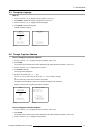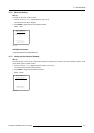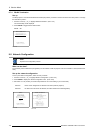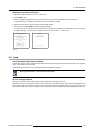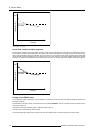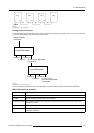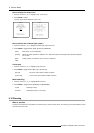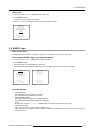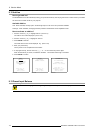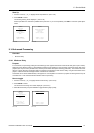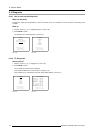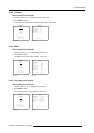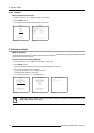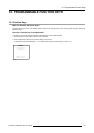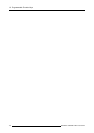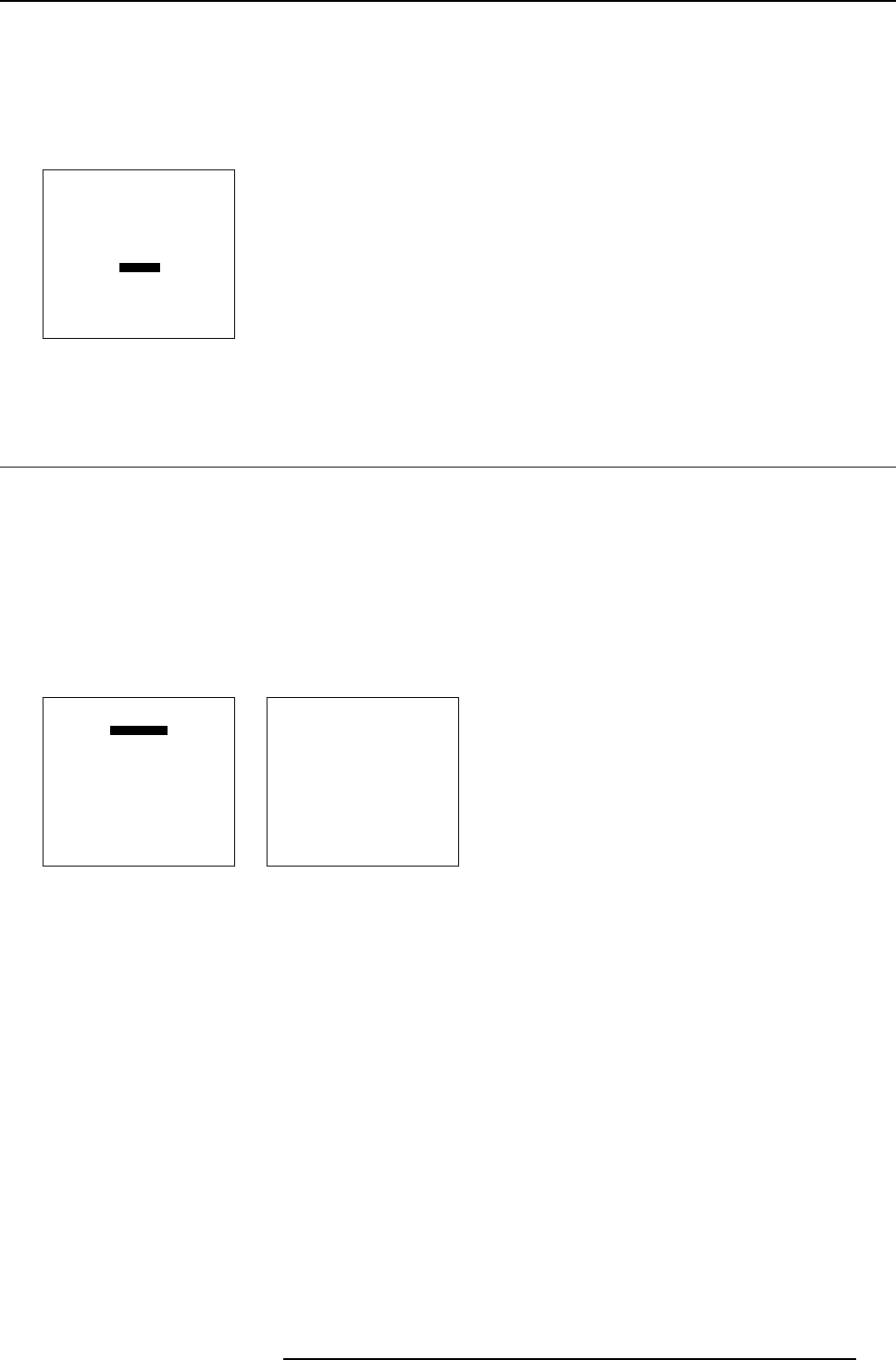
9. Service Mode
How to dim
1. Push the cursor key ↑ or ↓ to highlight Dimming. (menu 9-28)
2. Press ENTER to select.
A dimming slider box appears on the screen.
3. Use the ↑ or ↓ keys to dim the lamp until the desired light output is reached.
SERVICE
IDENTIFICATION
CHANGE PASSWORD
CHANGE LANGUAGE
CHANGE PROJ. ADDRESS
SERIAL COMMUNICATION
NETWORK
LAMP
DIMMING
MORE...
Select with ↑ or ↓
then <ENTER>
<EXIT> to return
Menu 9-28
9.11 BARCO Logo
What can be done?
The BARCO logo can be added to the image, in overlay or on a background, on any place on the screen.
How to add the BARCO logo or to change the setting?
1. Push the cursor key ↑ or ↓ to highlight BARCO logo. (menu 9-29)
2. Press ENTER to select.
The BARCO logo menu will be displayed. (menu 9-30)
The actual settings will be displayed. Within this menu, three toggle settings and a shift control are available.
SERVICE
BARCO LOGO
ADD INS
PRESET INPUT BALANCE
ADVANCED PROCESSING
DIAGNOSIS
FACTORY DEFAULTS
MORE...
Select with ↑ or ↓
then <ENTER>
<EXIT> to return
Menu 9-29
BARCO LOGO
STATUS: [ON]
BACKGROUND: [ON]
SHIFT
HOT KEY: [TEXT]
Select with ↑ or ↓
then <ENTER>
<EXIT> to return
Menu 9-30
Available Settings
•STATUS[ON/OFF]
ON : BARCO logo will be displayed on the screen.
OFF: NO BARCO logo displayed on the screen.
• BACKGROUND [ON/OFF]
ON: BARCO logo will be displayed on a black background.
OFF: BARCO logo will be displayed without any background.
•SHIFT
By pushing the cursor key ↑, ↓, ← or →, the BARCO logo can be positioned anywhere on the screen.
• HOT KEY [TEXT/OFF]
OFF: no key on the RCU is used to display the BARCO logo.
TEXT: the TEXT key on the RCU is used to display or to remove the
BARCO logo with one single push on this key (only in
operational mode).
R5976563 BARCOR10 SLM 20/10/2004
109