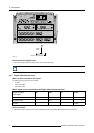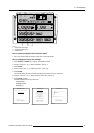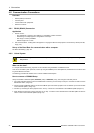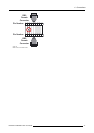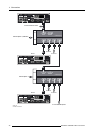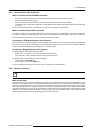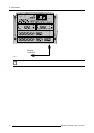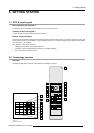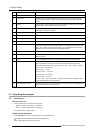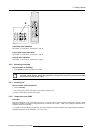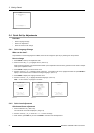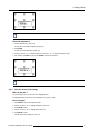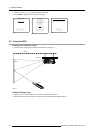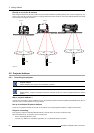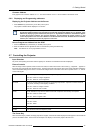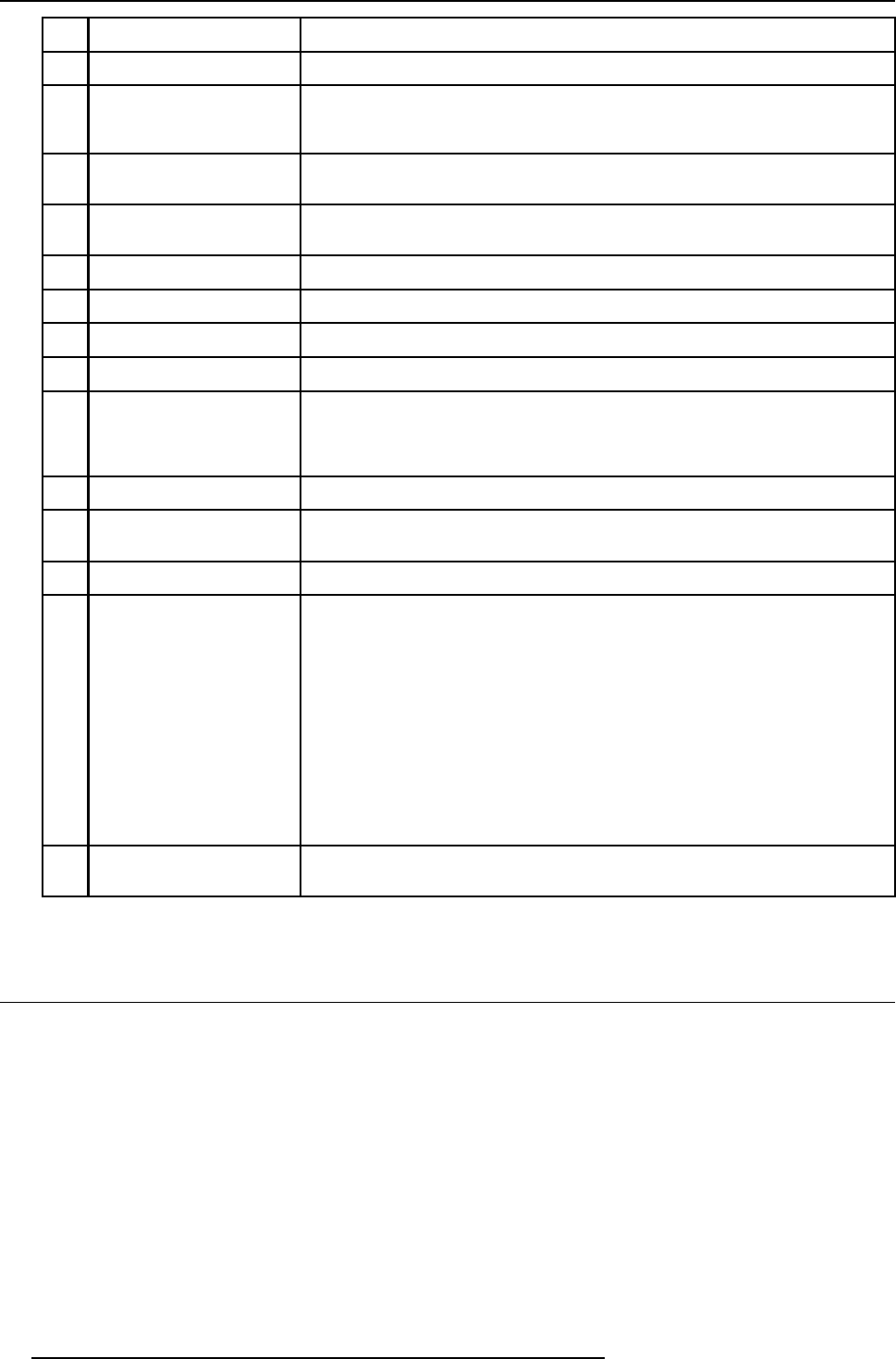
5. Getting Started
1 Barco key selection key, to get direct access to the lens adjustment menus.
2 ADJ
ADJUST key, to enter or exit the adjustment mode.
3 Address key
(recessed key), to enter the address of the projector (between 0 and 9). Press the
recessed address key with a pencil, followed by pressing one digit button between
0and9.
4
STDY
stand-by button, to start projector when the power switch is switched on and to switch
off the projector without switching off the power switch.
5
PAUSE to stop projection for a short time, press ’PAUSE’. The image disappears but full power
is retained for immediate restarting.
6 Help
n line help information (not yet available)
7
Digit buttons direct input selection
8 Picture controls use these buttons to obtain the desired picture analog level.
9
PHASE used to remove the instability of the image.
10 TEXT
when adjusting one of the image, e.g. controls during a meeting, the displayed bar
scale can be removed by pressing ’TEXT’ key first. To re-display the bar scale on the
screen, press ’TEXT’ key again. When TEXT is ’off’, no adjustment menu’s will be
displayed on the screen when entering the adjustment mode.
11 FREEZ
press to freeze the projected image.
12 ENTER
to start up the adjustment mode or to confirm an adjustment or selection in the
adjustment mode.
13 EXIT to leave the adjustment mode or to scroll upwards when in the adjustment mode.
14
Cursor keys (on RCU) or ’+’ and ’-’ keys (cursor keys) on the local keypad : to make menu selections
when in the adjustment mode or to zoom/focus when the direct access is active.
Comparison between the cursor keys and the use of the ’+’ and ’-’ keys on the local
keypad : RCU = local keypad
cursor key up = ’+’ key up
cursor key down = ’-’ key down
cursor key right = ’+’ key right
cursor key left = ’-’ key left
Use the ’+’ and ’-’ keys (cursor keys) : to increase or decrease the analog level of the
image controls when they are first selected.
15
RC Operating indication lights up when a button on the remote control is pressed. (This is a visual indicat
or to
check the operation of the remote control)
Table 5-1
5.3 Operating the projector
5.3.1 Switching on
How to switch on.
1. Press the power switch to switch on the projector.
- When ’0’ is visible, the projector is switched off.
- When ’1’ is visible, the projector is switched on.
The projector starts i standby mode.
Starting image projection.
1. Press Stand by key once on the local keypad or on the remote control.
The projector mode indication lamp will be green (image 5-2)
Or,
Press a digit button to select an input source.
42
R5976563 BARCOR10 SLM 20/10/2004