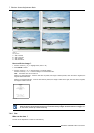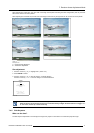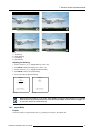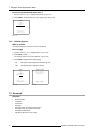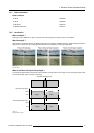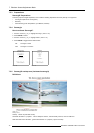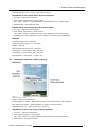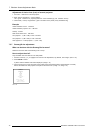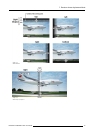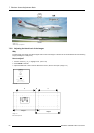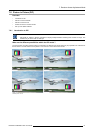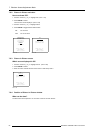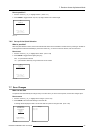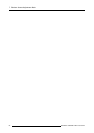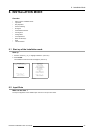7. Random Access Adjustment Mode
Adjustment of Active lines (Lact) of second projector
1. Go to File –> Edit menu of second projector.
2. Enter value for vertical act (= Lact) as follows :
Lact = [(Vert.. resolution of 1 projector)/(Total vert. screen resolution)] x (vert. resolution source)
3. Vertical start (= Lstart) = original start + [(Vert. resolution source) minus (newly calculated Lact)]
Example
Vertical resolution source : 1200 lines
Vertical resolution projector 1 & 2: 768 lines
Overlap : 50 lines
Total vertical screen size : 1486 lines
Lact projector 1 = (768 / 1486) x 1200 = 620 lines
Lact projector 2 = (768 / 1486/) x 1200 = 620 lines
Lstart projector 2 = Lstart projector 1 + (1200 – 620)
7.5.7 ScenergiX size adjustment
What can be done with the ScenergiX size menu?
Within this menu the width of the blending zone is set up.
How to adjust the size?
Only accessible when the status is in the ON position.
1. Push the cursor key ↑ or ↓ to highlight one of the four size adjustments, Top, Bottom, Left or Right. (menu 7-52)
2. Press ENTER to select.
A pattern with the different areas will be displayed. (image 7-12)
3. Use the cursor keys to move the border of the overlap area to the desired position (value between 0 and 255).
Set first the width of the first projector and repeat for the second one. (image 7-13, image 7-14)
SCENERGIX
STATUS [ON]
- size -
TOP
BOTTOM
LEFT
RIGHT
- black level -
LEVEL
Select with ↑ or ↓
then <ENTER>
<EXIT> to return
Menu 7-52
78 R5976563 BARCOR10 SLM 20/10/2004