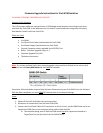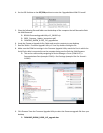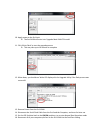Firmware Upgrade Instructions for Pro3 KVM Switches
For Models: F1DA104Z, F1DA108Z, and F1DA116Z
Purpose of this firmware:
The 1V5 firmware addresses reported issues of USB dongle-based wireless mice acting erratic when
used with the Pro3 KVM; it also addresses the ‘no mouse’ issues found when using some third party
Rack Mount Console’s with the Pro3 KVM.
What you need:
• Pro3 KVM
• Pro3 Serial Flash Cable (included with the Pro3 KVM)
• Pro3 Power Supply (included with the Pro3 KVM)
• External Computer with an available Serial (RS232) Port
• Belkin - Firmware Upgrade Utility v1.2
• Firmware Upgrade File (1V5)
• The below instructions
Note: If you have multiple Pro3’s daisy chained together, they need to be flashed one at a time, with
each Pro3 set to Primary KVM Mode via the BANK DIP switches
Once done, follow the below steps to flash the latest firmware onto your Pro3 KVM. Once the firmware
flash has been completed, set your BANK DIP switches back to the desired settings.
Steps:
1. Power off the Pro3 KVM Switch by removing power
2. Disconnect all connections from the back of the KVM
3. Connect the Serial Flash Cable’s RJ11 connection to the Pro3 unit, and the DB9F Serial end to an
open Serial (COM) Port on the computer being used to flash the KVM
The computer being used to flash the KVM should not be a computer attached to a
Target/Host Port on the back of the Pro3 KVM Switch