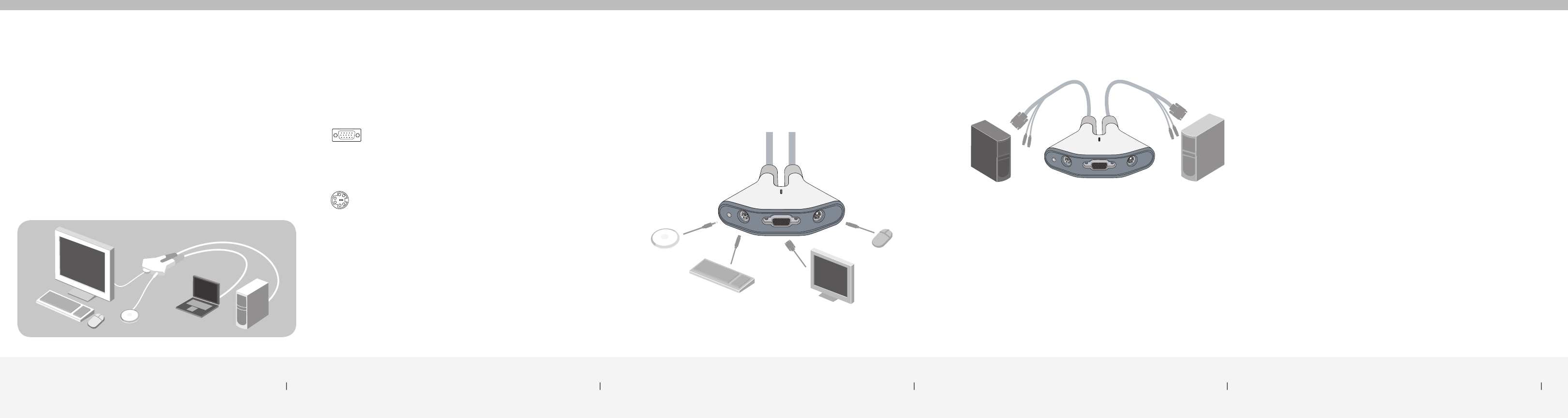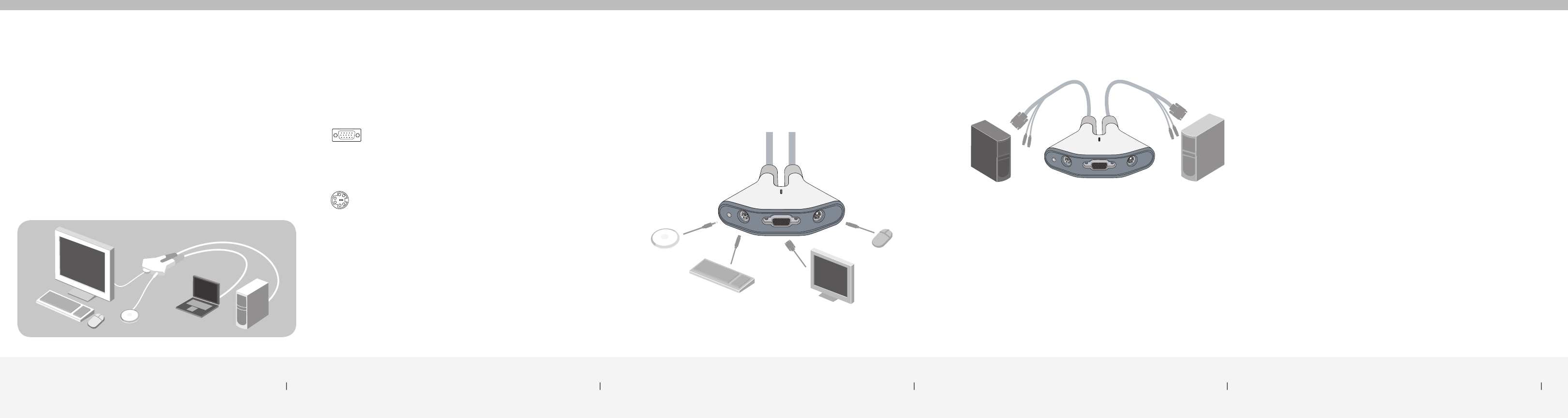
System Requirements
Monitor
Flip supports any LCD or CRT monitor with a VGA connection.
You can also use your DVI monitor with Flip by connecting a VGA
adapter to the DVI cable. Flip does not support direct DVI connections
from monitors.
Keyboard/Mouse
Flip supports any keyboard and mouse with a PS/2 connection.
Computers
Flip can be used with any PC desktop or notebook computer that
supports PS/2 keyboard and mouse connections, and that runs on
one of these operating systems:
• Windows
®
98 SE, 2000, XP, 2003
• Linux
®
Package Contents
• Remote
• Base with Cables
Introduction
Congratulations and thank you for purchasing the Flip PS/2 KVM
Switch. Flip is easy to set up and use, and comes with everything
you need to share one monitor, keyboard, and mouse between
your two computers. No additional cables or software are required.
The diagram below shows a typical Flip setup. The remote sits
on your desk and connects—along with your monitor, keyboard,
and mouse—to the cable base. The base is connected to your
two computers.
Installing your Flip
Before you begin, make sure that both computers are powered off.
1. Connect your monitor, keyboard, and mouse to the base. Now,
connect the remote to the base. Place the remote anywhere on
your desk.
2. Connect the cables to the monitor, keyboard, and mouse ports on
your two computers.
3.
Power on your computers.
You are now ready to use your Flip.
Flip Tip:
You can use the included fastener strip
to attach the remote to your monitor,
keyboard, or other desk item.
Flip Tip:
Keep the base behind your computers to
keep your desk free of cable clutter.
Package Contents/Introduction
1 System Requirements 2 Installing your Flip 3 Installing your Flip 4
Using your Flip
When you power on your computers, your first computer’s desktop will
appear on your monitor. You are now ready to use that computer as if
it were directly connected to your monitor, keyboard, and mouse.
To switch access to your other computer, simply press the remote.
Your other computer’s desktop will appear on your monitor. You are
now ready to use your other computer as if it were directly connected
to your monitor, keyboard, and mouse. Press the remote each time
you want to switch access from one computer to the other.
Note: For a list of frequently asked questions and troubleshooting tips,
please visit our website at www.belkin.com/flip.
Using your Flip 5
VGA connection
PS/2 connection
base with cables
remote