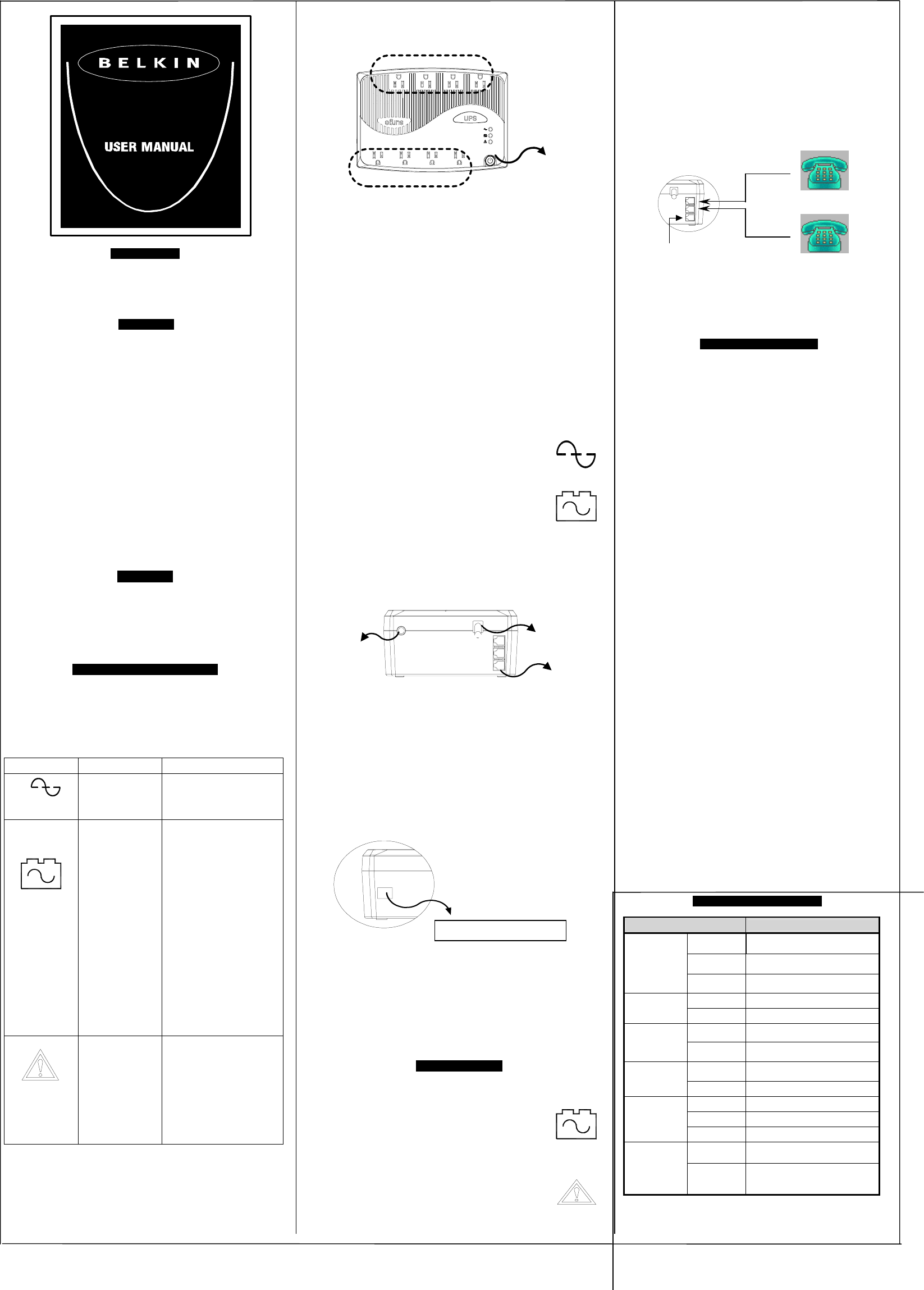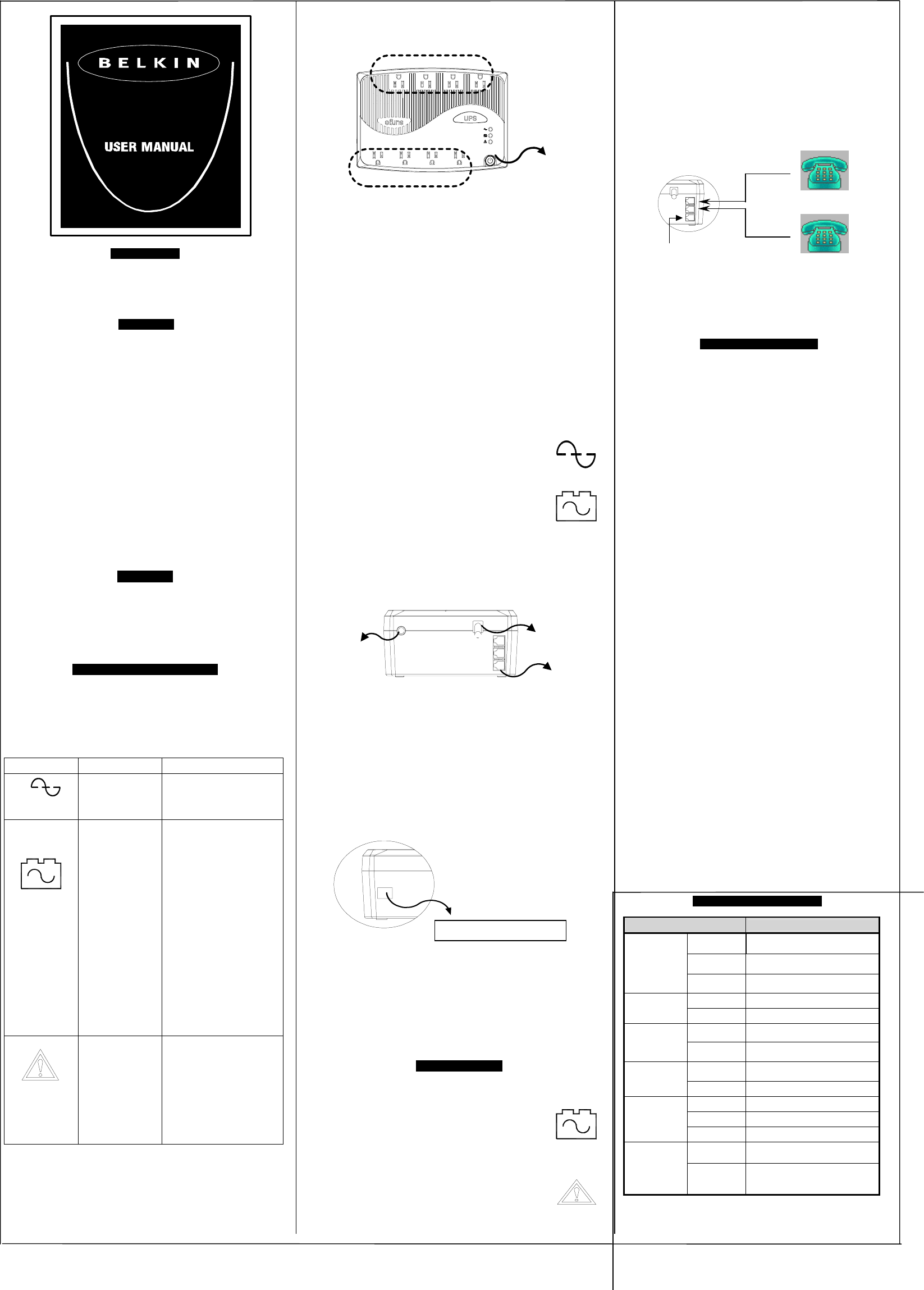
INTRODUCTION
Thank you for purchasing a Belkin Uninterruptible Power Supply
(UPS). Each year, several natural and man made occurrences put
the power supplied to your work stations in your home or office in
jeopardy. At risk is your hardware, software and data because of
these power problems.
IMPORTANT!
Please save this manual!
It contains important operating instructions and warranty information
pertaining to your UPS.
Please save or recycle the packaging materials!
The UPS packaging was designed to provide protection during
shipment and delivery. This packaging can be reused should you
have return the UPS for service. Damage sustained during transit is
not covered under the warranty.
Federal Communications Commission Interference Statement
This equipment has been tested and found to comply with the limits
for a Class B digital device, pursuant to Part 15 of the FCC Rules.
These limits are designed to provide reasonable protection against
harmful interference in a residential installation. This equipment
generates, uses and can radiate radio frequency energy and, if not
installed and used in accordance with the instructions, may cause
harmful interference to radio communications. To assure continued
compliance, use only shielded interface cables when connecting to
computer or peripheral devices. Any changes or modifications not
expressly approved by the party responsible for compliance could
void the user’s authority to operate this equipment.
CONTENTS
You should have received the following:
1 – UPS unit
1 – Sentry Bulldog Shutdown Software
1 – Serial Cable
1 – USB Cable
1 – Phone Line Cable
UPS FEATURES AND FUNCTIONS
Before installation, please inspect the UPS upon receipt. Make sure
that nothing is damaged.
Your UPS features 3 LED indicators. Each is marked by a power
icon, please familiarize yourself with this chart as it will assist you in
the use of your UPS.
Chart 1
Front Panel
Diagram 1
1.
UPS Outlets (See #1 on Diagram 1)
These outlets are your battery back up outlets. We strongly
recommend that only sensitive equipment such as your computer
and monitor should be plugged into these outlets. Never plug in any
printer.
Should a power outage occur, your battery backup will automatically
turn on. Power (utility or battery) is not supplied to these outlets when
the UPS is switched off.
Please do not plug any surge protectors or power strips into the
battery back-up outlets (i.e. daisy chaining).
2.
SURGE Protected outlets (See #2 on Diagram 1)
These outlets do not provide power during a power outage.
Equipment such as computer peripherals, printers, fax machine’s, or
a desk lamp may be plugged into these outlets. These outlets are not
controlled by the On/Off button.
3. The On/Off button has 3 functions:
1. Turns on the UPS. Depress button at least 2
seconds. The green light will come on.
2. Cold Start function. Assuming the battery is
charged the UPS will work without it being
plugged into an outlet. Depress and hold the key
for at least 2 seconds to turn on the UPS. The
3. Silence function. During “On Battery Mode”, the
audible sound can be turned “ON” or “OFF” by
depressing the switch.
Side Panel A
AC Input
Circuit Breaker
IN
Push to Reset
Refer to Bottom for
Cautionary Markings
Phone/Fax
Modem
Protection
OUT
OUT
1
2
3
Diagram 2
4. AC Input Power Cord (See #1 on Diagram 2)
Provides power to your UPS.
5. Phone/ Fax/ Modem Surge Protection (See #2 on Diagram 2)
The Phone/ Fax/Modem lines are surge protected. There is one input
jack and two output jacks.
6. AC Breaker (Circuit Breaker; See #3 on Diagram 2)
Should a power overload occur, the circuit breaker will trigger the
UPS to turn off AC power.
Side Panel B
Diagram 3
7. Your UPS features a serial communication port. Installation of the
cable and software is optional. This allows the UPS to connect to you
computer. The Sentry Bulldog Software will not work if the UPS is not
connected to you computer. This does not mean the battery backup
feature will not work without the software and cable installed. The
UPS will still provide backup power but you will be unable to utilize
the data management capabilities of the software.
UPS INSTALLATION
1. Please plug in your UPS without any equipment
plugged in.
2. Turn on your UPS by depressing the On/Off button
for approximately 2 seconds. You will see the
green indicator light come on. We recommend you
charge the battery for at least 8 hours prior to full
use. The battery will not charge unless the UPS is
turned on.
Should you see the red battery light come on, the
battery may need charging.
Should the red site wiring fault light come on.
Please refer to the UPS Features and Functions
(Chart 1) for the proper reference.
3. Turn off the UPS before installing any products into the UPS or
Surge outlets. Please be sure all equipment to be installed into
any of the outlets is turned off. This will ensure that a power
disturbance will not affect your equipment.
4. Plug in only one computer and monitor into the UPS outlets. We
strongly recommend that only this equipment be plugged into
the UPS outlets. For all other equipment, plug into the Surge
outlets.
5. Plug one end of the phone cable you received into your
telephone jack and plug the other end into the jack marked IN.
You may now plug a phone, fax or modem into the two jacks
marked OUT. (See Diagram 3)
Phone
Modem
/ Fax
To Telephone Socket
Diagram 4
6. (Optional) To full utilize the Sentry Bulldog Shutdown Software,
you will need to connect the UPS to your computer. Connect the
RJ45 jack to your UPS then connect the serial end to the serial
port on your computer.
SOFTWARE INSTALLATION
(Optional)
1. Your UPS features the Sentry Bulldog Shutdown Software.
This allows protects and saves your data should a power
outage occur.
2. To install the software, please place the CD into the CD player
of your computer.
3. Your computer should automatically run the CD. If this does not
occur, goto the Run feature on your Start icon (lower left corner)
on your screen. Please enter the CD drive, it may be D:. Should
you continue to have a problem, please refer to your computer’s
owner’s manual for the correct drive.
4. Once uploaded, please click the Bulldog icon on the screen.
5. Click Install Belkin Sentry Bulldog for Win
95/98/ME/NT4/2000/XP
6. InstallShield Wizard will appear onscreen, click Next.
7. Please read the License Agreement and click Yes.
8. On Setup Type, click ALL (Standalone). You should not install
the networking files unless you technically qualified to use these
features.
9. On Choose Destination, click Next.
10. On Select Program Folder, click Next
11. On Setup Type, please choose your language choice.
12. The software will now upload. Once completed, please click
Finish.
13. Please click the appropriate user’s manual to download.
14. Click X on the Bulldog setup screen to leave the software setup.
15. Please refer to the user’s manual for software setup and
information on software features.
Uninstall for Windows 95/98/Me/NT4/2000/XP
There are two options to uninstall the Sentry Belkin Shutdown Software.
1. Select the Setup from the BELKIN SENTRY BULLDOG program
folder and select the remove option to begin the uninstall
procedure.
2. Select Add/Remove Programs from the Control Panel and click on
the BELKIN SENTRY BULLDOG item then press the
Add/Remove button.
TECHNICAL SPECIFICATIONS
MODEL
F6H500-USB
RATED
CAPACITY
500VA /300W
RATED
VOLTAGE
105-135Vac
INPUT
PHASE /
FREQUENCY
Single phase 60HZ
VOLTAGE
Step wave
OUTPUT
FREQUENCY
60HZ (±1HZ)
BACK UP
TIME
Desktop computer +17” monitor≧
13mm
BATTERY
RECHARGE
TIME
≦ 8hours to 90%
TEMPERATU
RE
0~35℃
ENVIRONMEN
T
HUMIDITY 10~90%
SAFETY UL1778 / C-UL
EMI FCC CLASS B
SAFETY
REGULATION
EMS IEEE C62.41 CATEGORY A
DIMENSION
3.14 X 9.84 X 6.6 inches
APPEARANCE
NET WEIGHT
4.6KGS/
10.14LBS
All specifications are subject to change without prior notice.
Indicator LED Indication Description
ON-LINE
О Solid green
AC power is on
ON-BATTERY
and
LOW-BATTERY
☼ Flashing Red
The On-Battery and
Low-Battery LED can
indicate 1 of 3 conditions:
1. The UPS is on battery
backup if the green light
is off and an intermittent
audible alarm is on. The
UPS will begin
shutdown procedure.
2. Battery is low. The UPS
will start shutdown. The
buzzer sounds an
audible alarm.
3. There is a problem with
the UPS. The LED will
be lit continuously and
the buzzer will sound
audible alarm for 10
sec.
SITE WIRING
FAULT
О Solid Red
The Site Wiring fault LED
can indicate 1 of 2 possible
conditions:
1. Open or high resistance
ground
2. Hot or neutral polarity
circuit
F6H350-SER
F6H500-SER
F6H650-SER
F6H500-USB
R
2
22
2
1
11
1
3
33
3
Serial Communication Port
Battery Light
Site Wiring Light