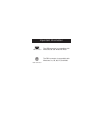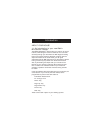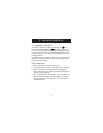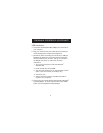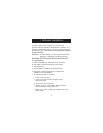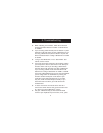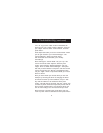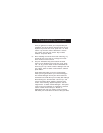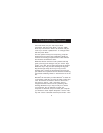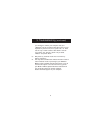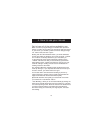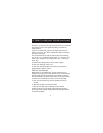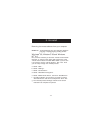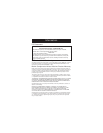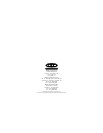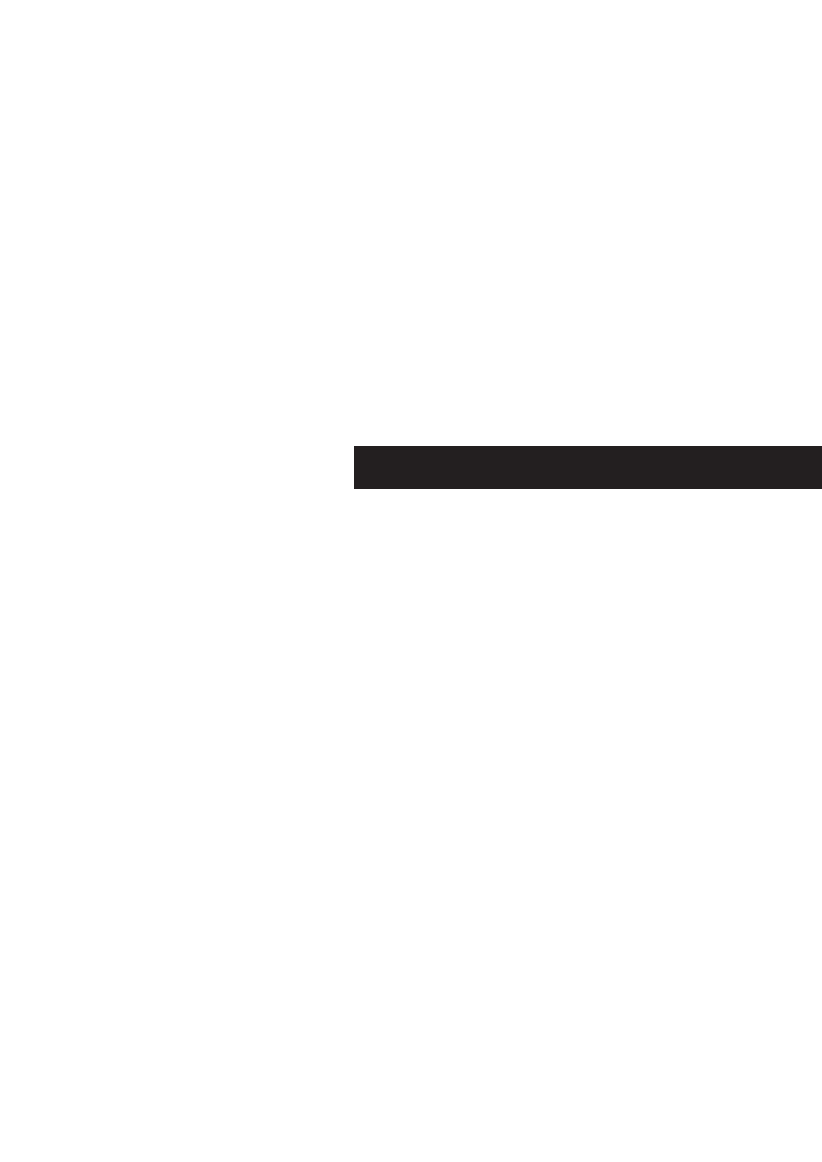
4. How to use your mouse (continued)
11
From here, you can set how many lines per second you would like
the browser to move. The higher the setting, the faster the
scrolling action.
"Zoom In" is measured by factors. The higher the factor, the
farther in the zoom. The "Size" indicates how large of a window
you have to view with.
Your scroll wheel can be used for features other than scrolling.
You can set it to "Left Button Double Click", "F1" through "F12",
"Enter" Key, "Page Up" Key, "Page Down" Key, "Home" Key,
"End" Key.
To activate the settings that you chose, select "Apply".
To keep your setting(s), select "OK".
To keep your settings as they were before you opened the
settings window, select "Cancel".
Care for Your Mouse
Maintenance of your MiniScroller
™
Mouse is important. It is
designed to provide years of trouble-free service. A self-cleaning
ball cage helps prevent dust and lint from building up around
the ball. However, if the pointer should skip or move abnormally
on screen, we recommend you clean your mouse manually.
a. First, turn the retainer ring counter clockwise to remove
the ball
b. Wipe the ball with a clean lint-free cloth
c. Blow into the ball cage to dislodge any dust and lint
If there is build-up on the rubber rollers inside the ball cage,
clean using a cotton swab, lightly soaked with isopropyl alcohol
to remove any debris.