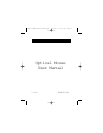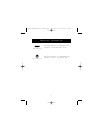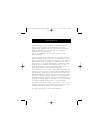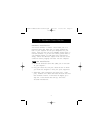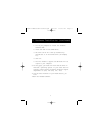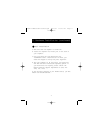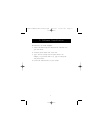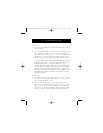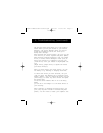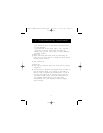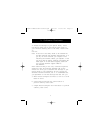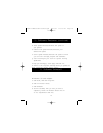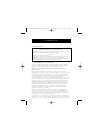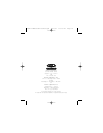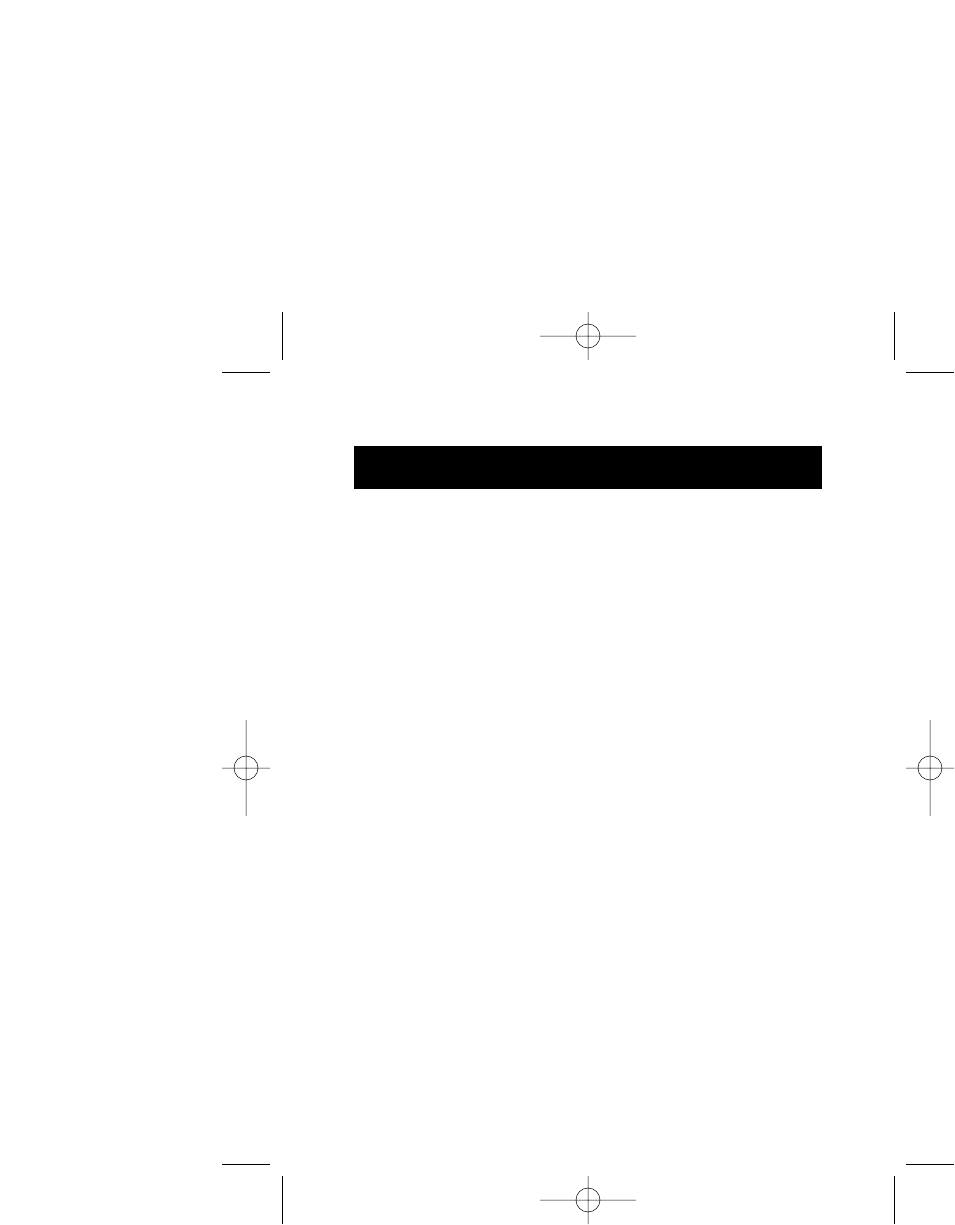
7
4. Troubleshooting (continued)
The previous steps have taken you to the “Control
Panel” where you can gain access to your “Device
Manager”. The Device Manager shows your driver
status and information, and it will allow you to
modify their settings.
After entering the “Control Panel”, use your [Up and
Down Arrows] to select “System” and press [Enter].
After entering “System Properties,” use your [Right
Arrow] to select “Device Manager”. Press [Tab] to
bring your selection to “Computer,” and use your
[Down Arrow] until your “Mouse” is highlighted. Use
your
[Right Arrow], [Right Arrow] to expand and select
your mouse driver(s).
After you have chosen your mouse driver, you can
now modify it by removing or changing the driver.
To remove the driver you have selected, use your
[Tab] key until the “Remove” tab is selected. Press
[Enter], [Enter], this will remove the driver. Use your
[Arrow Keys] to select any other drivers and repeat
the process until
all but one driver remains. Even if it is the wrong
driver,
you can use it and change it to the mouse driver of
your choosing.
After removing or changing the mouse driver, use
your [Tab] key until “Close” is selected and press
[Enter]. You will have to reboot your computer. Use
P73427-F8E850-OPT-US-man.qxd 1/12/01 12:15 PM Page 7