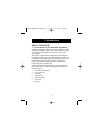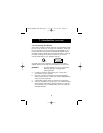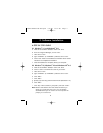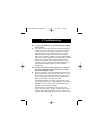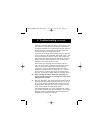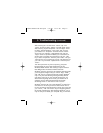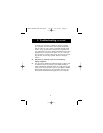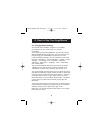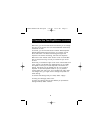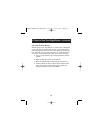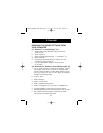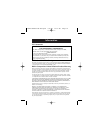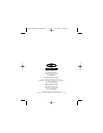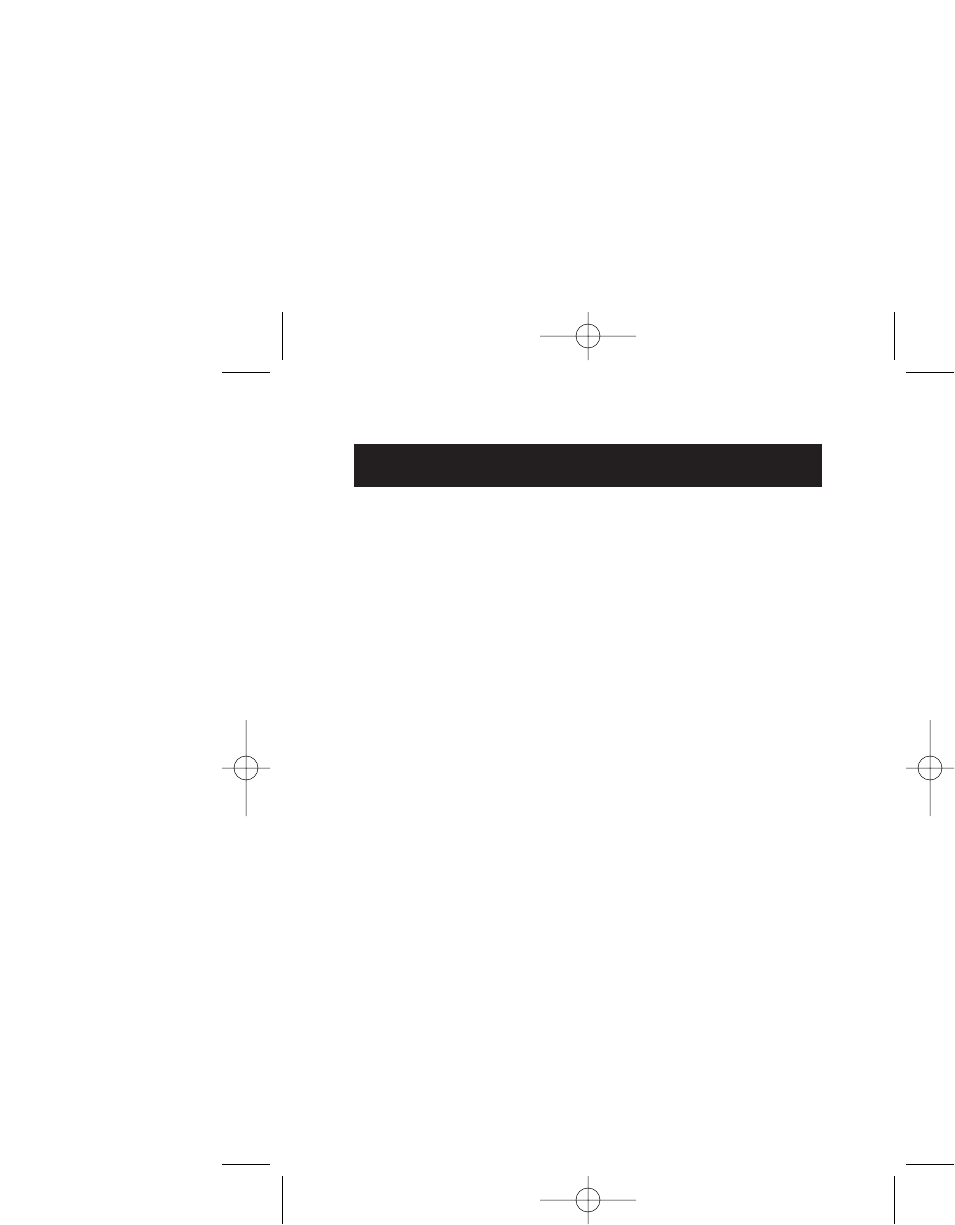
3. Troubleshooting (continued)
6
After entering the "Control Panel" use the "Up" and
"Down" Arrows to select "System" and then press "Enter".
After entering "System Properties" use the "Right" Arrow
to select "Device Manager". Then press "Tab" to bring
your selection to "Computer" and then use the "Down"
Arrow until your "Mouse" is highlighted. Then use your
"Right" Arrow to expand and select your mouse driver or
drivers. After you select the mouse driver, use your "Tab"
key to select "Properties" and then press "Enter". Use your
"Right Arrow" key to choose the "Driver" tab and then use
your "Tab" key to choose "Update driver" and then press
"Enter".
The next options will vary from computer to computer
because there are many types of Windows
®
95 and
Windows
®
2000 versions. The wording or options will be a
little different but should be somewhat the same.
Windows
®
will then continue to ask questions and help guide
you through the changes. Use your "Arrow" Keys, "Enter",
and "Tab" keys to continue through the process. Windows
®
may or may not start searching for Plug-and-Play devices
right away, and it may or may not find anything new. If it
does not find anything new it will ask you another line of
questions, and if it does find something new choose
something similar to "This Device is not in the list".
Windows
®
will then ask if you want Windows
®
to search for a
new device or will ask if you want to select a driver from a
list. You will want to choose a device or driver from a list. Use
your "Arrow", "Tab" and "Enter" keys to navigate and finish
till the end of questioning. After finishing, Windows
®
may or
may not ask you to reboot your computer. Yes, you will want
P73099-F8E203-US-man-qxd 3/9/00 8:15 AM Page 6