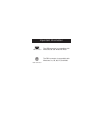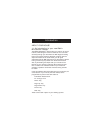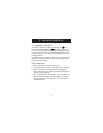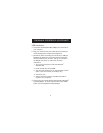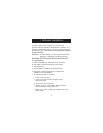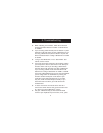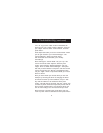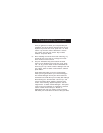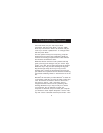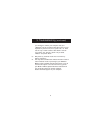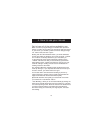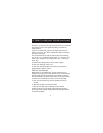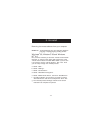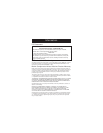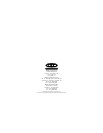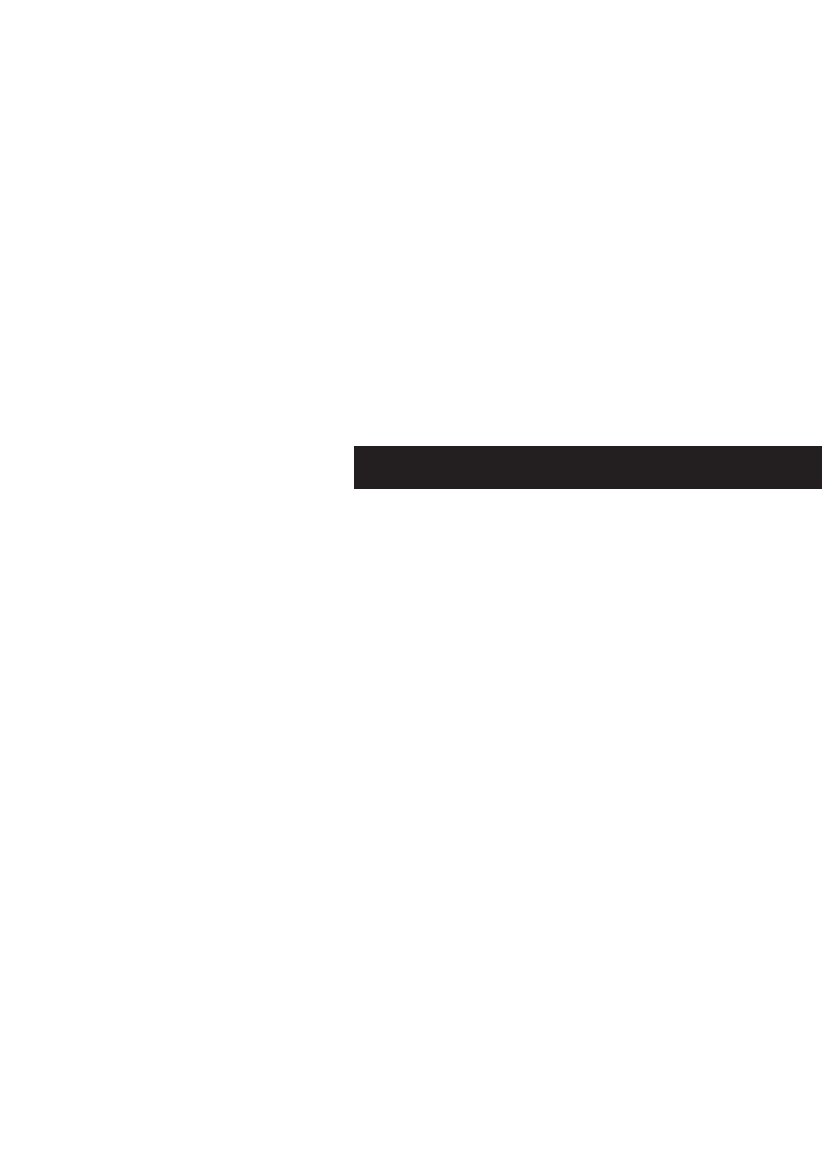
8
3. Troubleshooting (continued)
the mouse driver, use your "Tab" key to select
"Properties" and then press "Enter". Use your "Right"
Arrow key to choose the "Driver" tab and then use your
"Tab" key to choose "Update driver" or "Change Driver"
and then press "Enter".
The next options will vary from computer to computer
because there are many types of Windows
®
95/98 OS
versions. The wording or options will be a little different
but should be somewhat the same.
Windows
®
will then continue to ask questions and help
guide you through the changes. Use your "Arrow" Keys,
"Enter", and "Tab" keys to continue through the process.
Windows
®
may or may not start searching for Plug-and-
Play devices right away and it may or may not find
anything new. If it does not find anything new it will ask
you another line of questions and if it does find something
new choose something similar to "This Device is not in the
list".
Windows
®
will then ask if you want Windows
®
to search for
a new device or will ask if you want to select a driver from
a list. You will want to choose a device or driver from a
list. Use your "Arrow", "Tab", and "Enter" keys to
navigate and finish until the end of questioning. After
finishing, Windows
®
may or may not ask you to reboot
your computer. Yes, you will want to restart your
computer. If it does not ask you to restart your computer
you will have to close "System Properties". Use the "Tab"
key until "Close" is selected and then press "Enter". Then