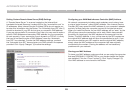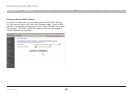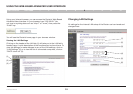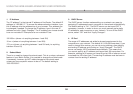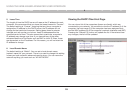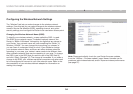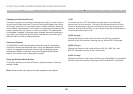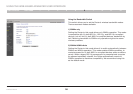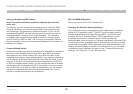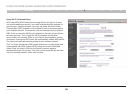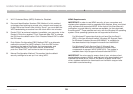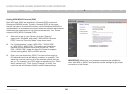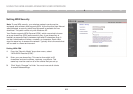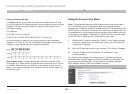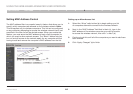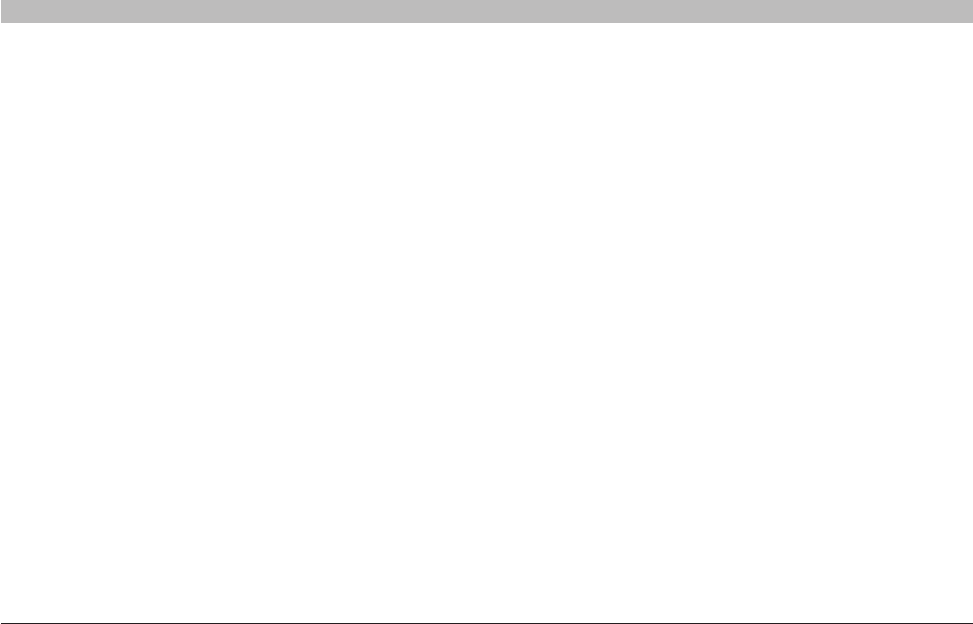
37
N Wireless Router
SECTIONSTable of Contents 1 2 3 4 5 7 8 9 106
USING THE WEB-BASED ADVANCED USER INTERFACE
Using the Broadcast SSID Feature
Note: This advanced feature should be employed by advanced
users only.
For security, you can choose not to broadcast your network’s SSID.
Doing so will keep your network name hidden from computers that
are scanning for the presence of wireless networks. To turn off the
broadcast of the SSID, remove the check mark from the box next to
“Broadcast SSID”, and then click “Apply Changes”. The change is
immediate. Each computer now needs to be set to connect to your
specific SSID; an SSID of “ANY” will no longer be accepted. Refer to
the documentation of your wireless network adapter for information on
making this change.
Protected Mode Switch
Protected mode ensures proper operation of N, draft 802.11n-compliant
devices on your wireless network when 802.11g or 802.11b devices
are present or when there is heavy 802.11g or 802.11b traffic in the
operating environment. Use protected mode if your network consists of
a mix of Belkin N Wireless Cards and 802.11g or 802.11b cards on your
network. If you are in an environment that includes little to no 802.11g
or 802.11b wireless network traffic, you will achieve the best N wireless
performance with protected mode OFF. Conversely, in an environment
with HEAVY 802.11g or 802.11b traffic or interference, you will achieve
the best N wireless performance with protected mode ON. This will
ensure N wireless performance is not affected.
Changing the Wireless Security Settings
Your N Wireless Router is equipped with the latest security standard
called Wi-Fi Protected Access
™
2 (WPA2
™
) and the legacy security
standard called Wired Equivalent Privacy (WEP). Your Router also
supports the Wi-Fi Protected Setup
™
(WPS) specification, which
simplifies the setup of a wireless network. WPS uses familiar
methodologies, such as typing in a Personal Identification Number (PIN)
or pushing a button, to enable users to automatically configure network
names and strong WPA
™
/WPA2 data encryption and authentication. By
default, wireless security is disabled. To enable security, you will need
to determine which standard you want to use. To access the security
settings, click “Security” on the “Wireless” tab.
802.11e/WMM QoS Switch
Allows you to turn ON or OFF wireless QoS.