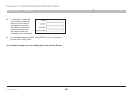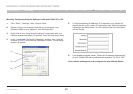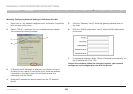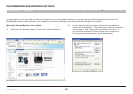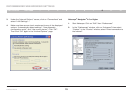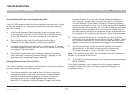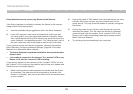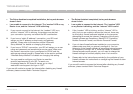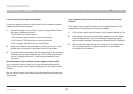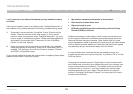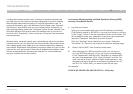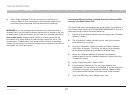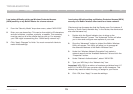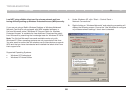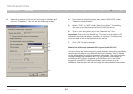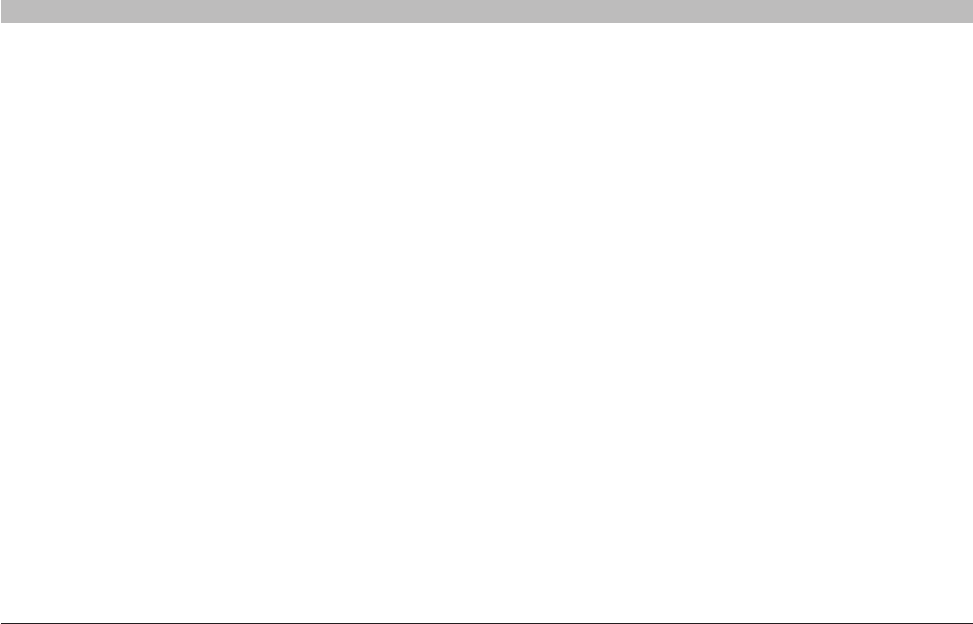
74
N Wireless Router
SECTIONSTable of Contents 1 2 3 4 5 6 7 8 109
TROUBLESHOOTING
I can’t connect to the Internet wirelessly, but my network name
is listed.
I can’t connect to the Internet wirelessly.
If you are unable to connect to the Internet from a wireless computer,
please check the following items:
1. Look at the lights on your Router. If you’re using a Belkin Router,
the lights should be as follows:
•The“router”LEDshouldbeon.
•The“modem”lightshouldbeon,andnotblinking.
•The“internet”LEDshouldbeon,andnotblinking.
•The“wireless”lightshouldbeon,notblinking.
2. Open your wireless utility software by clicking on the icon in the
system tray at the bottom, right-hand corner of the screen.
3. The exact window that opens will vary depending on the model of
wireless card you have; however, any of the utilities should have
a list of “Available Networks”—those wireless networks it can
connect to.
Does the name of your wireless network appear in the results?
Yes, my network name is listed—go to the troubleshooting solution
titled “I can’t connect to the Internet wirelessly, but my network name
is listed”.
No, my network name is not listed—go to the troubleshooting solution
titled “I can’t connect to the Internet wirelessly, and my network name
is not listed”.
If the name of your network is listed in the “Available Networks” list,
please follow the steps below to connect wirelessly:
1. Click on the correct network name in the “Available Networks” list.
2. If the network has security (encryption) enabled, you will need to
enter the network key. For more information regarding security,
see the section entitled “Changing the Wireless Security Settings”.
3. Within a few seconds, the tray icon in the lower, left-hand corner
of your screen should turn green, indication of a successful
connection to the network.