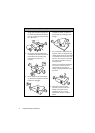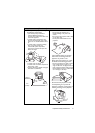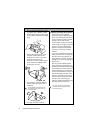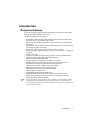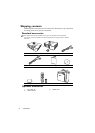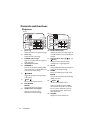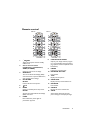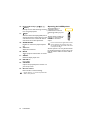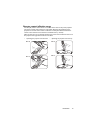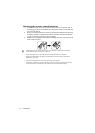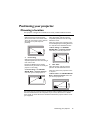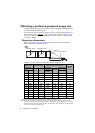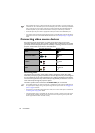Introduction12
16. Keystone/Arrow keys ( / Up, /
Down)
Manually corrects distorted images resulting
from an angled projection.
17. Right
When the On-Screen Display (OSD) menu is
activated, the #5, #16, and #17 keys are used
as directional arrows to select the desired
menu items and to make adjustments.
18. ZOOM+/ZOOM-
Magnifies or reduces the projected picture
size.
19. Volume +/-
Adjusts the sound level.
20. MUTE
Toggles projector audio between on and off.
21. ASPECT
Selects the display aspect ratio.
22. MIC/VOL +/-
Not available.
23. CAPTURE
Captures the projected picture and save it as
your startup screen.
24. Numeric buttons
Enters numbers in network settings.
Numeric buttons 1, 2, 3, 4 cannot be pressed when
asked to enter password.
Operating the LASER pointer
The Laser Pointer is a
presentation aid for
professionals. It emits red
colored light when you press
it.
The laser beam is visible. It is
necessary to press and hold
LASER for continuous
output.
Do not look into the laser light window or shine
the laser light beam on yourself or others. See
the warning messages on the back of the remote
control prior to using it.
The laser pointer is not a toy. Parents should
be mindful of the dangers of laser energy and
keep this remote control out of the reach of
children.