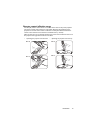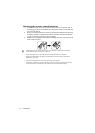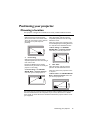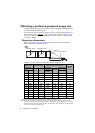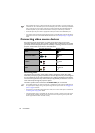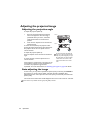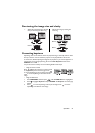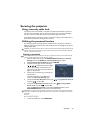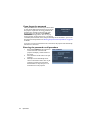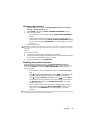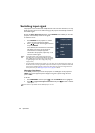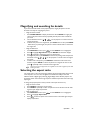Operation 21
Fine-tuning the image size and clarity
Correcting keystone
Keystoning refers to the situation where the projected image is noticeably wider at either
the top or bottom. It occurs when the projector is not perpendicular to the screen.
To correct this, besides adjusting the height of the projector, if you want the projector to
automatically correct image keystoning, be sure the Auto Keystone function in the
DISPLAY menu is On.
Or you will need to manually correct it following ONE of these steps.
• Using the remote control
Press / on the projector or remote control
to display the Keystone correction page. Press
to correct keystoning at the top of the image. Press
to correct keystoning at the bottom of the
image.
• Using the OSD menu
1. Press MENU/EXIT and then press / until the DISPLAY menu is highlighted.
2. Press to highlight Keystone and press ENTER. The Keystone correction page
displays.
3. Press to correct keystoning at the top of the image. Press to correct
keystoning at the bottom of the image.
1. Adjust the projected image to the size
that you need using the zoom ring.
2. Sharpen the image by rotating the
focus ring.
MX717
MX716
MX717
MX716
Press /.
Press /.