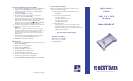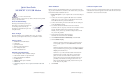M o d e l # 5 6 U S B C X T
©2007, Best Data Products. All rights reserved.
P roduct Support Information
Please have the following information available when you
contact us for technical support.
1 . Product Model #: Your Best Data Modem is model
5 6 U S B C X T.
2 . Your Computer System Information
CPU Type and speed
(example: Pentium3 700mhz)
Operating system version
(example: Windows XP)
3 . Problem Description
Please provide us with an exact description of the
problem including any error messages that occur.
Please let us know what steps you have already taken to
troubleshoot the problem.
Best Data Technical Support Options
Best Data Free Support
Telephone: 818-773-9600
Mon – Fri, 8 – 4:30 PST
w w w. b e s t d a t a . c o m
Fax Software Installation for Windows 2000/XP
1 . Insert the Modem Installation disc into your CD-ROM drive.
2 . Double click the My Computer icon on your desktop,
double click the icon that represents your CD-ROM drive,
and double click S V.
3 . Double click S E T U P ( S E T U P. E X E ) .
4 . The installer for Supervoice will appear. Confirm the
installation path and c l i c k P ro c e e d.
5 . Fill in the fields providing your personal information. These
fields will be used later on fax cover pages when you are
sending a fax. The serial number is n o t required for
installation. please leave this field blank. C l i c k the p ro c e e d
button when you are finished completing the form.
6 . You will be informed that the installation requires files from
t h eWindows CD. Please i n s e rt your Windows CD and
click OK.
NOTE: Some systems are shipped from the factory with
windows pre-installed and are not provided with a Windows
CD. Please refer to your system documentation for the
location of these files if your system did not come with a
Windows CD.
7 . You will be informed that the PIC Fax Printer is added to
your system successfully. Click OK to continue.
8 . C l i c k O K to complete the installation.
Modem on Hold
1. Double click the My Computer icon on the desktop or click
S t a rt > My Computer.
2. Double click your CD-ROM drive.
3. Double click the M O H f o l d e r.
4. Double click S e t u p (or setup.exe).
5. Click N e x t to begin the install wizard.
6. Click Ye s to the license agreement.
7. Confirm the installation folder and click N e x t.
8. Confirm the program folder and click N e x t.
9. Click I would like to launch Netwaiting, and click F i n i s h.
Q u i c k S t a r t
G u i d e
5 6 K V. 9 2 U S B
M o d e m
Model # 56USBCXT
(Continued on next page...)