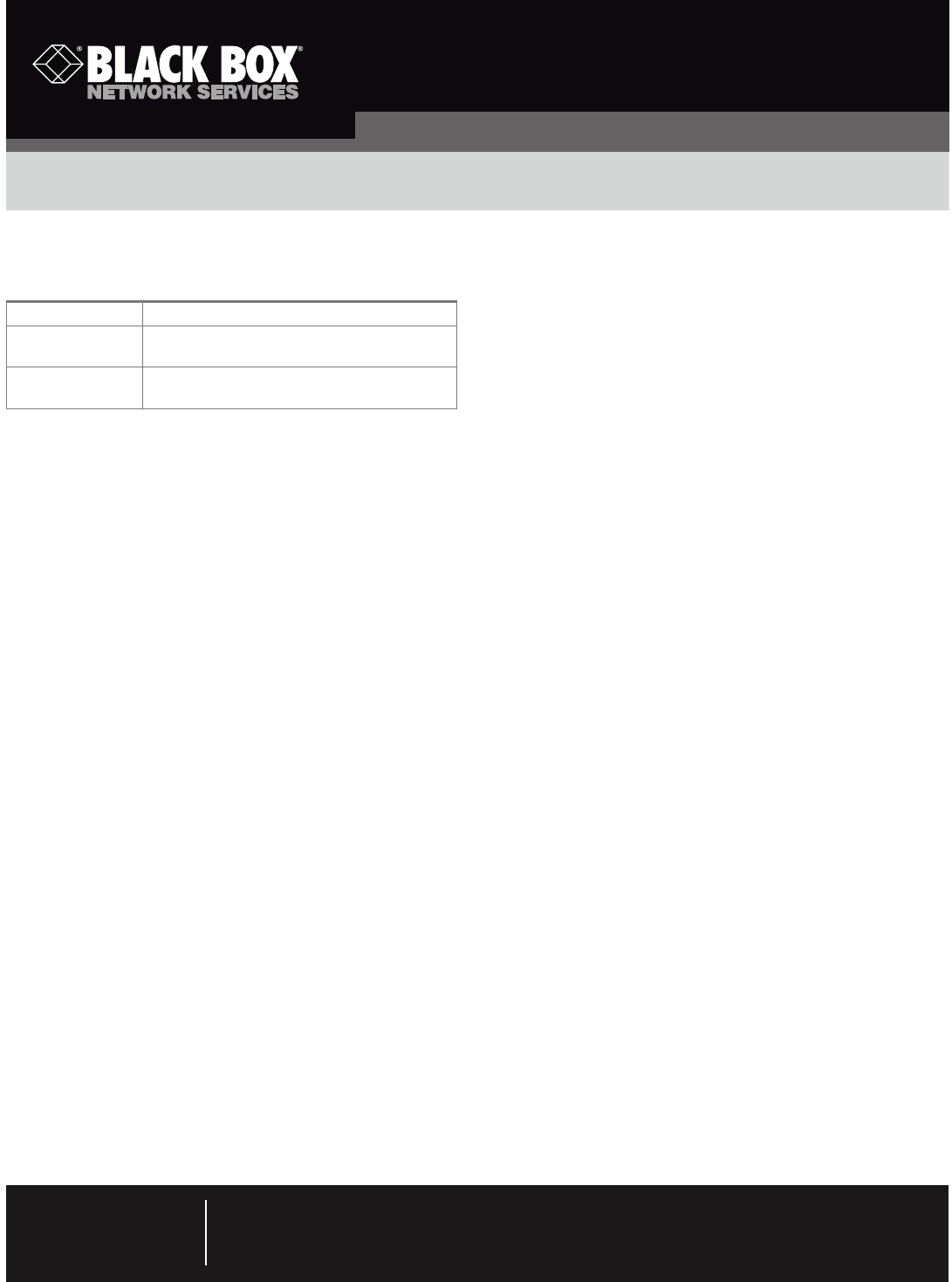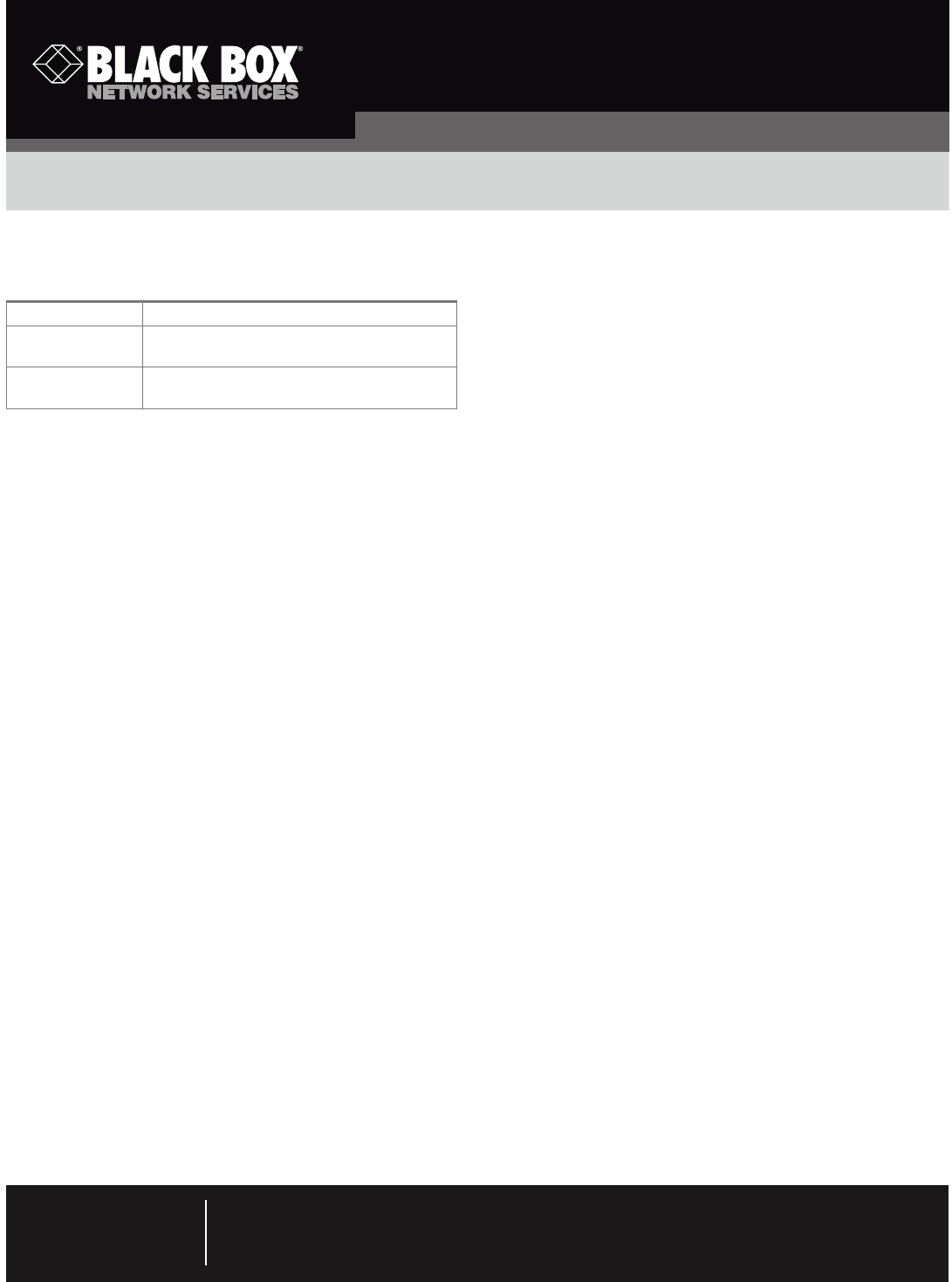
Chapter
Order toll-free in the U.S.: Call 877-877-BBOX (outside U.S. call 724-746-5500)
FREE technical support 24 hours a day, 7 days a week: Call 724-746-5500 or fax 724-746-0746
Mailing address: Black Box Corporation, 1000 Park Drive, Lawrence, PA 15055-1018
Web site: www.blackbox.com • E-mail: info@blackbox.com
Customer
Support
Information
February 2010
MT1000A-85-R4
Quick Start Guide
USB 2.0 Hub, 10-Port Quick Start Guide
IC640A
© Copyright 2013. Black Box Corporation. All rights reserved. Black Box
®
and the Double Diamond logo are registered trademarks of BB Technologies, Inc. Windows is a registered trademark
of Microsoft Corporation. Mac OS is a registered trademark of Apple, Inc. Any third-party trademarks appearing in this manual are acknowledged to be the property of their respective
owners.
IC640A, version 1
Specifications
USB Interface USB 2.0 High-Speed
Power Mode Bus-powered mode (without power adapter);
Self-powered mode (with power adapter)
Supported OS Windows
®
2000, Windows XP, Vista, Win 7, Win 8,
Mac OS
®
10.x and above
NOTES:
1. Make sure to connect your USB device to the hub only
after the auto-installation is completed.
2. USB 2.0 performance (high-speed of up to 480 Mbps)
can only be expected when connected to a USB 2.0
port.
3. We recommend using the power adapter if you are
connecting multiple USB devices.
Overview
The USB 2.0 Hub, 10-Port (IC640A) is a 10-port hub
that allows you to add multiple high-performance USB 2.0
peripheral devices to your computer. The hub also complies
with the USB 1.1 specification, so your previous USB 1.1 devices
can function as usual. Installing the hub is simple—just connect
it to your computer and it’s ready to use.
What’s Included
Your package should include the following items. If anything is
missing or damaged, contact Black Box Technical Support at
724-746-5500 or info@blackbox.com.
• USB 2.0, 10-Port Hub
• Power adapter
• USB cable
Installation
Connect the USB cable to your computer. (If your hub is not
attached with a USB cable, use the provided USB cable and
connect the smaller end to the hub’s mini-USB port and the
other end to your computer.) After the connection, the system
will detect the hub and automatically complete the installaton.