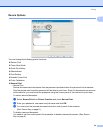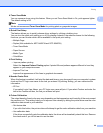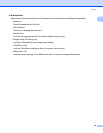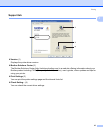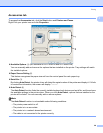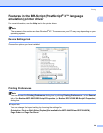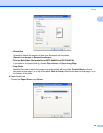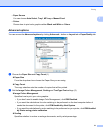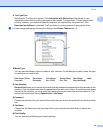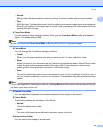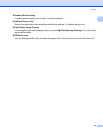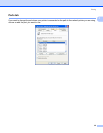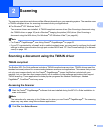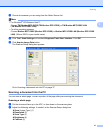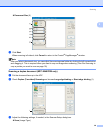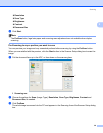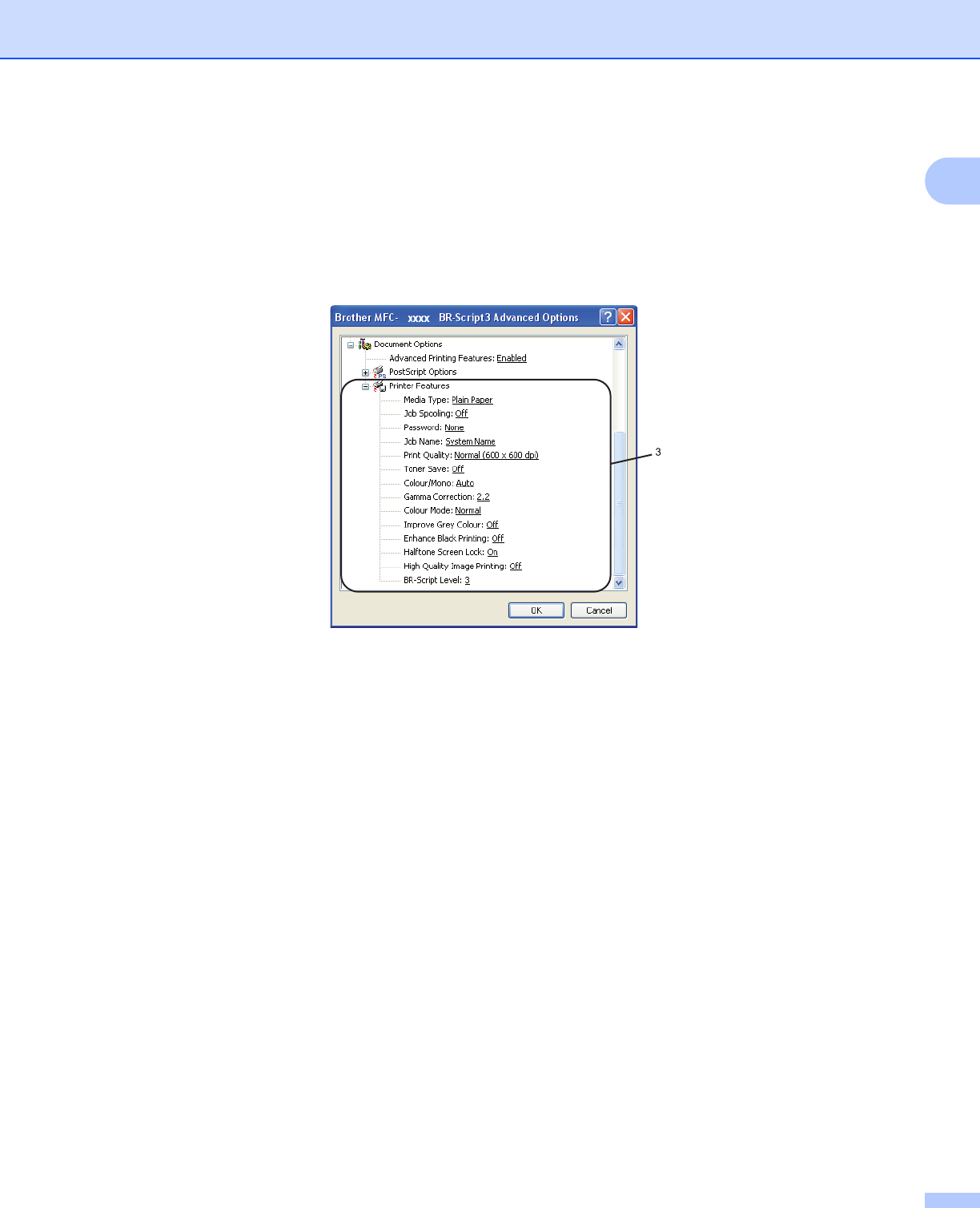
Printing
32
1
TrueType Font
Specifies the TrueType font options. Click Substitute with Device Font (the default) to use
equivalent printer fonts for printing documents that contain TrueType fonts. This will permit faster
printing; however, you might lose special characters not supported by the printer font. Click
Download as Softfont to download TrueType fonts for printing instead of using printer fonts.
c You can change settings by choosing the setting in the Printer Features list (3):
Media Type
You can use the following types of media in your machine. For the best print quality, select the type
of media that you wish to use.
Job Spooling
Secure Print allows you to secure documents that are password protected when they are sent to the
machine. Only the people who know the password will be able to print them. Since the documents are
secured at the machine, you must enter the password using the control panel of the machine. The
secured document must have a Password and Job Name.
Password
Choose the password for your secured document that you send to the machine from the drop-down
box.
Job Name
Choose the Job name from the drop-down list for your secured document that you sent to the
machine.
Print Quality
You can choose the following print quality settings.
Plain Paper (Thick) Plain Paper Thick Paper Thicker Paper Bond Paper Label
Post card Envelopes Env. Thick Env. Thin Recycled Paper