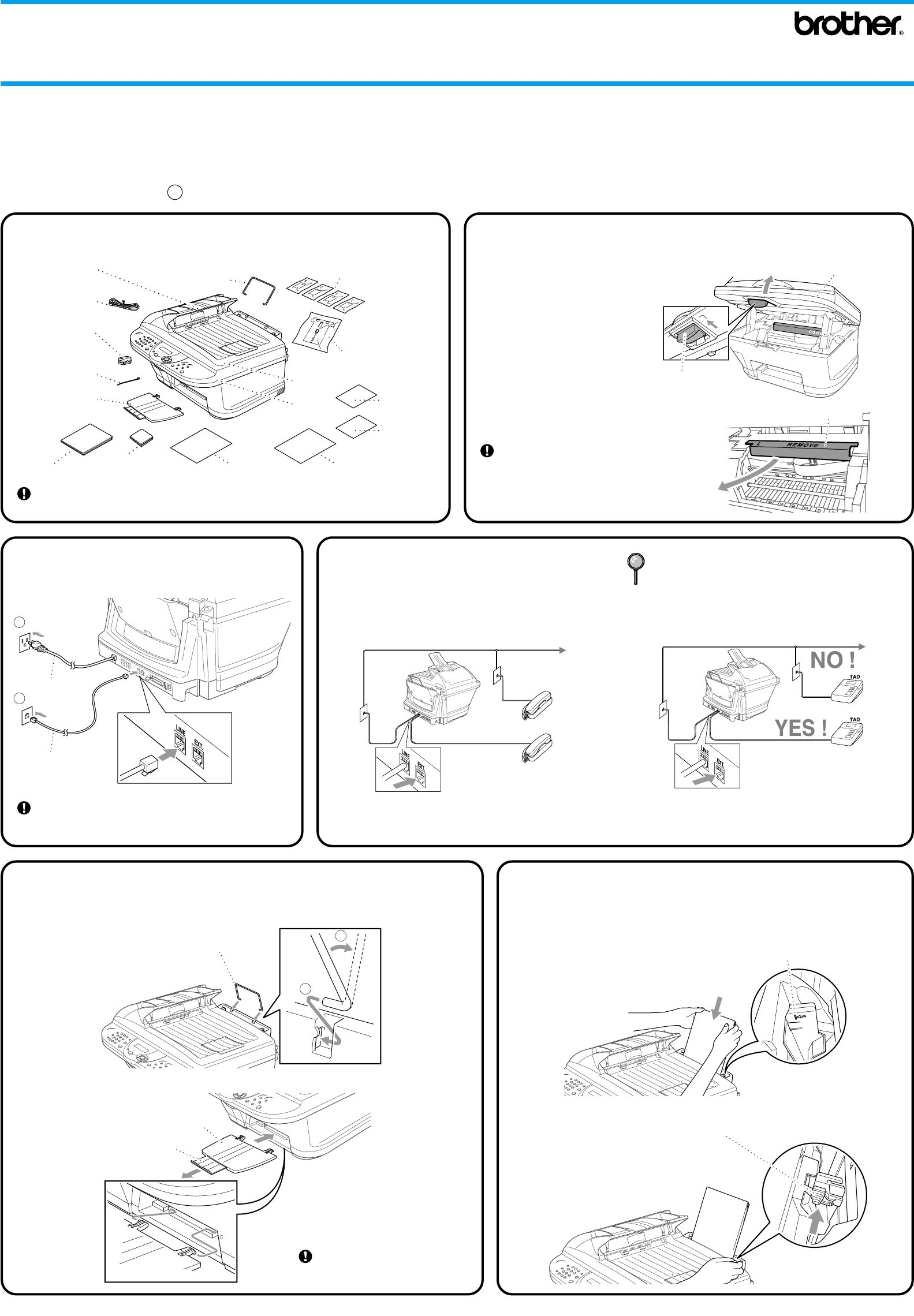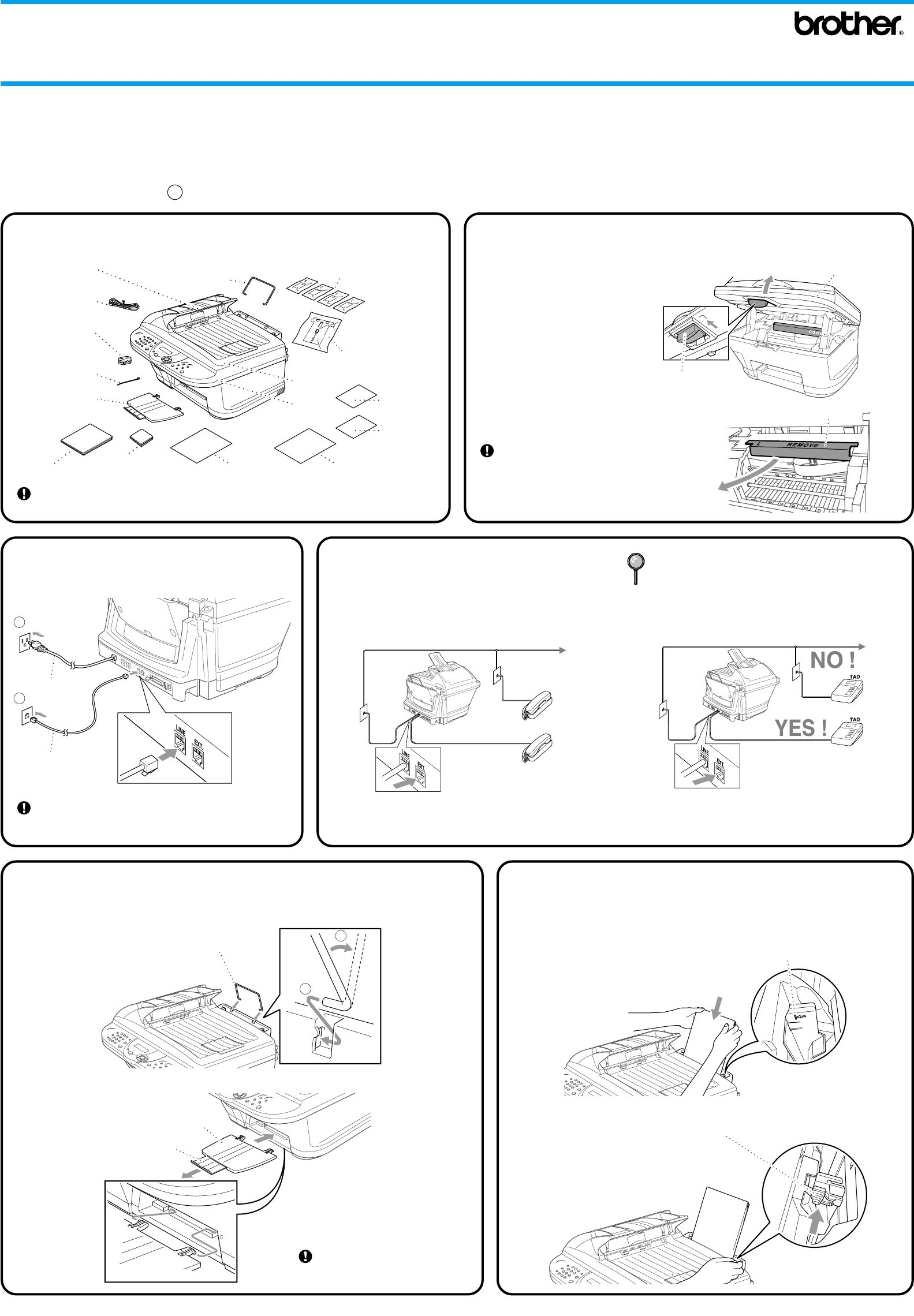
Paper Width Guides
THANK YOU!
CONGRATULATIONS ON PURCHASING THE ULTIMATE BROTHER MACHINE.
WE ARE SURE YOU WILL BE THRILLED WITH THE CONVENIENT WAY YOUR NEW
MACHINE PERFORMS SO MANY TASKS WITH DAZZLING RESULTS!
Follow these simple instructions in numerical order.
For more details, press Reports,
1
on your machine or see your Owner’s Manual.
1
Packing List
Keep the packing materials for possible future transport. If you do not pack the
machine properly, it may void your warranty.
2
Remove the Protective Yellow Bar
A. Open the Scanner Cover of the MFC
by pulling the scanner cover release
lever toward you and lifting the
scanner cover.
B. Pull the protective yellow bar out of
the machine.
Do not throw away the protective
yellow bar.
You will need it for future transportation.
C. Close the Scanner Cover.
Brother Color
Suite CD-ROM
Document Tray
with Extension
Scanner
Cover
Document
Cover
Paper
Wire Extension
Owner’s Manual
Test Sheet
(For USA Only)
Quick Setup Guide
Filter Core for
Bi-directional
IEEE 1284
Cable Tie
Ink Cartridges
Paper Tray
Telephone
Line Cord
Card Stock
Support
Software
License
Agreement
Accessory
Order Form
MFC-5100C
Quick Setup Guide
If you cannot solve a problem:
Refer to Frequently Asked Questions (FAQs) on Brother World Wide Web;
URL: http://solutions.brother.com
Call Brother Customer Service at;
USA: 1-800-284-4329 (9 AM - 5 PM EST)
1-800-284-3238 (TTY service for the hearing impaired)
In Canada: 1-877-BROTHER (8 AM - 8 PM EST)
1-514-685-6464 (in Montreal)
4
If you are sharing one
phone line with an external
telephone, connect it as
shown below.
Note: Please select “TAD” on your machine if you have
an external answering machine. (For more details,
see page 2-13 to 2-15 in Owner’s Manual that is
included on the CD-ROM.)
If you are sharing one
phone line with an external
telephone answering
device, connect it now to
the external jack.
5
Attach Trays and Extensions
Paper Wire Extension
1
2
Please attach the trays to
prevent jams and to maintain
print quality.
A.
Paper Tray
Extension
B.
6
Load Paper
A. Fan the paper well. Gently insert the paper. Make sure the print side is toward
you and the paper level is stacked below the paper guide line.
Paper Guide Line
3
Install phone Line and
Power Cord
Do NOT connect the Parallel or USB cable.
Power Cord
Telephone
Line Cord
1
2
Must select EXT.TEL/TAD mode. (See Step 9.)
Page 1
Scanner Cover
Release Lever
Scanner Cover
Protective
Yellow Bar
Protective Yellow Bar
B. Press and slide guide to fit the paper width.
version C