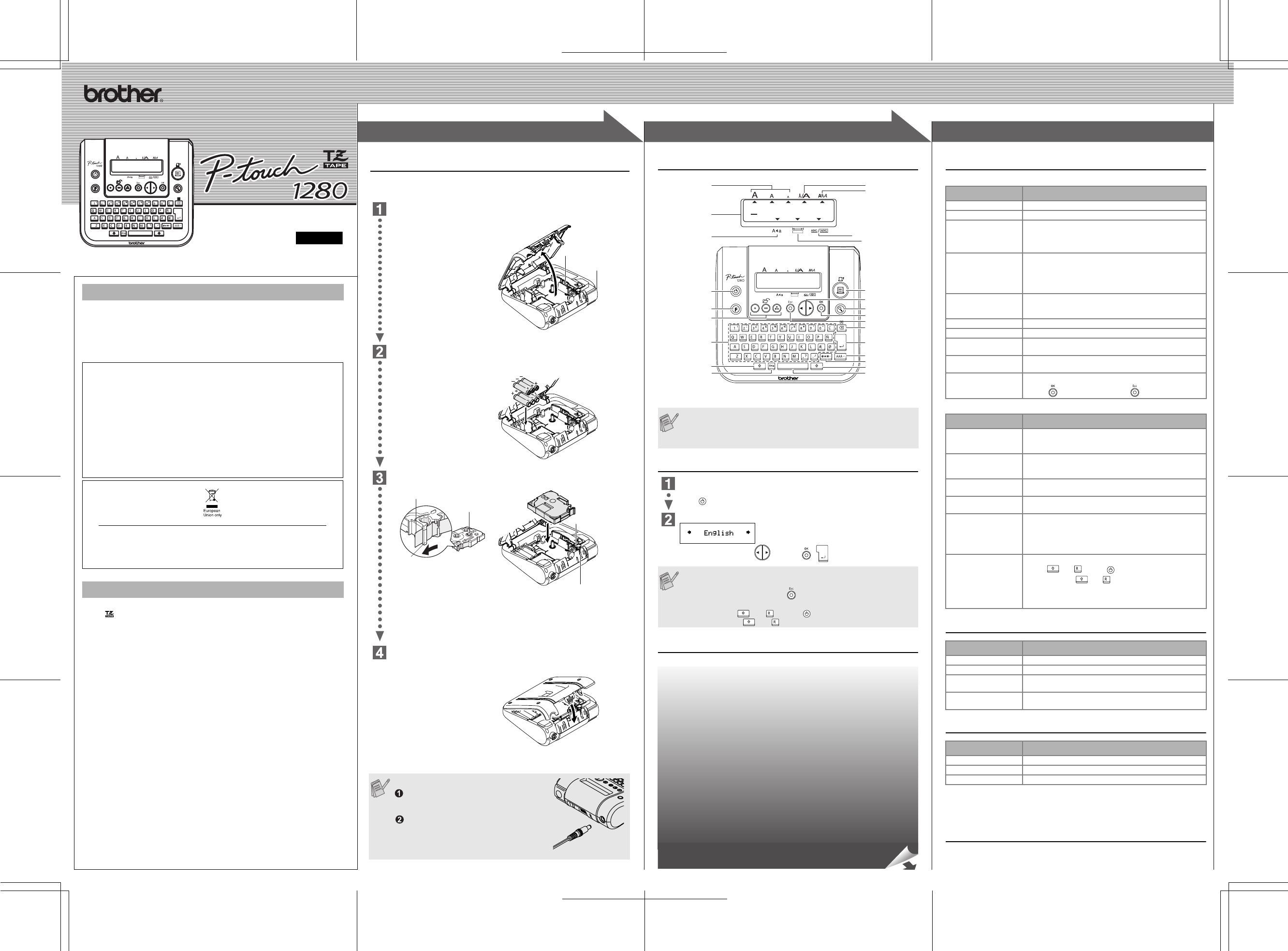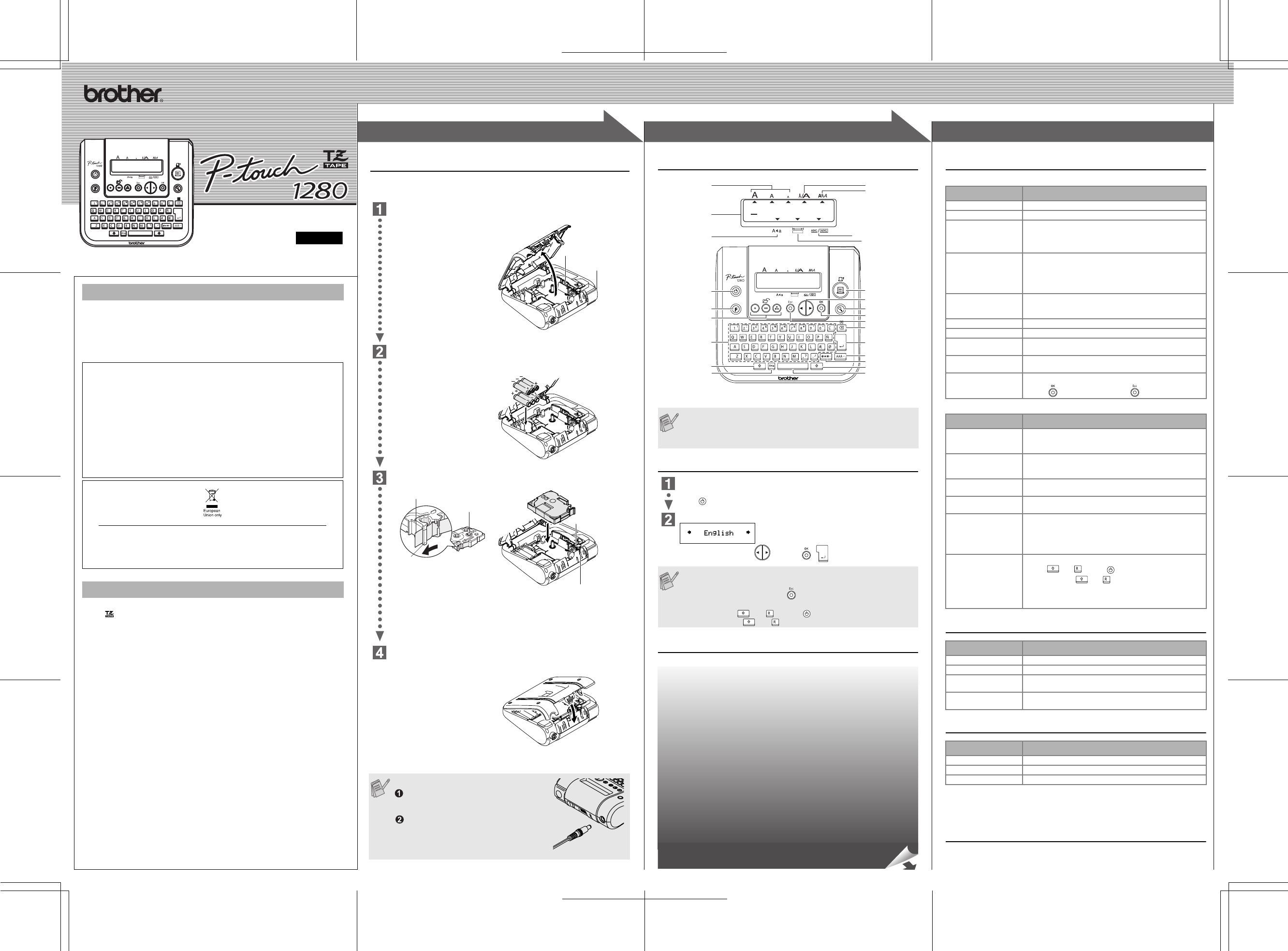
1
1
2
2
3
3
USER'S GUIDE
www.P-touch.com
LN7424001
Printed in China
English
With your PT-1280, you can create labels for any application. Select from the
many frames, character sizes and styles to design beautiful custom labels. In
addition, the variety of tape cartridges available allows you to print labels with
different widths and exciting colours.
Read this manual carefully before starting and keep the manual in a handy
place for future reference.
• Use only Brother TZ tapes with this machine. Do not use tapes that do not have
the mark.
• Do not clean the machine with alcohol or other organic solvents. Only use a soft, dry cloth.
• Do not touch the print head mechanism. Use a soft wipe (e.g. a cotton swab) when
cleaning the print head.
• To avoid injuries, do not touch the edge of the cutter.
• To prevent damage or breakage of the glass, do not press hard on the LCD display.
• Do not put any foreign objects into or heavy objects on the machine.
• Do not leave any rubber or vinyl on the machine for an extended period of time,
otherwise the machine may be stained.
• Do not get the machine wet, such as by touching with wet hands or spilling beverages
on to the machine.
• Do not expose the machine to extremely high temperatures or high humidity. Never
leave it on the dashboard or in the back of your car, near heaters or other hot
appliances. Keep it out of both direct sunlight and rain.
• Avoid using the machine in extremely dusty places.
• Do not pull on the tape being fed from the P-touch, otherwise the tape cassette
may be damaged.
• Do not attempt to cut the tape while printing or feeding since this will damage the tape.
• Do not try to print labels using an empty tape cassette set in the P-touch. Doing so will
damage the print head.
• Remove the batteries and disconnect the AC adapter if you do not intend to use the
machine for an extended period of time. (Note: When power is disconnected for more
than three minutes, all text shown in the display and any text files stored in the
memory will be lost. Language and unit settings will also be cleared.)
• Do not use old and new batteries together or mix alkaline batteries with other type
batteries, or set the positive and negative end in the wrong position. Otherwise the
batteries may have leakage or fracture.
• Use only the suggested AC adapter for this machine to prevent any damage or
failure.
INTRODUCTION
Declaration of Conformity
We BROTHER INDUSTRIES, LTD.
15-1, Naeshiro-cho, Mizuho-ku, Nagoya 487-8561, Japan
declare that the Labelling System PT-1280 conforms with the following normative
documents:
EMC: EN55022:1998/A1: 2000/A2: 2003 Class B
EN55024:1998/A1: 2001
EN61000-3-2: 2000
EN61000-3-3: 1995/A1: 2001
and follows the provisions of the Electromagnetic Compatibility Directive 89/336/EEC (as
amended by 91/263/EEC and 92/31/EEC). The optional AC adapter also conforms with
EN 60950 and follows the provisions of the Low Voltage Directive 73/23/EEC.
Issued by: BROTHER INDUSTRIES, LTD.
Personal & Home Company
Development & Production Dept.
Note: Marking is in compliance with EU Directive 2002/96/EC and EN50419.
This equipment is marked with the above recycling symbol. It means that at the end
of the life of the equipment you must dispose of it separately at an appropriate col-
lection point and not place it in the normal domestic unsorted waste stream. This will
benefit the environment for all. (European Union only)
GENERAL PRECAUTIONS
Power Supply & Tape Cassettes
Make sure that the power is turned off when replacing batteries or tape cassette.
Open the back cover by pressing in the rough area at the top end of the
machine.
If a tape cassette is already
installed, remove it by pulling it
straight up. Also, if batteries are
already installed, remove them.
Insert six new AAA-size alkaline batteries (LR03), making sure that their
poles point in the correct directions. Always replace all six batteries at the
same time using brand new ones.
Insert a tape cassette, making sure that it snaps into place.
• Make sure that the end of the tape feeds under the tape guides.
• If the ink ribbon is loose, use your finger to wind the toothed wheel in the
direction of the arrow on the cassette.
• Use only Brother TZ tapes with this machine.
Securely close the back cover, making sure that it snaps into place.
After you have installed the tape,
feed the tape (see Feeding)
once and then push in the tape
cutter lever to cut the tape.
When using optional AC adapter (model G1)
Insert the plug on the adapter cord into
the adapter jack on the top end of the
machine.
Insert the plug into the nearest standard
electrical outlet.
For memory back up, when the AC adapter
is unplugged, please use AAA-size alkaline
batteries (LR03).
Print head
Tape cutter lever
End of tape
Tape guide
Cutter's edge
Tape exit slot
Toothed Wheel
Keyboard & LCD
Initial Setting
Start your machine
Supply power by using six AAA batteries or the optional AC adapter, and then
press .
Set the language (Language option differ by distribution)
Choose a language with and press / .
Creating Labels
• The LCD shows one row of 15 characters; however, the text that
you enter can be up to 80 characters in length.
• Use Cursor key while holding down Shift key to go to beginning/
end of the text.
• The machine automatically turns off if no key is pressed within 5
minutes.
• To cancel operations, press .
• To initialize the settings, turn off the machine and then while
holding down and , press to turn the machine back on.
Finally, release and .
Size
Cursor
Caps
Power key
Function key
Memory keys
(Favourite Label Memory)
Character keys
Shift key
Caps key
Width
Style
Underline/Frame
Label Length
Print key
Cursor key
Preview key
ESC key
Backspace key
Enter key
Shift key
Symbol key
Space key
Accent key
OK key
See the reverse side for steps of creating labels.
Troubleshooting
Error message
What to do when...
Specifications
Accessories (Supplies may differ by distribution.)
If the cutter blade becomes blunt after repetitive use and the tape cannot be
cut cleanly, replace with new cutter unit (stock no. TC-5) by obtaining from an
authorized brother dealer.
Contact Information
Contact may differ by country. See the Web site. (http://www.P-touch.com/)
Message Cause/Remedy
Battery Weak! The batteries are weak.
Check Battery! The installed batteries are about to run out.
Invalid! • There is no text above the cursor when you set Number-
ing.
• Invalid character is selected for Numbering.
• Invalid number is selected for Tab Length or Label Length.
No Text! • You try to print a text file when there is no data stored in
the memory.
• The Print key is pressed when no text is entered.
• You try to set Copies, Numbering or Mirror when no text is
entered.
Line Limit! • You try to enter a 3rd line by pressing Enter key.
• You try to print a 2 line text when 3.5 mm or 6 mm tape is
installed.
No Cassette! You try to print a label when there is no cassette installed.
Cutter Error! Tape Cutter lever is used in the middle of printing process.
Full! The maximum number of characters (80 characters) have
already been entered.
Text Too Long! The text length exceeds the selected label length or the
selected Auto Format setting length.
No Frame OK? Printing on 3.5 mm tape with invalid Frame setting ON.
(Select to print with no Frame, to cancel.)
Problem Solution
The display stays blank
after you have turned on
the machine.
• Check that the batteries are correctly inserted.
• If the batteries are weak, replace them.
• Check that the suggested adapter is correctly connected.
The machine does not
print, or the printed
characters are blurred.
• Check that the tape cassette has been inserted correctly.
• If the tape cassette is empty, replace it.
The printed characters
are not formed properly.
• The batteries may be weak. Replace them.
The memory has
cleared on its own.
• The batteries may be weak. Replace them.
A blank horizontal line
appears through the
printed label.
• There may be some dust on the print head. Remove the
tape cassette and use a dry cotton swab to gently wipe the
print head with an up-and-down motion.
• The print head can be cleaned more easily if the optional
print head cleaning cassette (TZ-CL3) is used.
The machine has
"locked up" (i.e., nothing
happens when a key is
pressed, even though
the machine is on).
• Turn off the machine, and then while holding
down and , press to turn the machine back on.
Finally, release and .
• Note: The text and formats in the display and all text files
stored in the memory are erased. Also, the language and
unit settings will be cleared.
Item Specification
Dimensions 160 mm (W) × 151 mm (D) × 60 mm (H)
Weight 470 g (without batteries and tape cassette)
Power supply Six AAA-size alkaline batteries (LR03) or optional AC
adapter (model G1)
Tape cassette Brother TZ tape (width) :
3.5 mm, 6 mm, 9 mm, 12 mm
Accessories Stock No.
Tape Cassettes See the attached TZ Tape Catalogue.
AC adapter model G1
Cutter unit TC-5 (replacement)
PREPARATION
OPERATION
REFERENCE
[GETTING STARTED]