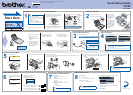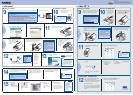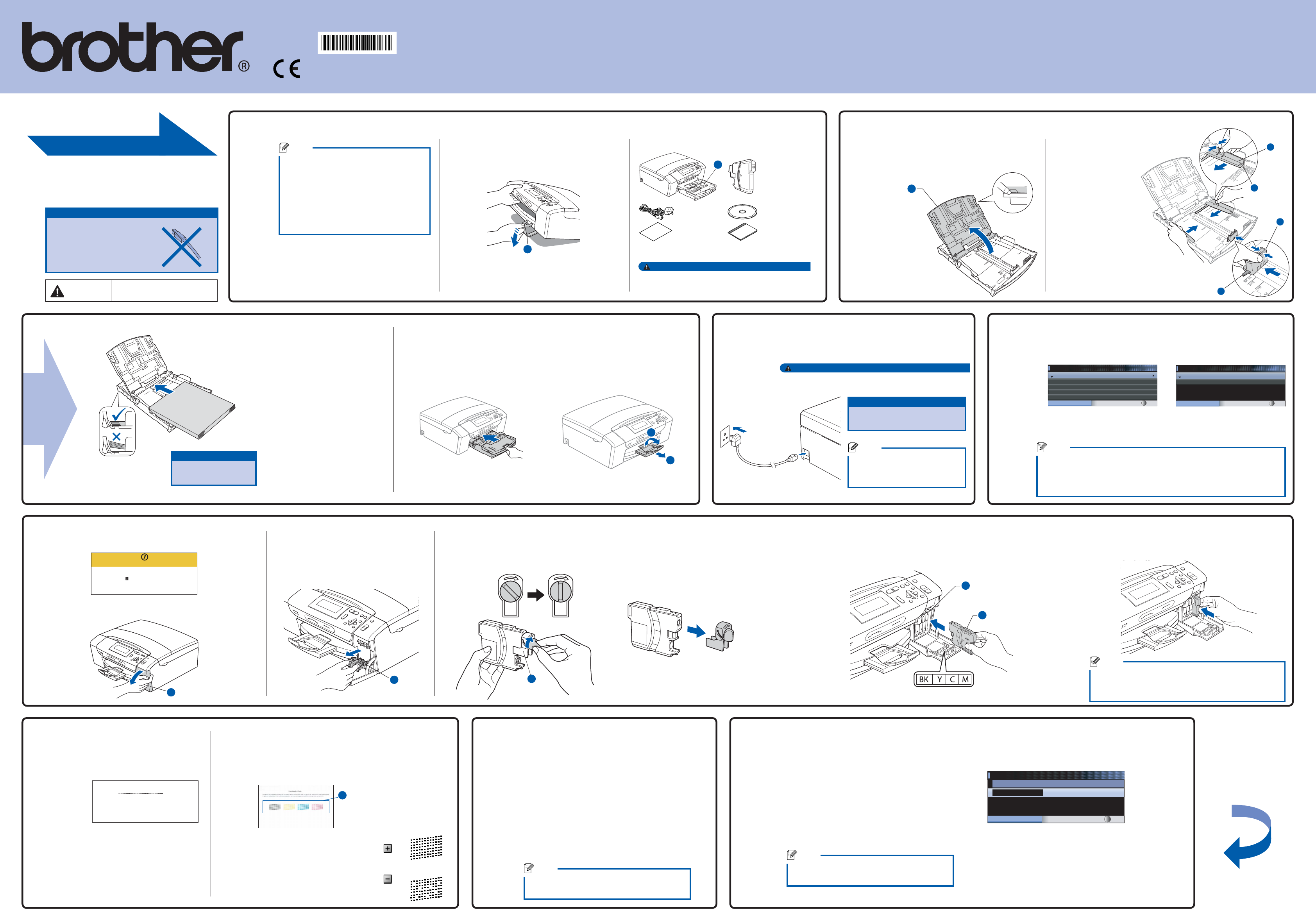
Turn the sheet over.
LS6233004
UK/IRE/GEN/SAF
Printed in China
Before you can use the machine, read this Quick Setup Guide
for the correct setup and installation.
Quick Setup Guide
DCP
-
385C
DCP
-
383C
DCP
-
387C
Important
DO NOT
connect the
USB cable yet.
a. After connecting the power
cord, the LCD shows:
Select Language
Select Language
Select & Press OK
Deutsch
Nederlands
Italiano
Français
English
Press a or b to choose your
language and press OK.
a. The LCD shows:
No Cartridge
Black
Install Ink
b. Open the ink cartridge cover a.
1
3
Install the ink cartridges
5
d. Unpack the ink cartridge.
Turn the green knob on the protective yellow cap clockwise until it clicks to release the vacuum
seal, then remove the cap a.
If all lines are clear and visible, press o
(Yes) to finish the quality check.
If you can see missing short lines, press o
(No) and follow the steps on the LCD.
Connect the power cord
Set the LCD contrast (If needed)
7
6
Check the print quality
c. Remove the green protective part a.
a. When the preparation process
has finished, the LCD shows this
message.
Set Paper and Press
Start
Press Colour Start.
OK
Poor
Set the date and time
8
a. Press Menu.
b. Press a or b to choose
Initial Setup, and then press OK.
c. Press a or b to choose
Date&Time, and then press OK.
Note
If you make a mistake and want to start again,
press Stop/Exit to go back to step a.
4
Set the language
b. Check the quality of the four colour
blocks a on the sheet.
(black/yellow/cyan/magenta)
b. Choose Yes or No and press
OK.
English
Select Language
Select & Press OK
No
Yes
a. Press Menu.
b. Press a or b to choose General Setup.
Press OK.
c. Press a or b to choose LCD Settings.
Press OK.
d. Press a or b to choose LCD Contrast.
e. Press d or c to choose Light, Med or Dark.
Press OK.
f. Press Stop/Exit.
Note
You can also adjust the angle of the display by
lifting it.
d. Press a or b repeatedly to enter the last two digits of
the year, and then press OK.
Date&Time
Year:20
08
MENU Input & Press OK
(e.g. Enter 08 for 2008.)
e. Repeat for Month and Day, and Hours and Minutes
in 24-hour format.
f. Press Stop/Exit.
WARNING
Warnings tell you what to do to
prevent possible personal injury.
d. Make sure you have all components.
2
Inbox Ink
Cartridges [x4]
1
Black
Yellow
Cyan
Magenta
Power Cord CD-ROM
Quick Setup
Guide
User’s Guide
1
Approx. 65% yield of the replacement cartridge. For details, see
Consumable items in the User’s Guide.
Note
The components of your box may differ •
depending on your country.
Save all packing materials and the box in •
case for any reason you must ship your
machine.
A USB cable is not included. •
You need to purchase a USB 2.0 cable
that is no more than 2 metres long.
a. Remove the protective tape and film.
b. Remove the green protective packing a
by lifting the front of the machine and then
pulling down on the packing part.
1
1
c. Remove the plastic bag b containing the ink
cartridges from on top of the paper tray.
Plastic bags are used in the packaging of your
machine. To avoid danger of suffocation, please
keep these bags away from babies and children.
WARNING
Unpack the machine and check the components
1
Start Here
2
a. Pull out the paper tray.
b. Lift the paper tray cover a.
Load plain A4 paper
c. Press and slide the
paper side guides
a and paper length
guide b to fit the
paper size.
Make sure that the
triangular marks c
on the paper side
guides a and paper
length guide b line
up with the mark for
the paper size you
are using.
Important
Do not push the paper
in too far.
d. Fan the stack of paper well.
e. Gently put the paper into
the paper tray.
Check that the paper is flat
in the tray.
f. Gently adjust the paper side
guides to the paper with
both hands. Make sure the
paper side guides touch the
edges of the paper.
g. Close the paper tray cover
and slowly push the paper
tray back into the machine.
h. Pull out the paper support
a until it clicks, and then unfold
the paper support flap b.
a. Connect the power cord.
The machine must be fi tted with an earthed plug.
WARNING
Important
DO NOT connect the USB cable
yet.
Note
The control panel warning
LED will stay on until you have
installed the ink cartridges.
Note
The languages available may differ depending on your country.•
If you set the wrong language, you can change it again after •
setting the date and time.
(For details see Changing LCD language in Chapter 3 of the User’s Guide.)
e. Install each ink cartridge in the direction of the arrow on the label.
Take care to match the colour of the lever a with the cartridge
colour b.
f. Gently push the ink cartridge until it clicks. After all the
ink cartridges are installed close the ink cartridge cover.
Note
The machine will prepare the ink tube system for printing.
This process will take approximately four minutes.
Do not turn off the machine.
1
1
1
2
1
1
3
3
2
1
1
2
1