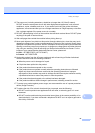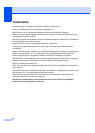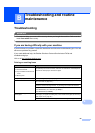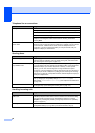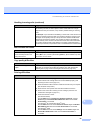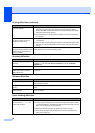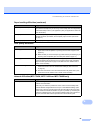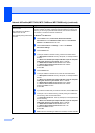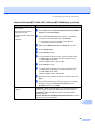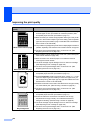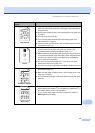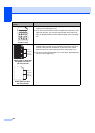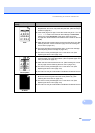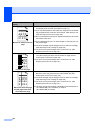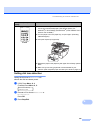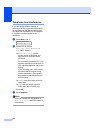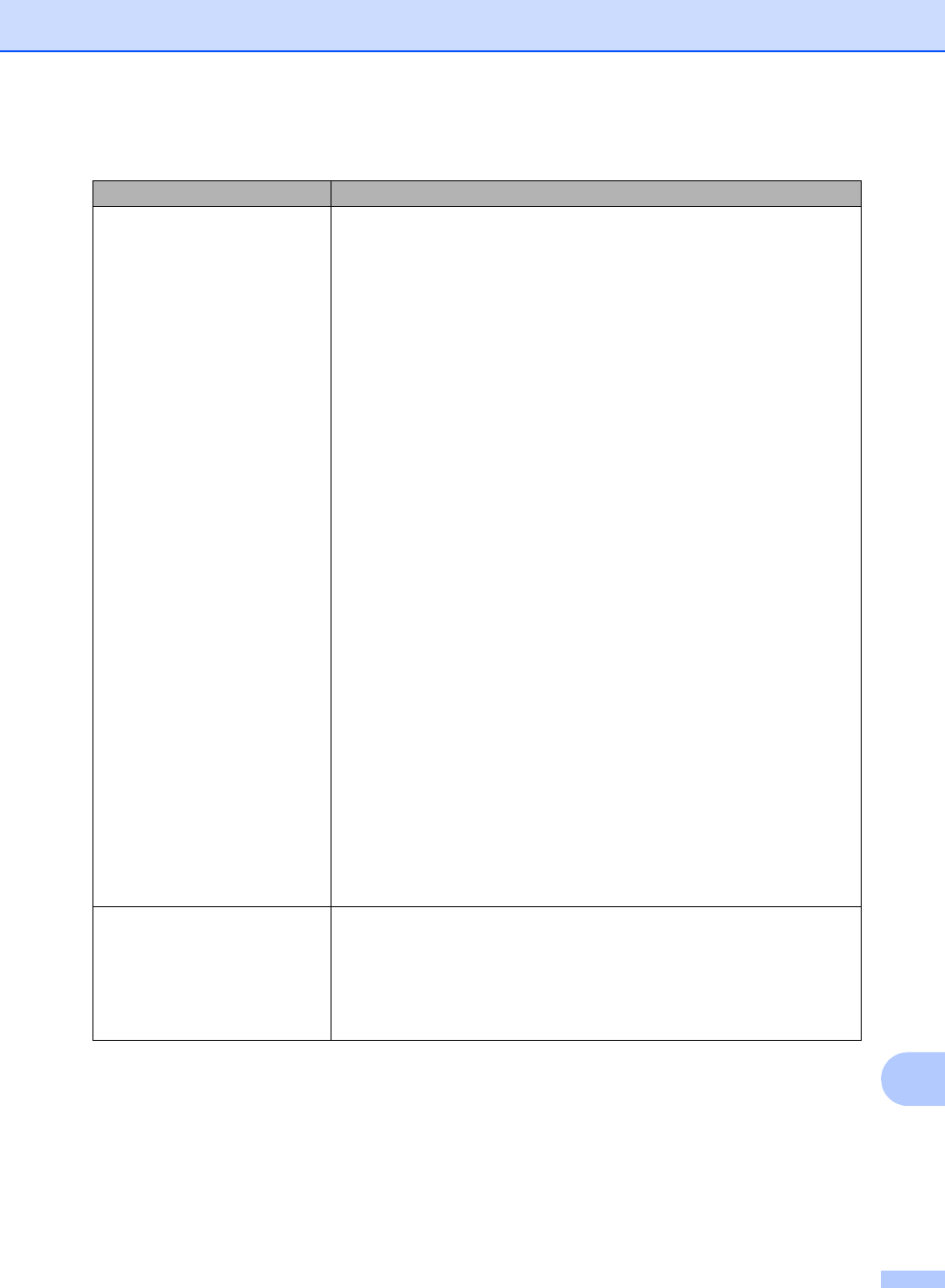
Troubleshooting and routine maintenance
99
B
The network scanning feature
does not work.
The network PC Fax Receive
feature does not work.
The network printing feature does
not work.
(continued)
For Windows Vista
®
users:
a Click the Start button, Control Panel, Network and Internet, Windows
Firewall and click Change settings.
b When the User Account Control screen appears, do the following.
Users who have administrator rights: Click Continue.
For users who do not have administrator rights: Enter the
administrator password and click OK.
c Make sure that Windows Firewall on the General tab is set to On.
d Click the Exceptions tab.
e Click the Add port... button.
f To add port 54925 for network scanning, enter the information below:
1. In Name: Enter any description. (for example “Brother Scanner”)
2. In Port number: Enter “54925”.
3. Make sure UDP is chosen. Then click OK.
g Click the Add port... button.
h To add port 54926 for Network PC Fax, enter the information below:
1. In Name: Enter any description. (for example “Brother PC Fax”)
2. In Port number: Enter “54926”.
3. Make sure UDP is chosen. Then click OK.
i Make sure that the new setting is added and is checked, and then click
Apply.
j If you still have trouble with your network connection such as network
scanning or printing, check File and Printer Sharing box in the
Exceptions tab and then click Apply.
Your computer cannot find your
machine.
For Windows
®
users: The firewall setting on your PC may be rejecting the
necessary network connection. (For details, see the instructions above.)
For Macintosh
®
users: Re-select your machine in the Device Selector
application located in
Macintosh HD/Library/Printers/Brother/Utilities/DeviceSelector or from the
Model pop-up menu of ControlCenter2.
Network difficulties(MFC-7345N, MFC-7440N and MFC-7840W only) (continued)
Difficulties Suggestions