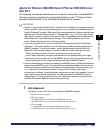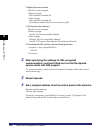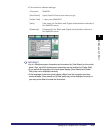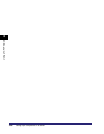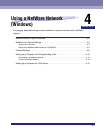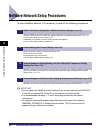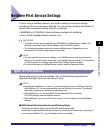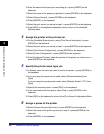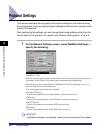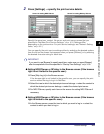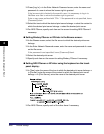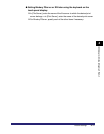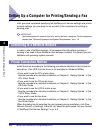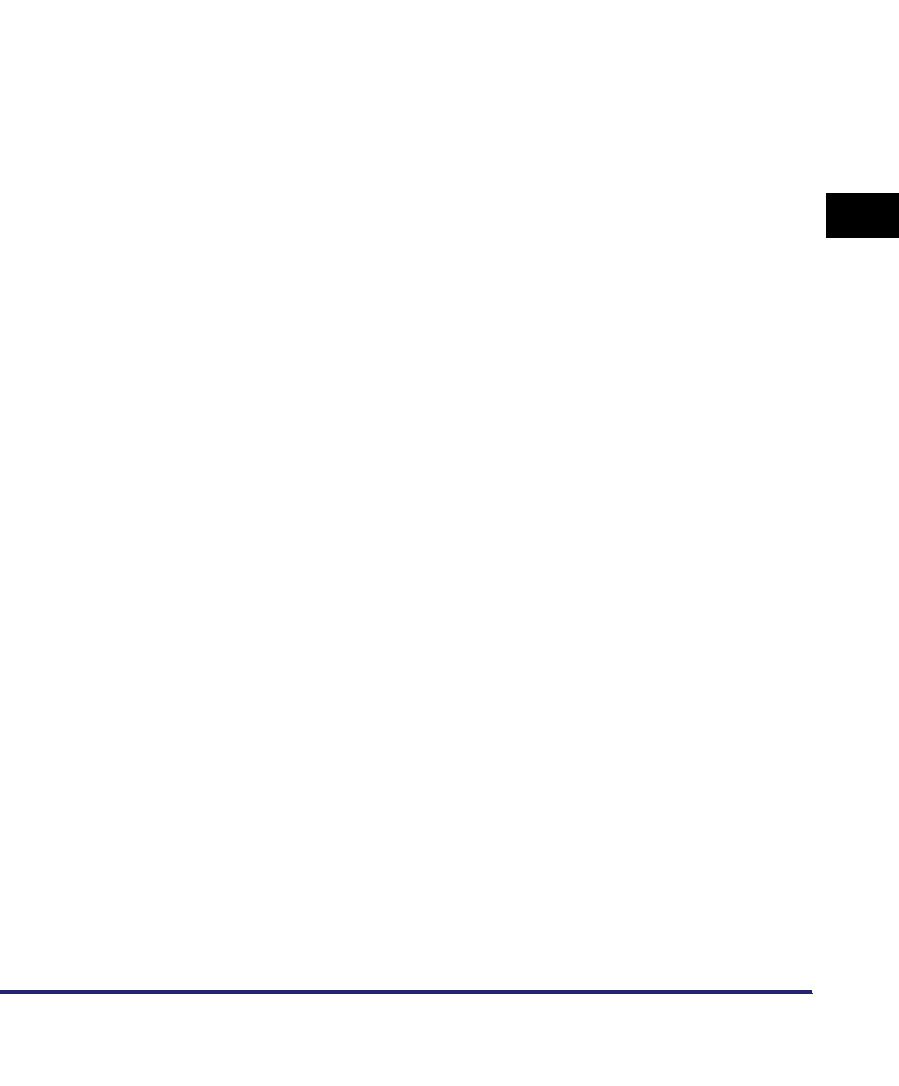
NetWare Print Service Settings
4-5
4
Using a NetWare Network (Windows)
❑ If you are using the remote printer mode, select [Parallel] from [Type] ➞ click
[Communication] to open the [Parallel Communication] dialog box.
Select [LPT1] from [Port], and [Manual load] under [Connection type]. Under
[Interrupts], specify the appropriate setting for your environment ➞ click [OK]
to close the [Parallel Communication] window.
❑ Under [Print Queue], enter the queue name in [Name].
❑ In [Volume], enter the volume in which the queue is placed.
To use an existing print server, click the button to the right of [Volume] ➞ select
a print server from the list box.
❑ Click [Create] ➞ exit NetWare Administrator.
3
If you are using the remote printer mode, start the print server.
❑ If you are using the NetWare file server as a print server, enter <Load
PSERVER.NLM> in the file server ➞ press [ENTER] on the keyboard.
Using PCONSOLE in the Queue Server Mode or Remote Printer Mode
in the Bindery Mode (NetWare 3.2)
1
Log in to NetWare as Supervisor ➞ start PCONSOLE.
2
If you have not set up a print server yet, set up the print
server.
❑ On the [Available Options] menu, select [Print Server Information] ➞ press
[ENTER] on the keyboard.
❑ Press [INSERT] on the keyboard.
❑ Enter the name of the print server you are setting up ➞ press [ENTER] on the
keyboard.
Be sure to remember the name of the print server. You need it to specify the
printer's protocol settings.
❑ Press [ESC] on the keyboard to return to the [Available Options] menu.
3
Set up a Queue, and then assign the print server to the queue.
❑ On the [Available Options] menu, select [Print Queue Information] ➞ press
[ENTER] on the keyboard.
❑ Press [INSERT] on the keyboard.