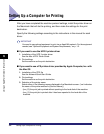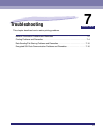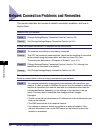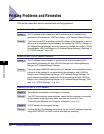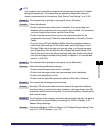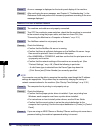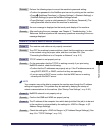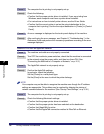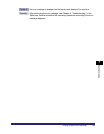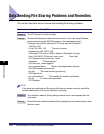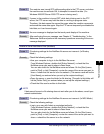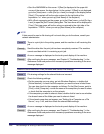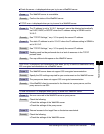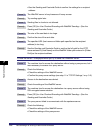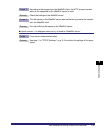Printing Problems and Remedies
7-8
7
Troubleshooting
Cause 5 The computer that is printing is not properly set up.
Remedy Check the following:
• Confirm that the proper printer driver is installed. If you are printing from
Windows, each computer must have a printer driver installed.
• For instructions on how to install printer drivers, see the Driver Guide.
• Confirm that the correct printer is set as the output destination for the
computer that is printing. Confirm the output destination in [Printer] in [Control
Panel].
Cause 6 An error message is displayed on the touch panel display of the machine.
Remedy After confirming the error message, see Chapter 8, "Troubleshooting," in the
Reference Guide and perform the necessary operations according to the error
message displayed.
Unable to Print from an AppleTalk Network
Cause 1 The machine and cable are not properly connected.
Remedy Turn OFF the machine's power switches, check that the machine is connected
to the network using the proper cable, and then turn them ON. (See
"Connecting the Machine to a Computer or Network," on p. 2-3.)
Cause 2 The AppleTalk network is not properly set up.
Remedy Confirm the AppleTalk settings.
In particular, check the following:
Set the [Phase] to a valid phase type.
Set the [Zone] to the zone to which the printer belongs.
NOTE
Your computer may not be able to recognize the machine even though the IP address
settings are appropriate. This problem may be resolved by delaying the startup of
network communications for the machine. (See "Startup Time Settings," on p. 3-30.)
Cause 3 The computer that is printing is not properly set up.
Remedy Check the following Macintosh settings:
• Confirm that the proper printer driver is installed.
• Confirm that the proper printer has been selected as the destination.
• Confirm that [AppleTalk] is active.
• Confirm that the AppleTalk connection method is EtherTalk or Ethernet.