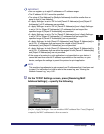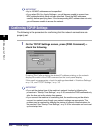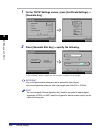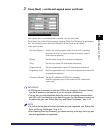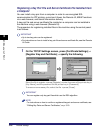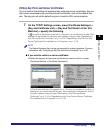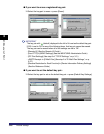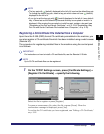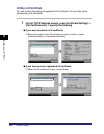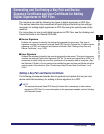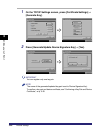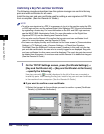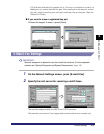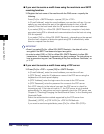Protocol Settings
3-21
3
Using a TCP/IP Network
NOTE
•
The key pair with (default) displayed to the left of it is set as the default key pair.
To change the default key pair, select a key pair which does not have (default)
displayed to the left of it.
•
If you try to set the key pair with (invalid) displayed to the left of it as a default
key, <Cannot set as the Default Key because this key is corrupted or invalid.> is
displayed. After erasing the corrupted or invalid key pair, register a key pair (see
"Generating a Key Pair and Server Certificate," on p. 3-15 or "Registering a Key
Pair File and Server Certificate File Installed from a Computer," on p. 3-18).
Registering a CA Certificate File Installed from a Computer
Apart from the X.509 (DER) format CA certificate preinstalled in the machine, you
can also register a CA certificate file which has been installed using a web browser
(Remote UI).
The procedure for registering installed files in the machine using the control panel
is as follows:
IMPORTANT
For instructions on how to install a CA certificate file, see the Remote UI Guide.
NOTE
Up to 50 CA certificate files can be registered.
1
On the TCP/IP Settings screen, press [Certificate Settings] ➞
[Register CA Certificate] ➞ specify the following.
Select the file to register ➞ press [Register].
To erase an unnecessary file, select the file ➞ press [Erase]. When the
confirmation message is displayed, press [Yes].
To confirm the CA certificate you have registered, see "Editing a CA Certificate,"
on p. 3-22.