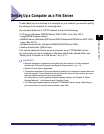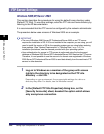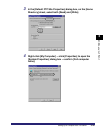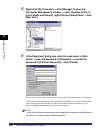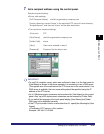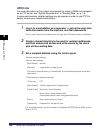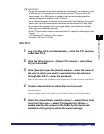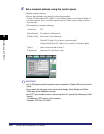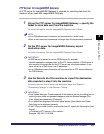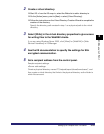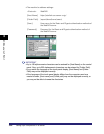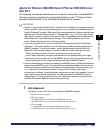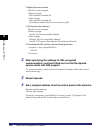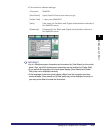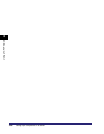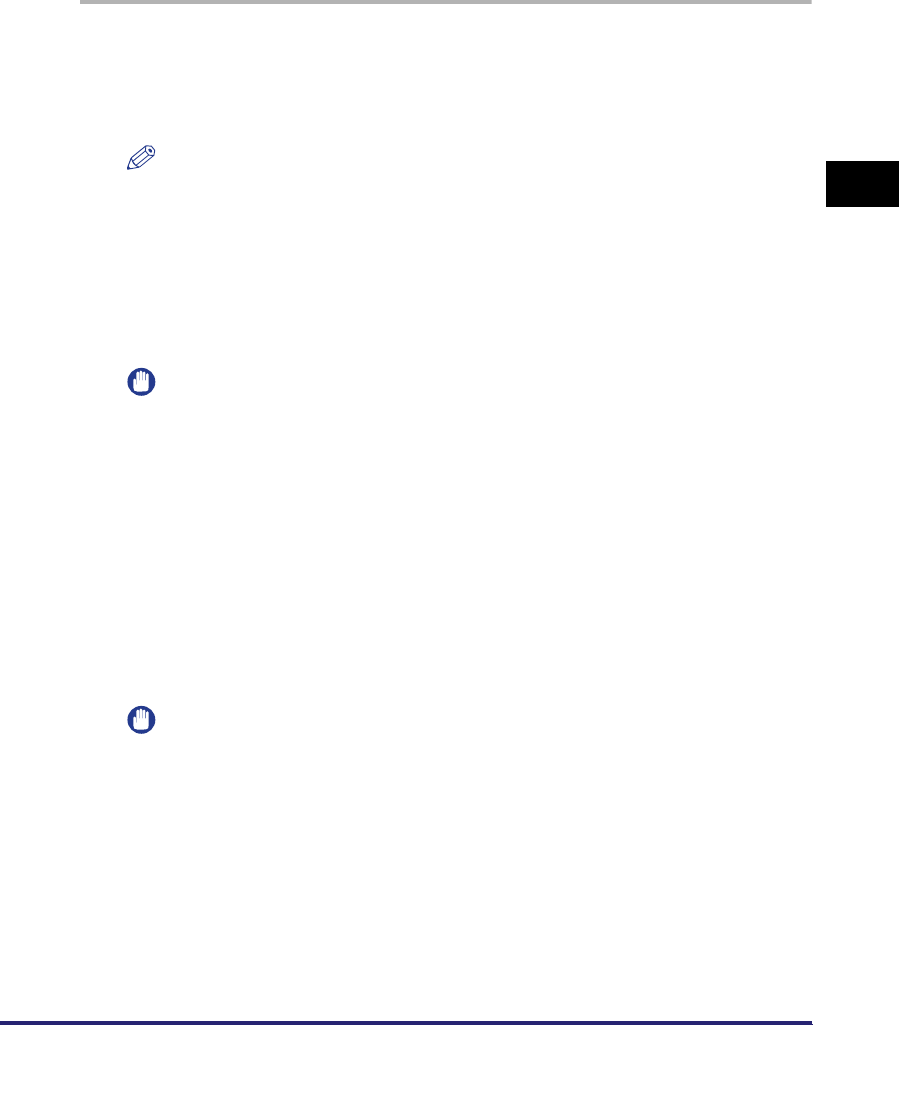
Setting Up a Computer as a File Server
3-51
3
Using a TCP/IP Network
FTP Server for imageWARE Gateway
An FTP server for imageWARE Gateway is required for receiving data from the
machine, when used with imageWARE Gateway.
1
Set up the FTP server for imageWARE Gateway ➞ specify the
folder to store data sent from the machine.
For more information, see the
imageWARE Gateway User's Guide
.
NOTE
•
Up to 255 alphanumeric characters can be entered for a folder name.
•
Enter a user name and a password not longer than 24 alphanumeric characters.
2
On the FTP server for imageWARE Gateway, export
destination data.
For more information, see the
imageWARE Gateway User's Guide
.
IMPORTANT
•
A DNS server is needed to use an FQDN format (for example,
starfish.organization.company.com) for the FTP server address. (A DNS server is
also required if the machine and the FTP server are in the same subnet.) If you
have not set up a DNS server, use IP addresses.
•
Up to 128 alphanumeric characters can be entered for an FTP server address in
the FQDN format.
3
Use the Remote UI of the machine to import the destination
data exported in step 2 into the machine.
For instructions on how to import the destination data, see Chapter 3
"Customizing Settings," in the
Remote UI Guide
.
IMPORTANT
•
If the System Manager ID and password of the machine are set, the dialog box for
entering a user name and password appears; enter the System Manager ID in
[User Name] and password in [Password].
•
If you switch the language of the touch panel display, [Host Name] and [Folder
Path] may not be displayed correctly.
•
If the FTP port number is set to a value other than 21, specify the following for [Host
Name]:
<IP address of FTP server>:<Port number>
Example: 192.168.1.21:21000