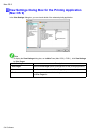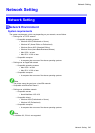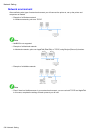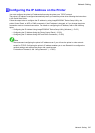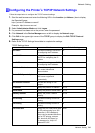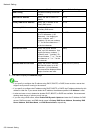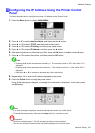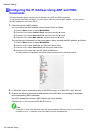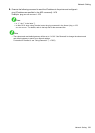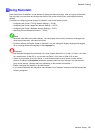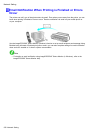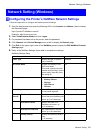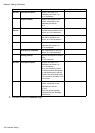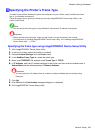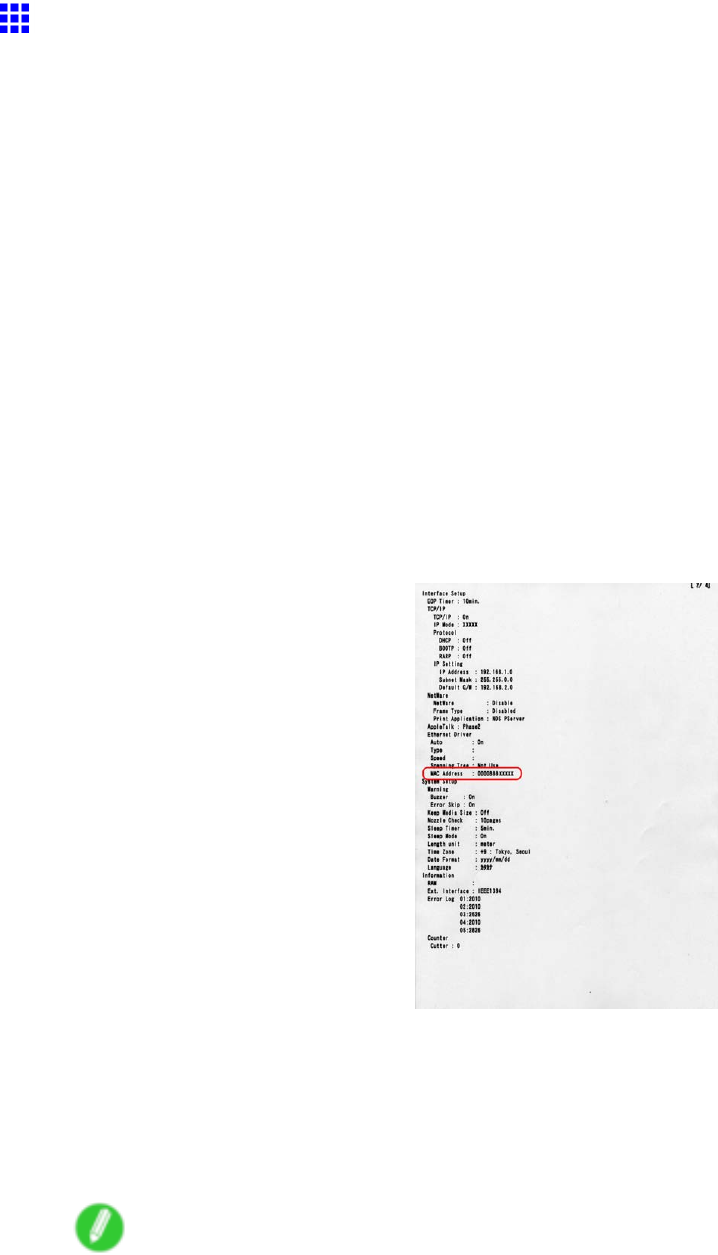
NetworkSetting
ConguringtheIPAddressUsingARPandPING
Commands
ThistopicdescribeshowtoconguretheIPaddressusingARPandPINGcommands.
TousetheARPandPINGcommands,youwillneedtoknowtheprinter’sMACaddress.Youcanconrm
theMACaddressontheControlPanel.
1.Checktheprinter’sMACaddress.
YoucanconrmtheMACaddressontheControlPanelasfollows:
1.PresstheMenubuttontodisplayMAINMENU.
2.Press▲or▼toselectInterfaceSetup,andthenpressthe►button.
3.Press▲or▼toselectEthernetDriver,andthenpressthe►button.
4.Press▲or▼toselectMACAddress,andthenpressthe►button.
Youcanalsoprintinformationontheprinterstatus,whichincludestheMACaddress,asfollows:
1.PresstheMenubuttontodisplayMAINMENU.
2.Press▲or▼toselectTestPrint,andthenpressthe►button.
3.Press▲or▼toselectStatusPrint,andthenpressthe►button.
4.Press▲or▼toselectYes,andthenpresstheOKbutton.
TheMACaddressisindicatedintheprinterstatusinformationinthefollowinglocation.
2.InWindows,openacommandpromptorMS-DOSprompt,orinMacOSX,startTerminal.
3.ExecutethefollowingcommandtoaddentriestotheARPtableformanagingIPaddresses
andcorrespondingMACaddresses.
arp-s[IPaddress][theprinter’sMACaddressyouhaveveried]
Example:arp-sxxx.xxx.xxx.xxx00-00-85-xx-xx-xx
Note
•InMacOSXwhenusingTerminal,enterthearpcommandintheformat“arp-sxxx.xxx.xxx.xxx
00:00:85:xx:xx:xx.”Fordetails,refertothehelpleforthecommandline.
552NetworkSetting